✎ Key Takes:
» You can identify if someone has blocked you on Snapchat by sending snaps or messages to all your friends and noticing profiles to which your messages don’t get delivered.
» You can check the absence of snap streaks or sudden drops in the count as an indicator, a blocked user would cease sending snaps, causing the streak to reset to zero.
Contents
Sorry Couldn’t Find In Snapchat: Means > Blocked or Else
This could mean several things:
► If the username is incorrect: Double-check to make sure you have entered the correct username. Even a minor typo can prevent you from finding the user.
► Changed their username: If the user has changed his username, you won’t be able to find him using his old username.
► Deleted their account: Also, if the user has deleted their Snapchat account, you won’t be able to find him anymore.
► The user has blocked you: If the user has blocked you on Snapchat, you won’t be able to find her in the app or won’t be able to add her as a friend.
► If you find the account, you’ll be able to see the blue Add Friend button on the profile of the user.
You need to click on that Add Friend button if it shows Sorry! Couldn’t find (username), it means that the account has blocked you and thus it can’t be added to your Snapchat friend list.
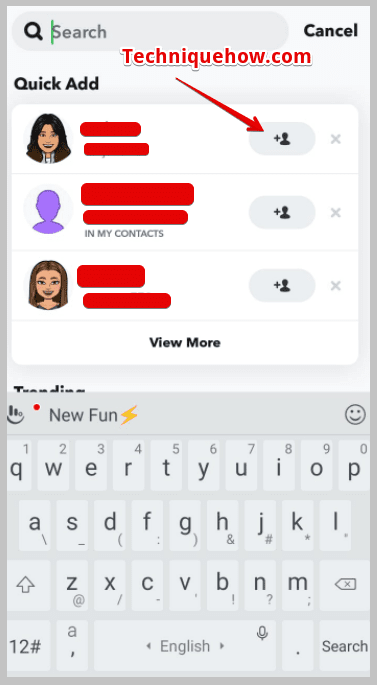
However, you need to be sure that you’re entering the correct username while searching for a Snapchat profile because if you search with the wrong username it will not be able to scan for the actual profile.
Why Does It Say Sorry Couldn’t Find On Snapchat:
These are the following reasons:
1. Incorrect Username or Spelling
If you see the message “Sorry, couldn’t find on Snapchat,” it could mean that you entered the username incorrectly or misspelled it. This message appears when the username you entered doesn’t match any existing Snapchat accounts.
So, if you encounter this message, double-check the username spelling and make sure it’s accurate. You should also verify if the person you’re trying to find on Snapchat has shared their correct username with you.
2. Privacy Settings or Blocked Account
When this message appears, it might be due to the person’s privacy settings or if they have blocked you on Snapchat. Due to privacy settings, some users may limit who can find and add them on Snapchat.
This can prevent you from finding their account or sending them friend requests. You must respect their privacy choices and understand that they may have restricted their account visibility.
3. Account Deactivation or Suspension
If you find that the account you’re looking for is not found, it may have been deactivated or suspended by Snapchat. For this reason, the account may no longer be active or accessible on the platform.
Now, there could be various reasons for an account deactivation or suspension, such as violating Snapchat’s community guidelines. You can try reaching out to Snapchat support if you believe there has been a mistake or if you need further help.
4. Temporary Glitch or Server Issue
You might see that the message “Sorry, couldn’t find on Snapchat” appears due to a temporary glitch or server issue on Snapchat’s end and this can affect the search functionality, causing certain accounts to be temporarily inaccessible or not found.
If you encounter this issue, it’s recommended to wait for some time and try again later. Just make sure you have a stable internet connection and that your Snapchat app is up to date.
How To See Who Blocked You On Snapchat:
Here are the different ways by which you can find out the names of the people who might have blocked you on Snapchat.
1. Send Messages to Friends
If you want to find out the name of the Snapchat friend who has blocked you, you can do that by sending snaps or messages to your whole friend list on Snapchat.
When a friend of yours just blocks you on Snapchat, your snaps won’t be delivered to that user anymore.
To find out who that user is, you need to first click a snap and send it to your all Snapchat friends. Next, on the chat screen, scroll down the page one by one to find out the profile to which your snap couldn’t be delivered and is showing Pending in grey.
Your snap will be delivered to those profiles that haven’t blocked you and you’ll be able to see the blue arrow mark next to the word Delivered for those profiles. Seeing the Pending sign, you’ll be able to figure out the name of the profile that has blocked you.
You can also send messages instead of sending snaps if you want to. For this technique to work, you need to wait for the user to reply to your message. If any profile doesn’t reply to your message, it may be because the user has blocked you.
🔴 Steps To Do:
Step 1: Open the Snapchat application.
Step 2: Click a snap on the Camera screen and then click on the yellow Send To button.
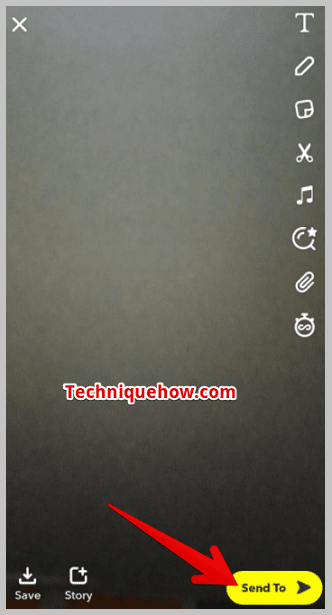
Step 3: On the next page, you need to tick mark all the circles one after another that are displayed next to your friends’ names and then click on the blue Send icon.
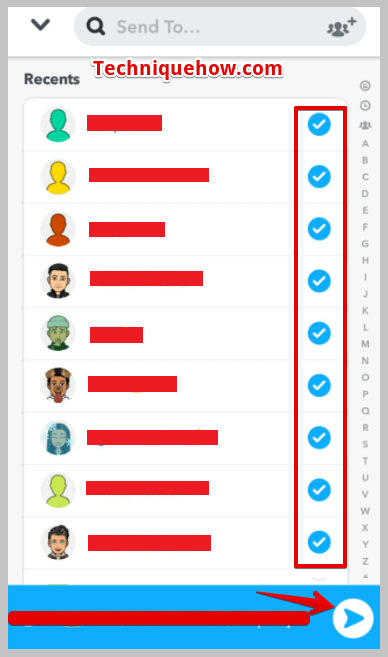
Step 4: The snaps will be sent to your friends.
Step 5: You’ll have to scroll down and find the profile that’s showing Pending instead of Delivered to know the name of the user who has blocked you.
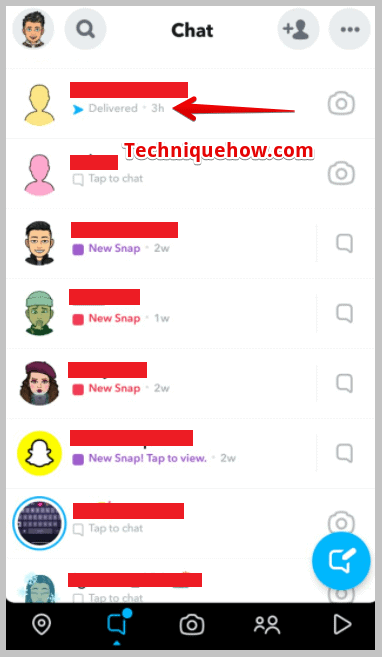
2. Check Snap Streak Record
When you see that a streak record crashes all of a sudden because your partner hasn’t replied to your snap, it might be because the user has blocked you on Snapchat. When you’re trying to find out the profile name that has blocked you, you need to notice the accounts with whom you have a good snap streak going.
Your snap streak with other profiles can only increase if you send them daily snaps as well as receive snaps as replies. But if you find out snap streaks going on with a particular profile suddenly go down to zero, it is because the user may have stopped replying to you and has blocked your account.
After someone blocks you on Snapchat, he or she will not be able to send messages or snaps to you anymore. Hence, the user would suddenly stop replying to you with snaps and the streak count will get lost to zero.
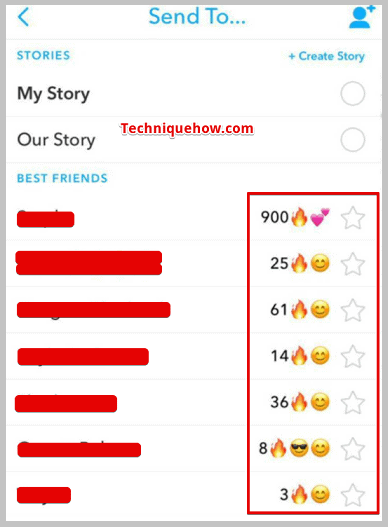
After you find out the snap streak with a user has crashed to zero, you can also find out if the user has blocked you by sending the user a snap. If you find that the snap is not getting Delivered but it’s showing Pending, you can be sure that the user has blocked you.
When someone blocks you on Snapchat, the account no longer stays in your friend list, neither you will be able to contact that user nor will he, unless he unblocks you. Therefore, the snap streak that you collected earlier will crash and cannot be gained back either.
3. Check for Errors
You need to know that when someone blocks you on Snapchat, you won’t be able to send messages to that user anymore. While you’re trying to find out the name of the account that has blocked you on Snapchat, you need to start by sending messages to all the friends on your Snapchat friend list.
You’ll notice that for one profile, it will show you as Unable to send messages when you’re trying to send the message to the user.
It’s because the owner of the account has blocked you on Snapchat, which is why you’re seeing the error message.
🔴 Steps To Use:
Steps to send messages to someone on Snapchat:
Step 1: Open the Snapchat application.
Step 2: From the camera screen, swipe right to enter into the chat section.
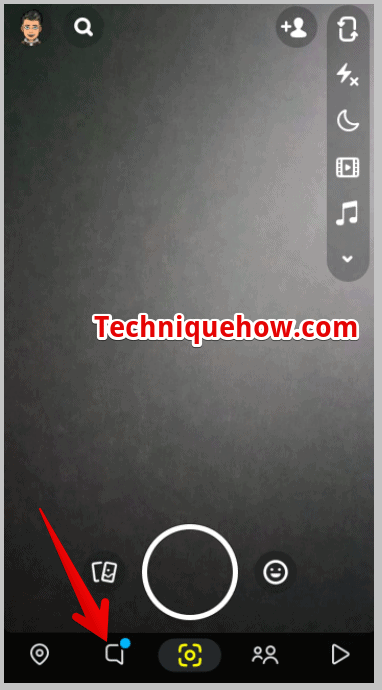
Step 3: There you’ll be able to see the names of your Snapchat friends listed one by one.
Step 4: Start messaging by clicking on the first name.
Step 5: You’ll need to message all the friends to find out the profile with whom you’re seeing the error message.
Often when someone on Snapchat blocks you, their chat gets deleted from the chat section of the app automatically. You can scroll down the chat section and find out whose chat is missing. It will help you know who the user has blocked you.
