✎ Key Takes:
» You can share Facebook videos on WhatsApp without sending a link by opening the video in a tab, copying the URL, and then using Snaptube to download it.
» Use Snaptube to download the video, allowing you to upload and send it directly through WhatsApp chat or set it as a status, as long as it adheres to the 30-second duration limit.
Note: If the video is shared on Messenger then you have to copy the link & download but if that is uploaded & sent on Messenger then you can save or download it right there.
Contents
There are a few methods that you need to follow:
1. Convert Facebook Video to Send on WhatsApp
The one-stop solution to all your downloading concerns is Snaptube. It is a user-friendly HD Facebook video downloader, available with a wide range of features.
Snaptube will enable you to download all kinds of videos from Facebook in MP4 format for sending on WhatsApp. In addition to the basic 360p or 720p resolution, you can download the video in high-quality 2K and even 4K resolutions.
This free and reliable third-party solution also supports other social media and video platforms like Instagram, Twitter, and Vimeo as well.
Take a look at the necessary steps to convert a Facebook video :
Step 1: Install Snaptube
Firstly, you need to download the Snaptube application from the Snaptube official website. Click on the Download button to initiate a safe downloading procedure.
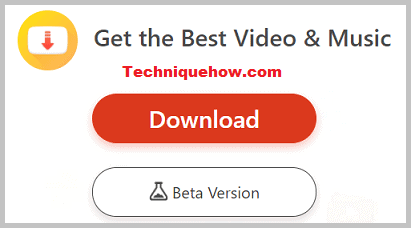
When the download is complete, launch the APK, start the installation, and allow access.
Visit the Settings on your phone, and tap on Security to allow access and permissions from third-party sources to ensure hassle-free installation.
Step 2: Get to the Facebook Video for Download
Open the Snaptube app, and select the Facebook option from the homepage. Log in to your Facebook account without worry, since the app would not save your information.
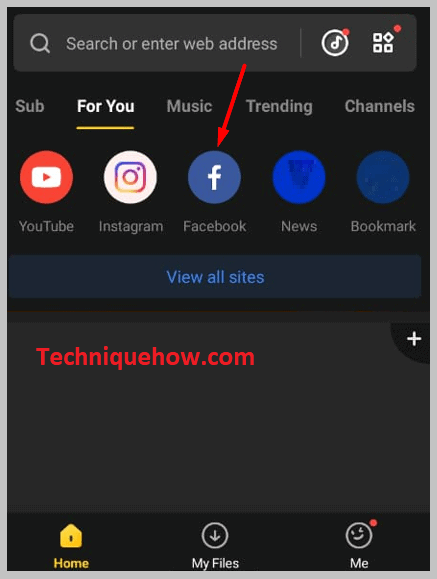
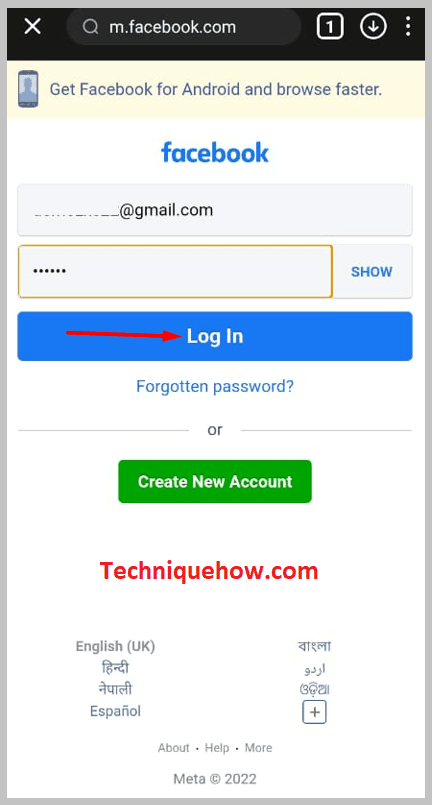
Now you can browse the app to look for the video you want to download. It will be good to add the video to the Saved List so that you can find it easily.
If the video isn’t saved, enter its name in the search bar available.
Step 3: Download Video
As soon as you find the video, just click on the download option at the bottom of the screen. Select ‘Download as MP4’, and Snaptube will send a notification on the download
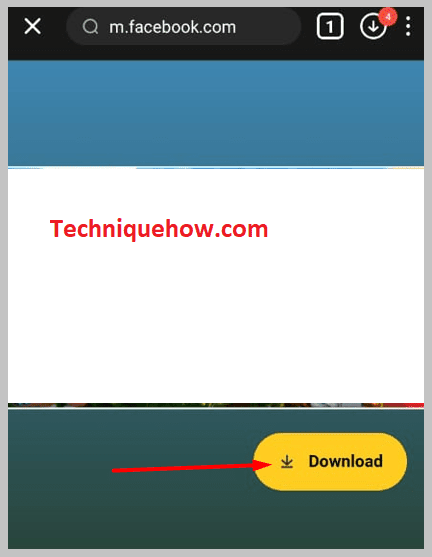

completion. A major advantage of Snaptube is that it’s totally free, and there are no limits on the number of video downloads.
Step 4: Upload Video to WhatsApp Status
Now since the video is saved in your Phone’s internal storage, you can open the WhatsApp app and click on Status.
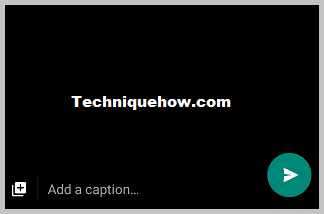
Then, tap on the pencil icon and upload the video from storage with a suitable caption.
Whenever a Facebook friend of yours sends you an informative or funny video on Messenger. You might feel the need to share that video in your WhatsApp groups or with your other chats on WhatsApp.
It is unfortunate that the share icon adjacent to the video shared on Messenger, only allows you to send the video to other Facebook friends. There is no direct share option for WhatsApp.
◘ However, if the video was previously uploaded on Facebook, you can open the original post including the video.
◘ Tap the three small dots at the extreme right-hand corner and select the Copy Link option.
◘ Now, you can send the link to anyone on WhatsApp.
But that’s the with-link approach.
3. Save Messenger Video & Send
However, saving videos from Facebook Messenger is a rather easy task. However, you can’t save videos shared directly from Facebook.
The videos that are uploaded by the user from their phone, computer, or tablet via Facebook Messenger can always be saved.
🔴 Steps To Follow:
Step 1: First of all, launch Facebook Messenger on your mobile and open chat.
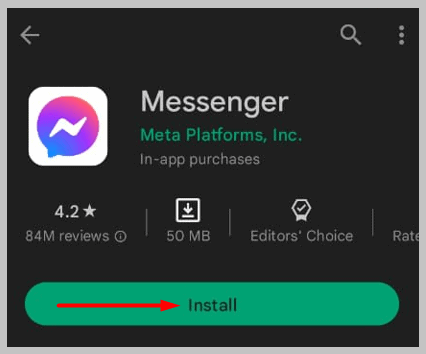
Step 2: Scroll through your list of active conversations to find the conversation that contains the video you wish to save.
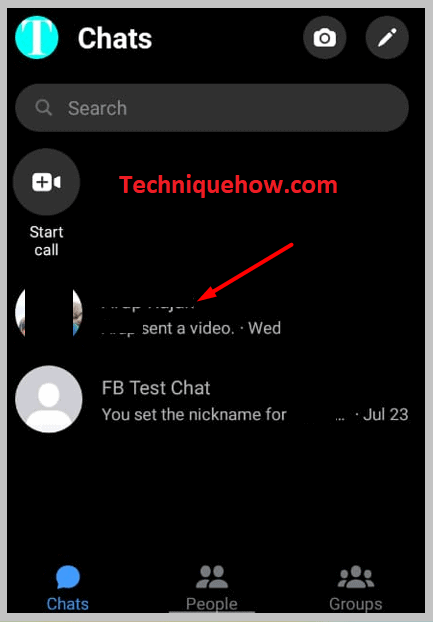
Step 3: Open the conversation and long tap on the video file for a few seconds, till the pop-up option appears.
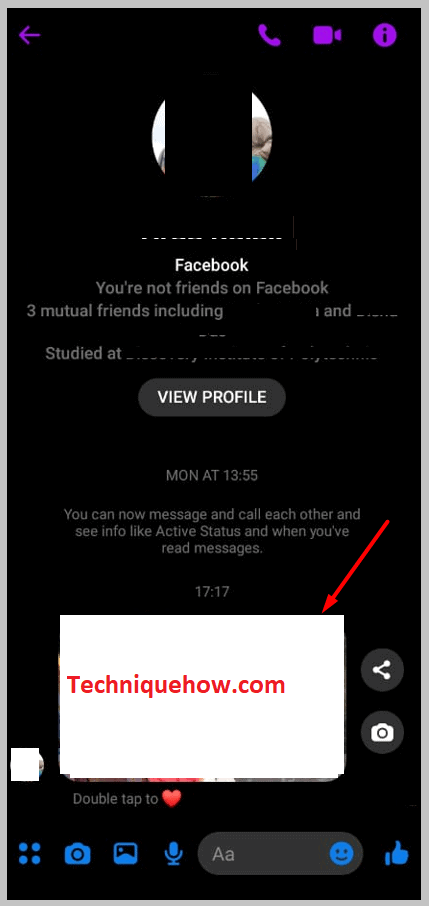
Step 4: Tap the ‘Save Video’ icon. Turn on your permissions for the download.
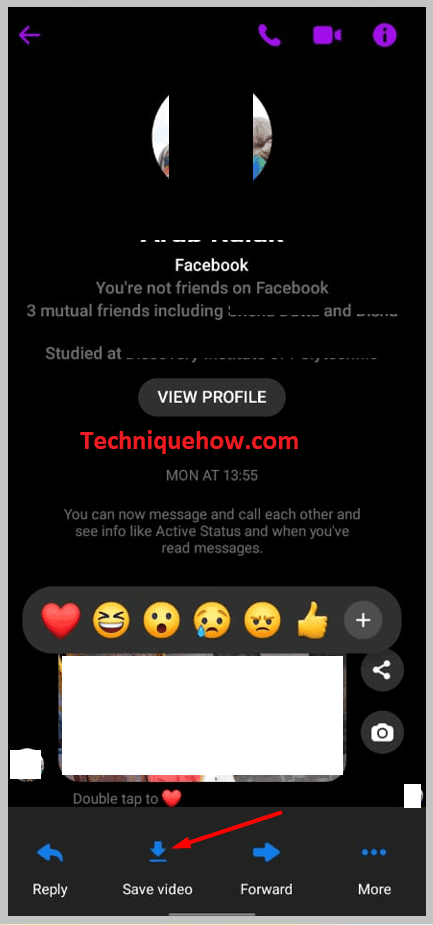
Step 5: Now you can find the video saved in your phone’s media gallery and you can upload the same on your WhatsApp status.
Step 6: You can also send the video to separate WhatsApp contacts, by opening the chat and clicking the paper clip icon.
Step 7: Next, tap on the ‘Cam’ icon and upload the video & send it.
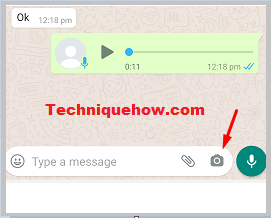
That’s all.
To send a video from Messenger to WhatsApp,
🔴 Steps To Follow:
Step 1: First of all, tap on the video and this will open on your Facebook app.
Step 2: Now, just tap on the three-dots icon and tap ‘Copy link‘.
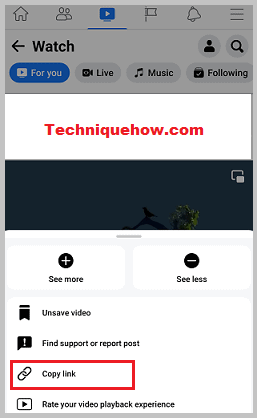
Step 3: Once you have the link, open that directly from your Chrome browser (make sure you’re logged in).
Step 4: Tap & hold and then tap on the ‘Download video‘ option to save.
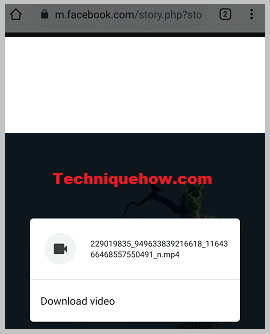
That’s all.
Can You Upload the Facebook Video to WhatsApp Status?
When you come across an interesting video on your Facebook feed that you would love to share with your contacts on WhatsApp status, there are a couple of things you can do.
◘ You can share the video by copying the link of the video you want to share and then pasting it on your WhatsApp update status page.
◘ Though the link method will not work when the video you desire to share is private.
◘ As an overall better option, you can download the video first using an external downloader tool and later upload it to your WhatsApp status.
You must remember that WhatsApp only allows a video for up to 30 seconds to be uploaded on the status. As a result, WhatsApp will divide the long video into 30 seconds for each part during the upload. You can set the time limit by sliding the time ticker across the bar that is displayed above your video.
