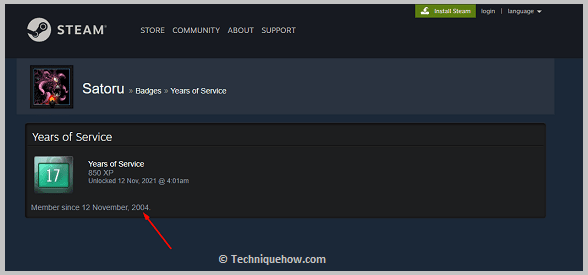✎ Key Points:
» You can check the account creation date on Steam by logging in and then going to the Badges page, where the creation date is displayed under the “Years of Service” tag.
» If you see any login issues, consider using the “Forgot Password” or “Account Recovery” options provided by Steam to recover access to your account.
Contents
How To See How Old Your Steam Account Is:
You can try the following methods:
1. Login & Go to The Badges Page
If you’re looking to check the account creation date, you can also do it without using a tool. You need to log in to your Steam account using the correct login credentials.
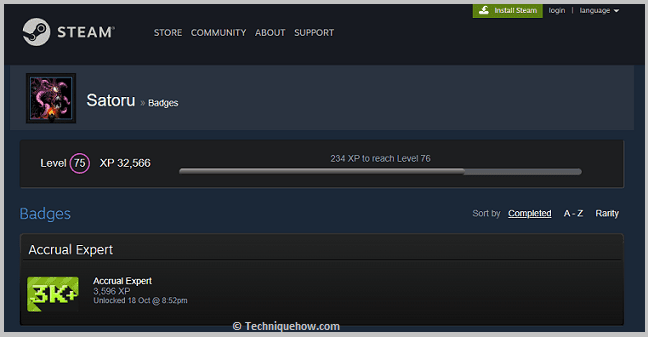
If you input the wrong password or username, you won’t be able to log in. Then you need to click on the Badges option from the top panel to go to the Badges page of your Steam profile.
2. Find ‘Years of Service’ on it (it has the date there)
After getting to the Badges page, you need to find the Years of Service tag on the Badges page. Under the Years of Service tag or header, you’ll be able to find a date and even time. From seeing the date and time you’ll be able to know when the account was created.
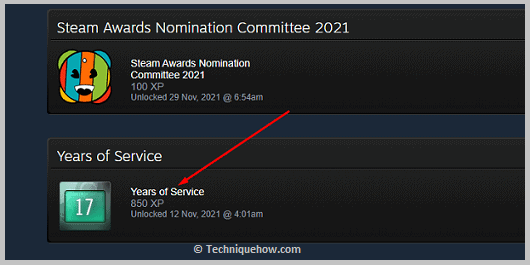
3. That Is the Date of Creation
Under the Years of Service, you’ll be able to see a date. It says Unlocked (date) @time.
It means the account was created on the said date and at the said time. You can know the date of account creation of any Steam account by following this particular method only when you have its login details.