✎ Key Takes:
» To stop Instagram from suggesting your account to your contacts, you’ll need to uncheck the box next to Similar account suggestions.
» It won’t show your account to others as recommendations to follow. You can even turn off the Contact syncing button on Instagram.
» Remove the phone number linked to your account or you can even deny permission to Instagram to access your contacts.
You can also remove the linked Facebook account from your Instagram account to stop Instagram from suggesting your account to others.
Why Is Instagram Suggesting My Contacts:
These are the following points you must consider in this case:
1. Synchronization with Phone Contacts
If you see Instagram suggesting your contacts, it is because the app synchronizes with the contacts saved on your phone. This means that Instagram scans your phone’s contact list to find potential connections on the platform.
So, if you have phone numbers saved in your contacts that are associated with Instagram accounts, the app will suggest those contacts to you. You should be aware that this feature helps you discover friends, acquaintances, or contacts who are also using Instagram.
2. To Match Similar Information
When this happens, it is due to data matching and the presence of similar information across platforms. Instagram may analyze various data points, such as phone numbers, email addresses, or other identifiable information, to match with existing Instagram accounts.
This can lead to the suggestion of contacts who have similar details in their profiles or who have connected their accounts to the same contact information. You must remember that Instagram uses this information to enhance your networking and social experience on the platform.
3. For Doing Mutual Interactions
While you find Instagram suggesting your contacts, it is primarily based on mutual connections and interactions. The app identifies users who have mutual connections with you, such as friends or followers and suggests their profiles to you. For this reason, Instagram looks for overlaps in your network and identifies potential connections that you may want to follow or engage with.
Now, you can easily discover and connect with people who have mutual connections, fostering a sense of community and expanding your social network. You can choose to follow or interact with these suggested contacts based on your preferences.
4. Profile Discoverability
You might see that Instagram suggests your contacts based on your profile discoverability settings. If your account is set to be discoverable by phone number or email, Instagram may suggest your contacts who have saved your contact details on their phones.
And this can result in your contacts being recommended to you. If you prefer not to have Instagram suggest your contacts, you can adjust your profile settings accordingly.
How To Not Suggest Your Instagram Account:
There you can follow the below methods:
1. Turn Off the Suggestions Box
If you want to stop Instagram from suggesting your account to others then you need to uncheck the suggestions option from the Edit Profile section of your account.
Instagram recommends and suggests your account to potential people who may be willing to follow your account. However, it might not be liked by certain users as Instagram may suggest your account to people whom you don’t want to be your followers. This can be easily solved.
Instagram provides an option that asks you if you want Instagram to suggest your account to other potential followers. If you check mark that option, only then Instagram will suggest your account to other people who may be your potential followers so that you can gain followers.
If you don’t checkmark the option, then your account won’t be shown as a suggestion to follow to others.
This method can be performed on the web Instagram only. Here are the steps you’ll need to follow to perform this method:
🔴 Steps To Follow:
Step 1: You’ll need to go to instagram.com and then log into your account.
Step 2: You can either use a mobile browser in desktop mode or use your laptop to perform the login through a web browser.
Step 3: Next, you’ll be taken to the homepage of your Instagram account.
Step 4: On the top right corner, click on the profile picture icon. Next, click on the Profile option.
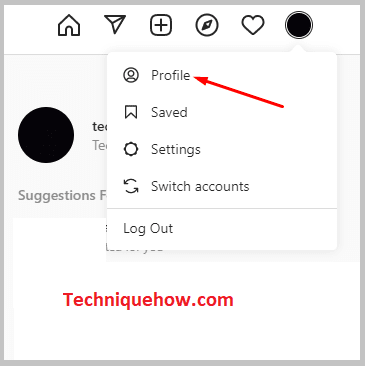
Step 5: You’ll be taken to your profile page. Click on Edit profile.
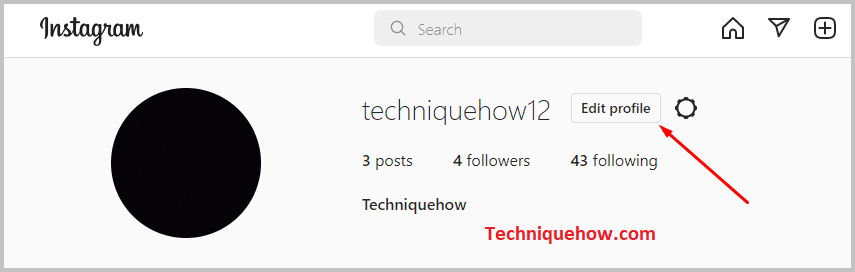
Step 6: On the next page, you’ll be able to see the option Similar account suggestions at the bottom of the screen.
Step 7: Next to it, there’s a checkmarked box. Untick the box. Then click on Submit.
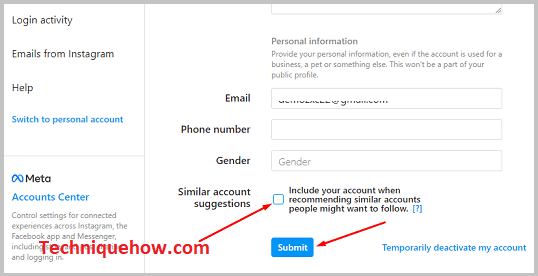
2. Turn off Contact Syncing
Instagram shows and suggests your account to those users who are in your contact list or have your phone number saved on their devices. The primary intention of uploading contacts or syncing them is to find the accounts that are linked to the numbers in your phone book.
This feature is helpful when you want to find your friends or may want to show your account as a suggestion to others. But on the contrary, if you don’t want your contacts to find your Instagram account or get it as a suggestion, turn off the contact syncing option.
Instagram periodically syncs your contacts so that they can find each other’s accounts. Turning off the syncing of contacts can help you to avoid your account from getting suggested to others.
🔴 Steps To Follow:
Step 1: Open the Instagram application.
Step 2: Log into your account.
Step 3: Then, you need to click on the profile picture icon.
Step 4: You’ll be taken to the profile page.
Step 5: You need to click on the three lines icon.
Step 6: Next, you’ll need to click on Settings. Then click on Accounts.
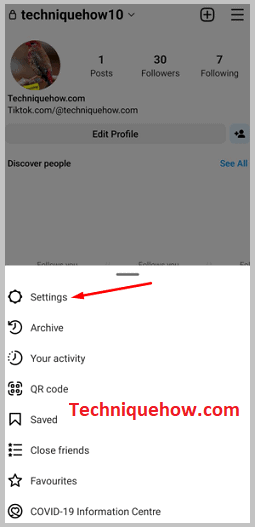
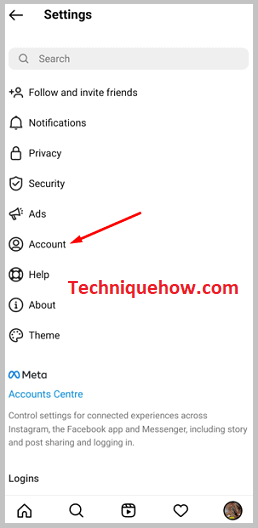
Step 7: You’ll get a list of options. Click on Contacts syncing from it.
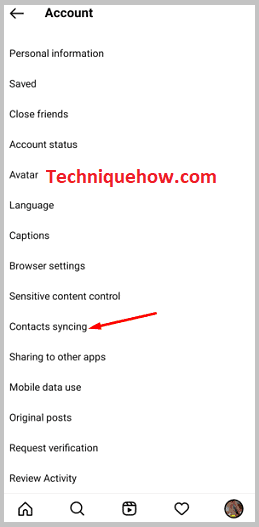
Step 8: Disable the switch on the next page by swiping it to the left. Click on Disconnect.
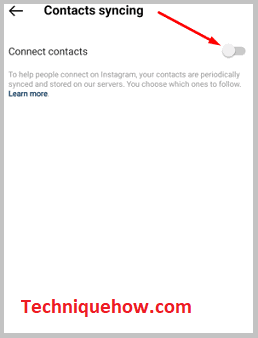
3. Remove Phone Number from Account
Your profile is shown as a suggestion to those users who have your linked mobile number saved to their devices.
You can just remove the mobile number linked to your account to solve this issue. An Instagram account needs to be linked either by a phone number or by an email ID.
🔴 Steps To Follow:
Step 1: Open the Instagram application.
Step 2: Next, log into your profile.
Step 3: You’ll need to go to the profile page and then click on the Edit Profile option.
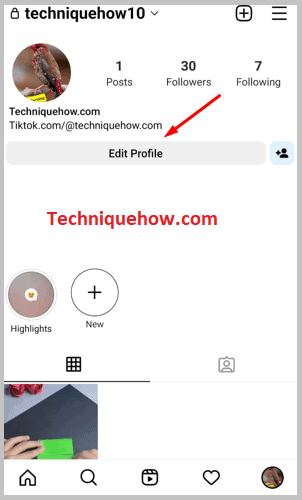
Step 4: Then you’ll need to click on Personal information settings which are displayed in blue on the next page.
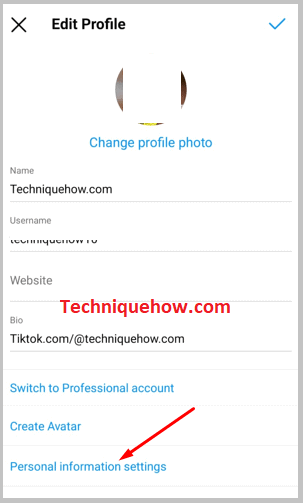
Step 5: You’ll be taken to the next page. On the page, you’ll find your phone number added to your account.
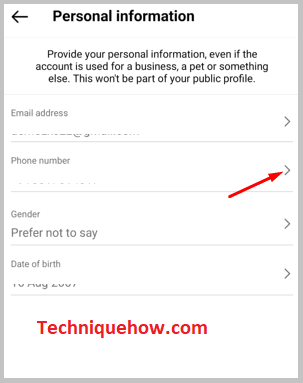
Step 6: Click on it and then erase the number.
Step 7: Then click on the arrow icon to submit it.
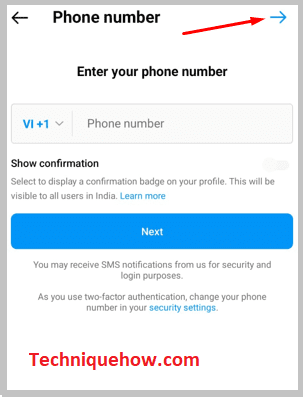
4. Delete Particular Contacts
If you don’t want some people from your contacts to find you on Instagram, you can consider deleting those contacts from your phone book so that your account won’t appear to them as a suggestion on their Instagram profile.
If you delete their contacts from your device, then chances are less that they would see your profile as a suggested or recommended account to follow.
5. Deny Permissions to Access Your Contacts
If you deny Instagram permission to access your contacts, then your contacts won’t be uploaded to your Instagram account in the first place. This would also help you to get rid of the annoying suggestions shown on Instagram.
Even if you don’t have someone on your contact, but have the number of a mutual follower, then chances are there that your account would be shown to the person as a suggestion because you have got a mutual follower with him. Denying permission to Instagram from accessing your contacts will solve this issue right away.
🔴 Steps To Follow:
Step 1: Open the Settings app.
Step 2: Then click on Apps and Permissions.
Step 3: Next, click on App Manager.
Step 4: You’ll be taken to the list of apps on your device. Click on Instagram.
Step 5: Then click on Permissions. Click on Contacts and then click on Don’t allow.
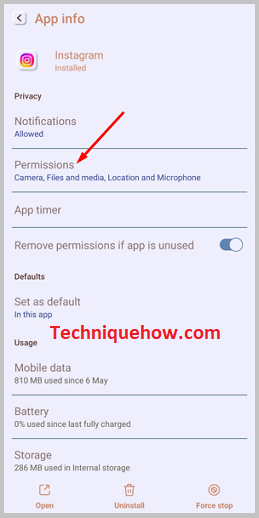
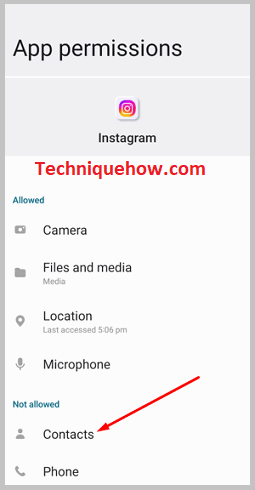
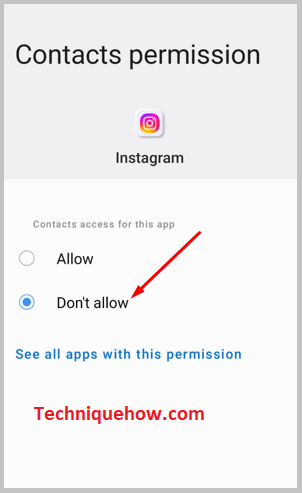
6. Remove Linked Facebook from Instagram
Instagram shows your account as a suggestion to those users with whom you’re friends on Facebook. But this happens only if you’ve linked your Facebook and Instagram account in the first place. Facebook too lets you upload contacts to find the Facebook account linked to them.
If you don’t want your Instagram profile to be shown as a suggestion to other users, then unlink your Facebook account from your Instagram account.
Unlinking your Facebook account can also help you to get rid of suggestions to follow accounts with whom you’re friends on Facebook. Here’s how to unlink your Facebook account from Instagram:
🔴 Steps To Follow:
Step 1: Open Instagram and log in to your account.
Step 2: Next, go to your profile page and click on Accounts Center.
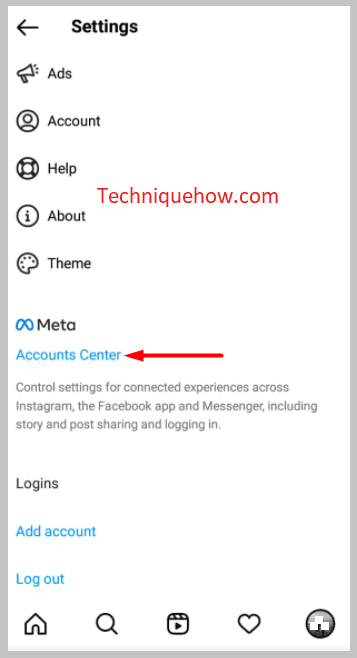
Step 3: You’ll be able to see your linked Facebook account under the Profiles header.
Step 4: You’ll need to click on Accounts under Account settings.
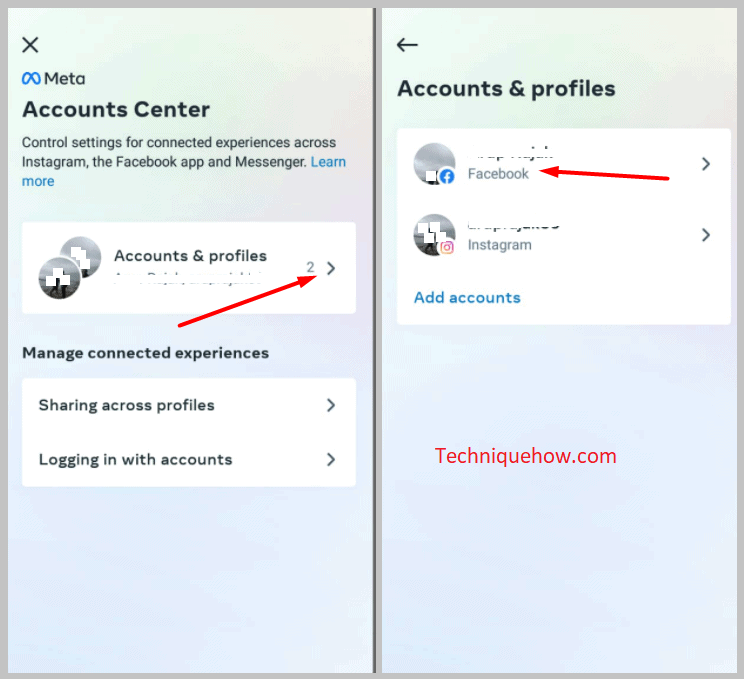
Step 5: Click on the Remove button next to your Facebook account option.
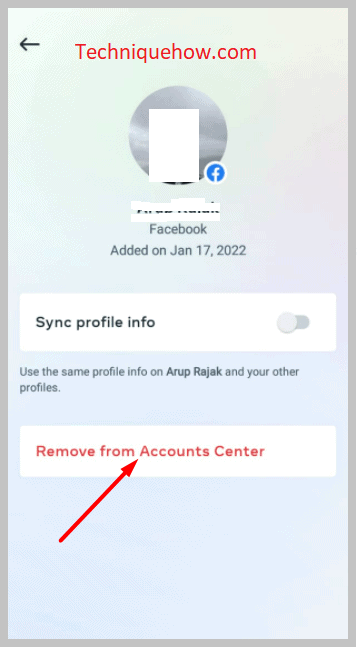
Step 6: Confirm it by clicking on Continue. Then click on Remove (profile name).
