✎ Key Takes:
» To stop people from finding your Instagram account, you must remove your phone number from Instagram by going to the Profile section and tapping on “Edit profile”.
» Unlinking Facebook from Instagram helps Instagram users hide their accounts from their Facebook friends on Instagram. Go to the Profile icon and then to the three lines icon, tap on “Settings”, then tap on “Account” and “Sharing to other apps”.
How To Stop Contacts From Finding You On Instagram:
Follow the below methods:
1. Remove Phone Number from Instagram
Sometimes people can find you when they sync their contacts with the Instagram app. If you have used your phone number while making the account, your account will be visible to them. You can remove your phone number from Instagram to stop that from happening.
Step 1: Open Instagram> Profile icon
To remove your number from your Instagram account, you have first to open the app from your phone’s home screen. You will be on the main page of Instagram, looking at posts from people you follow.
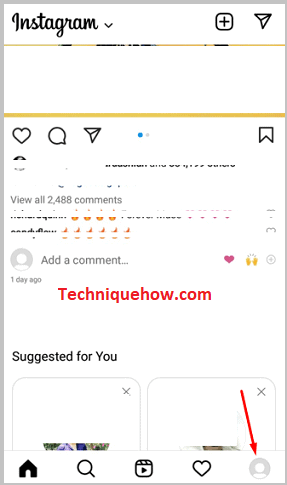
There will be a menu bar and the bottom with five icons, of which you have to tap on the option at the absolute right. This option is the “Profile” option. This action will take you to the profile section of Instagram.
Step 2: Go to Settings
In the Profile tab, you will see the Following and Followers list as well as all the posts you have uploaded from your account. Below the Following and Followers list options will be the “Edit profile” option. Tap on it.
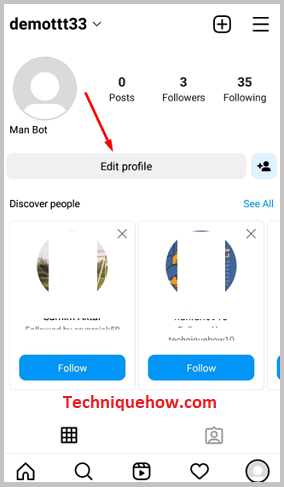
The last option that you will see in this section is the “Personal information settings” tap on this. Here you will see all the information you have added like phone number, email, etc. Besides “Phone number”, you will see the phone number you have added. Tap on it and delete it. Then save the changes.
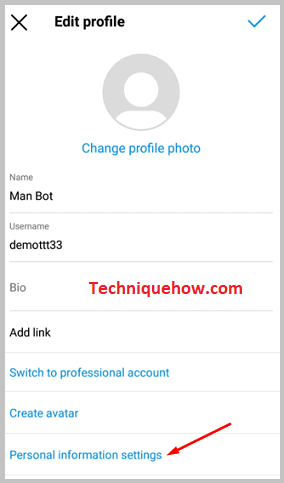
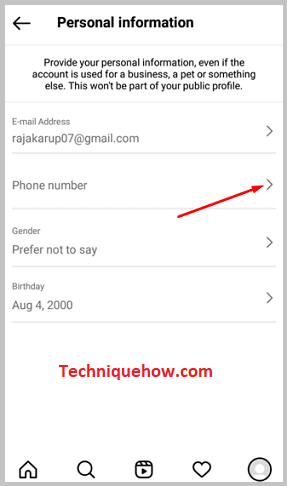
2. Unlink Facebook from Instagram
If you have linked your Facebook account with Instagram, your account will be visible to all the people you have added as friends on Facebook. Since this is a problem, you can follow the steps mentioned below and unlink your Facebook account.
Step 1: Open Instagram
To unlink your Facebook account from Instagram, you must first open the app and tap on the right-most option in the menu bar at the bottom of the screen; this is the profile icon.
In this section, you will see an icon at the top right corner of the screen that is symbolized by three horizontal lines. Tap on it.
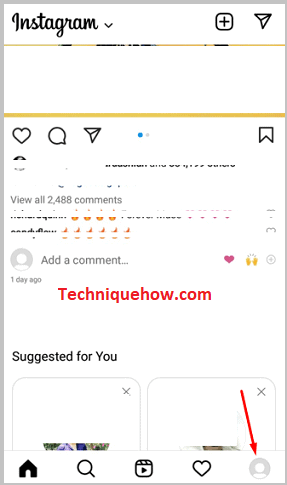
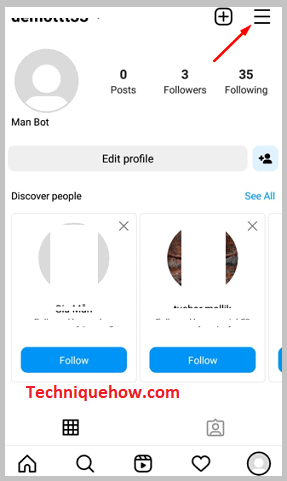
Step 2: Go to Settings
Once you’ve tapped on the three lines icon, tap on the “Settings” option, which will appear in the next tab. Then tap on “Account”. You will now be looking at options related to changes you can make within your account. There will be an option that says “Sharing to other Apps”. Tap on it.
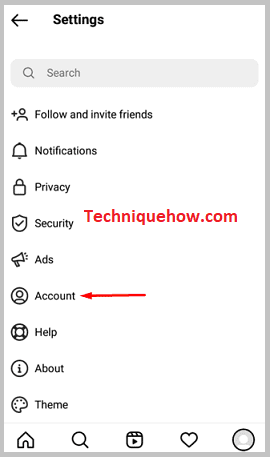
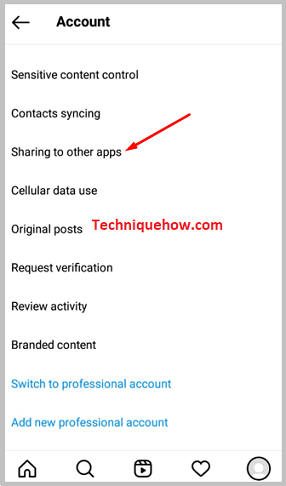
Step 3: Remove Account
Tap on Facebook. You will see “Account Center” at the bottom of the screen. Tap on it. In the next tab, you will see all the connected accounts. Tap on the option “Accounts and profiles” next.
Then tap on your Facebook account. In the next tab, tap on the option at the bottom of the screen that says “Remove from Accounts Center”. Then tap on Continue and “Remove [Facebook name]”.
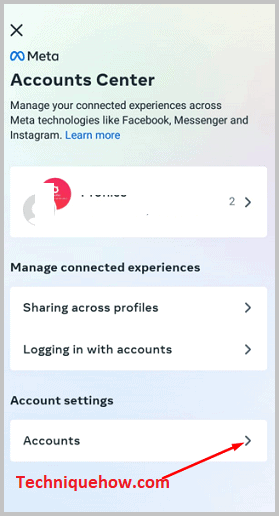
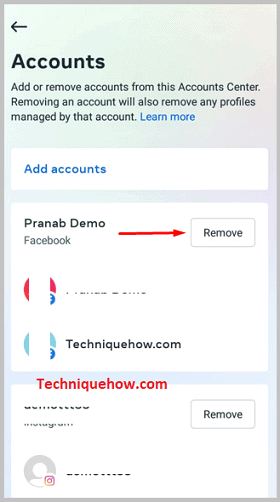
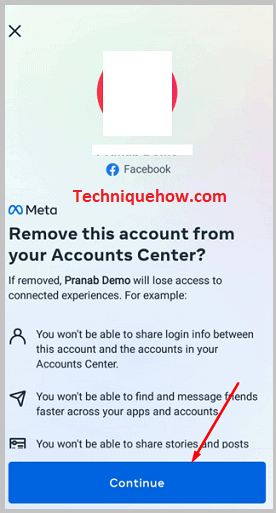
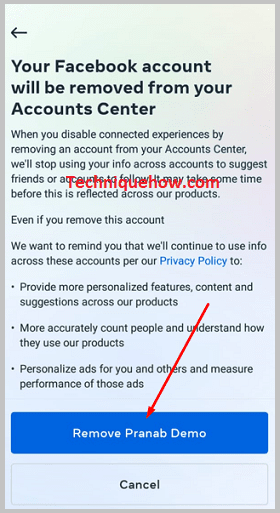
3. Untick Similar Account Suggestions
You can stop Instagram from suggesting you to other people under mutual friends, etc., to keep you hidden. There is an option that serves this purpose, but it cannot be accessed via the app. You need to use Instagram Web for this.
Step 1: Go to Instagram web from your browser
To stop Instagram from recommending your account to other people, you have to go to your web browser and search for Instagram web. Once you’re in the web version of Instagram and have logged in, you will see five icons at the bottom of the screen. Tap on the “Profile” icon.
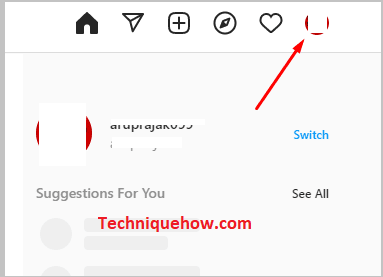
Step 2: Edit profile & untick the option
Once you are in the Profile section of Instagram, you will notice the option “Edit profile” under the Followers and Following sections. Tap on this option. You have to now scroll down to the bottom of this section. You will notice an option “Similar account suggestions”. There will be an option with a tick under it. Tap on the tick to remove it and to remove your account from other people’s suggestions.
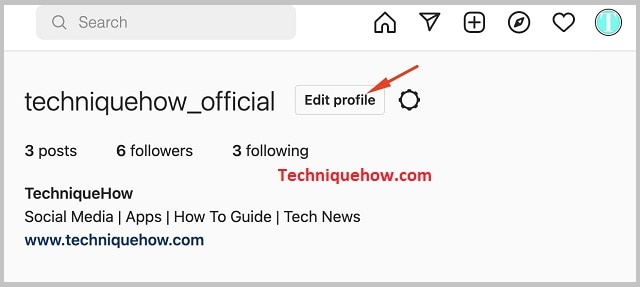
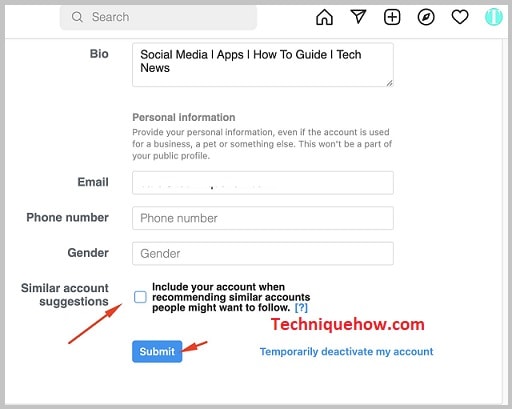
Frequently Asked Questions:
1. Can someone find my Instagram phone number?
Yes, people can find you using your phone number. If they have your phone number saved as a contact and sync their contact list on Instagram, all their contacts with Instagram accounts, including yours, will be visible for them to follow.
2. How do strangers find me on Instagram?
Strangers can find you only if there are mutual friends between you and the person or if they come across a post with a like or comment from you. They can also find you if somehow they know your username and search for it. You can stop them from seeing you by turning off recommendations of your account to others from the “Edit profile” section of the Instagram web.
3. Can someone find the phone number I’ve linked with the account?
No, people cannot find your phone number if you have linked it to your Instagram account. You have to have specifically added it to your business account as contact information for it to be accessible to people. Otherwise, the information is just between you and Instagram and will only be used for future correspondences in the form of OTPs and such.
