✎ Key Takes:
» You can stop receiving messages from strangers on Facebook by going to Messenger, tapping on the chat, and selecting the ‘ignore messages’ option to prevent them from reaching your inbox.
» You can use the Messenger privacy settings to further control message requests by turning off the ‘Message delivery’ option, ensuring unwanted messages from strangers won’t be notified in your Facebook inbox.
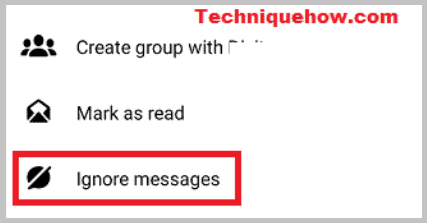
Contents
How To Disable Messages On Facebook From Non-Friends:
The better option is if you just faced such a situation, you can just block the person.
Although, there are many other ways if you don’t want to receive only messages from such a stranger.
1. Tapping on Name and Ignore Chat
If you want to remove anyone from your Messenger who is sending spam messages then you can just take action with a click. There are mainly two ways to ignore someone’s chat in your inbox either from mobile or desktop.
Follow this easy and quick step to ignore a stranger’s chat from the inbox:
🔴 Steps To Follow:
Step 1: First of all, you have to open the app and connect to the Messenger app.
Step 2: Now open the chat of the person whom you wish to ignore.
Step 3: Now, tap on the chat whom you want to remove and disable from sending further messages.
Step 4: This will pop up an option ‘Ignore messages‘ just tap on that.
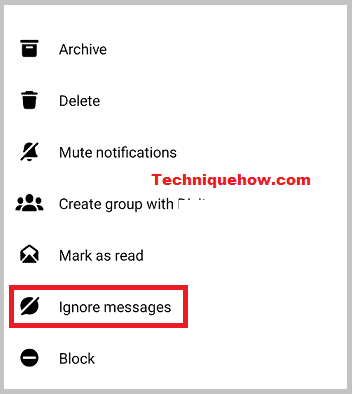
Now once you did that, the chat will be ignored and will be moved to Spam.
The steps to follow in case to ignore a conversation from the desktop:
Step 1: First of all, go to Facebook.com from your browser.
Step 2: Next, log into your account.
Step 3: Open the chatbox and click on the person conversation whom you wish to ignore.
Step 4: Click those three dots that are at the top right corner of your desktop screen.
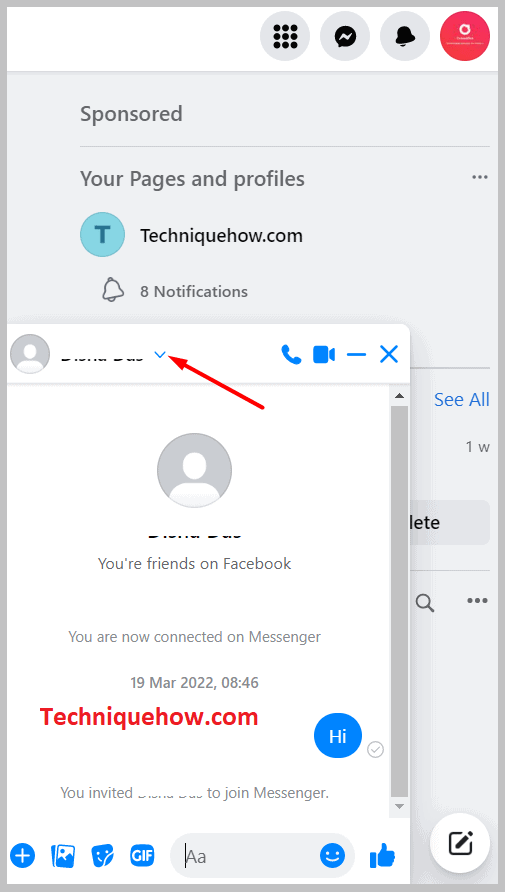
Step 5: Click on ignore messages and tap the button to ignore messages again.
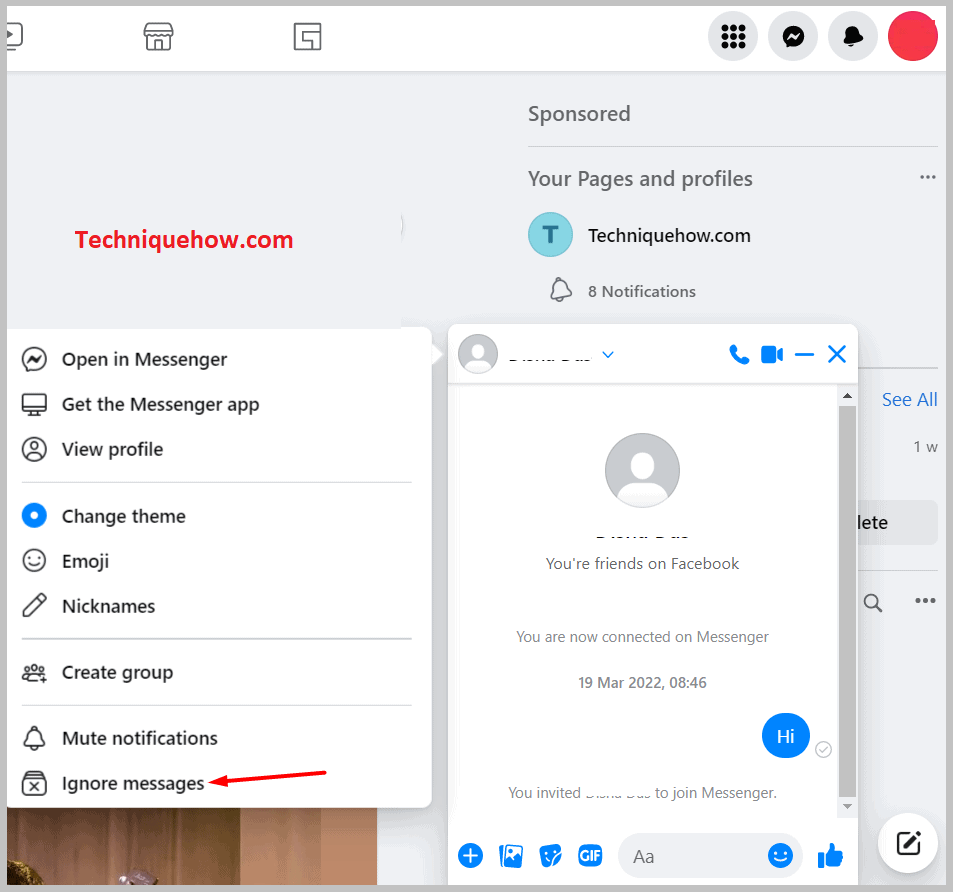
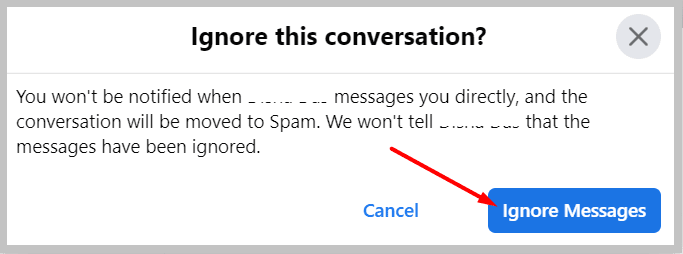
Now, it will be ignored until you revert it back.
2. Turn Off Message Delivery Settings
If you’re getting too many push notifications every time someone sends you messages and that comes under the Message requests rather than inboxes then you can follow the steps to stop strangers from sending you message requests.
Message requests are kept in the unknown person’s messages in such a folder that if you just reply to them, only appear in the inbox again.
So it’s better to manage the messenger request settings and use Facebook in a relaxed way.
To turn off the message requests from strangers on Facebook,
🔴 Steps To Follow:
Step 1: First of all, open your Messenger app on your iPhone or Android then login to your account.
Step 2: Next, go to the top and tap the DP icon over there.
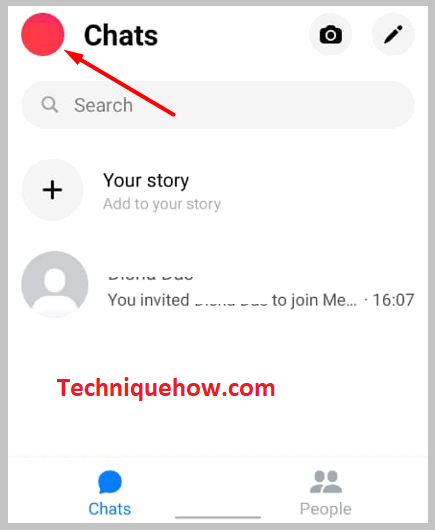
Step 3: Tap on the Privacy option that is on the list. That will open new windows of settings.
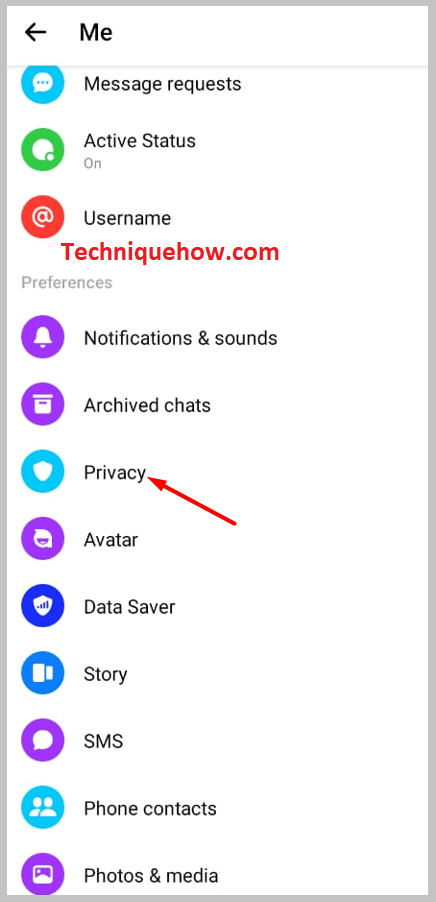
Step 4: Followed the privacy button, and select ‘Message delivery‘.
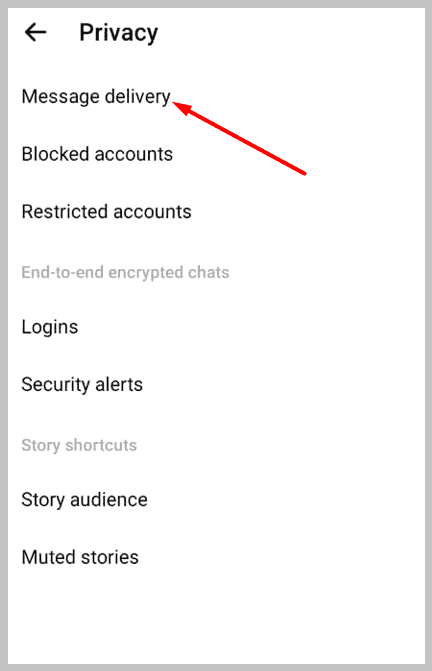
Step 5: Now select the Others on the Facebook option.
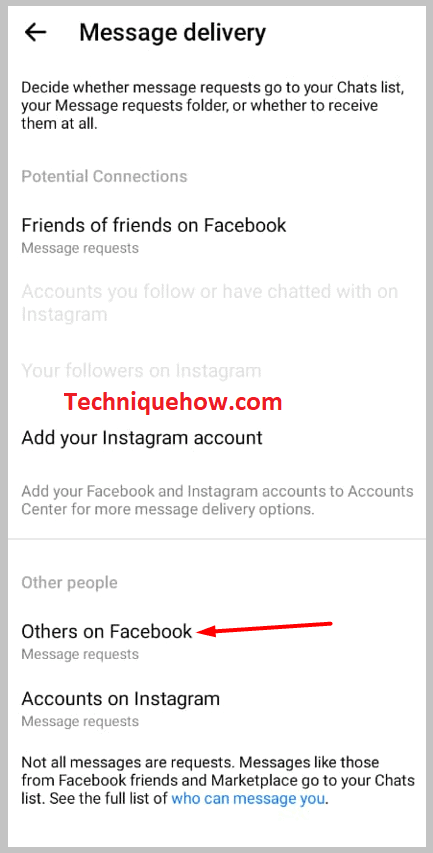
Step 6: In others on Facebook, select the ‘Don’t receive requests’ option.
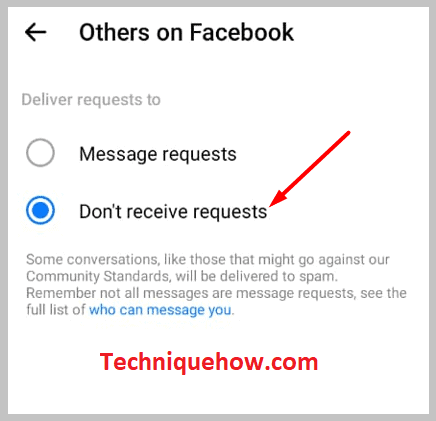
After completing these steps, no more request messages will appear in the messages section on your messenger.
That’s all you’ve to do.
3. Disabling the Add Friend Button
Make your profile protected and restrict strangers from sending you a friend request.
If you want to avoid unknown people on Facebook from messaging you in your inbox then you must hide the add friends button, as in this way in some cases, the person is following you even if you have not accepted his requests.
Also, you can tell that withdrawing the ‘Add Friend’ button from unknown people or strangers might add an extra layer of security to protect your privacy.
Disabling the add friend button would restrict your profile from appearing to random people that you don’t know.
Now, you can just do that on your PC even from the Facebook app or mobile browser just by logging into your account.
🔴 Steps To Follow:
Step 1: Log in to your account via the Facebook app.
Step 2: Go to your profile and scroll down to the settings and privacy option.
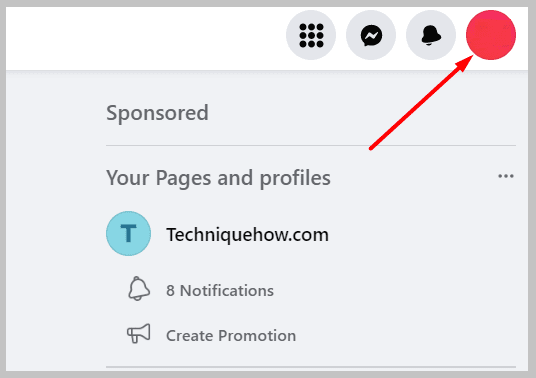
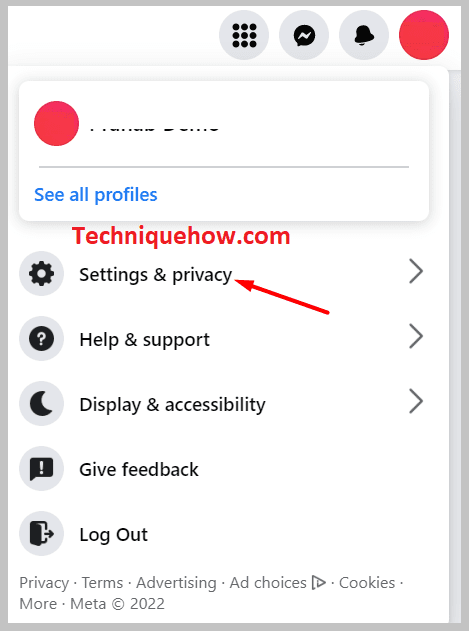
Step 3: Choose the settings option therein.
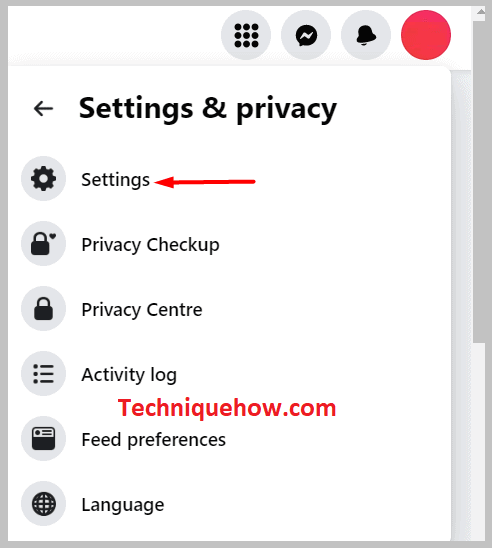
Step 4: Scroll down to ‘Privacy’ and click the privacy settings.
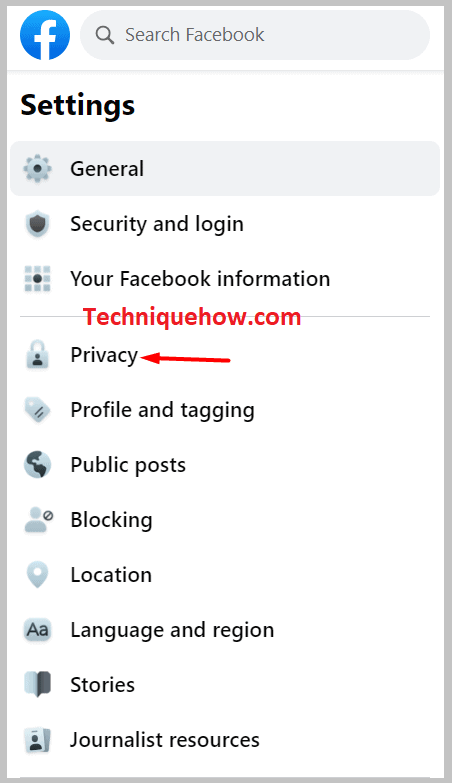
Step 5: Select the option “Who can send you friend requests”.
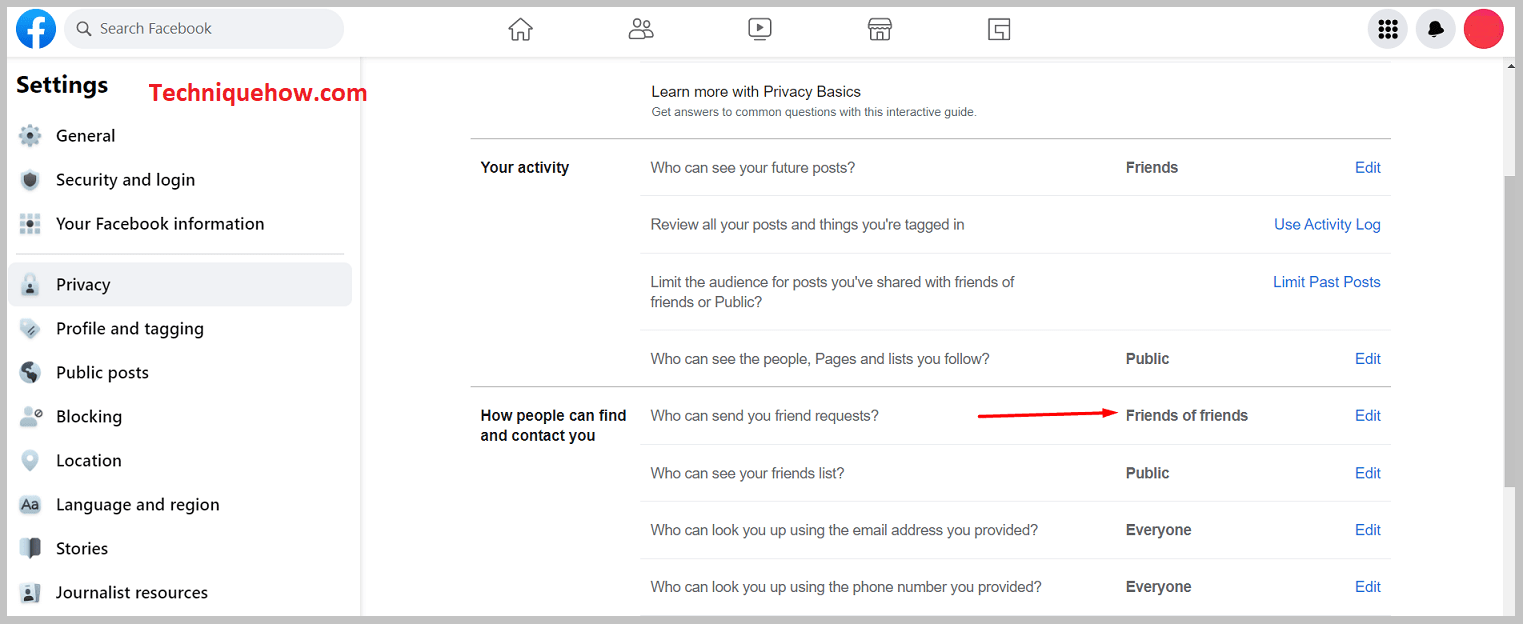
Step 6: Now in this option, you should choose: Friends of Friends.
By selecting the option of ‘Friends of Friends‘, you can disable the add friend button from the strangers. Now only the person who can send you a request who is a mutual of your friends.
