✎ Key Points:
» You can see these Time Warp Scan apps online without TikTok, such as ‘TIME WARP SCAN Photo Filter’ and ‘Time Warp scan- Face Scanner’ for Android, and ‘Time Warp – Live Videos Filters’ for iOS, available on Google Play Store and the App Store, respectively.
Contents
Best Time Warp Scan Online:
Here are some of the best Time Warp Scan Apps that you can use for iOS & Android:
1. Time Warp Scan Photo Filter (Android)
The time warp filter has become a trend recently and has blown up the internet. Many people are using this filter or effect to distort their eyebrows, create mirror doubles, etc. The time warp filter is also known as the blue line that works by freezing images on the screen as the lines move across the screen.
If you want to use the time warp effect, you can use the Time Warp Scan photo filter app.
Look down to see the list of features this app brings to you:
🔴 Steps To Follow:
Step 1: Download the application from the Google Play Store by clicking on the link: https://play.google.com/store/apps/details?id=de.swejuppotto.timewarpscan.
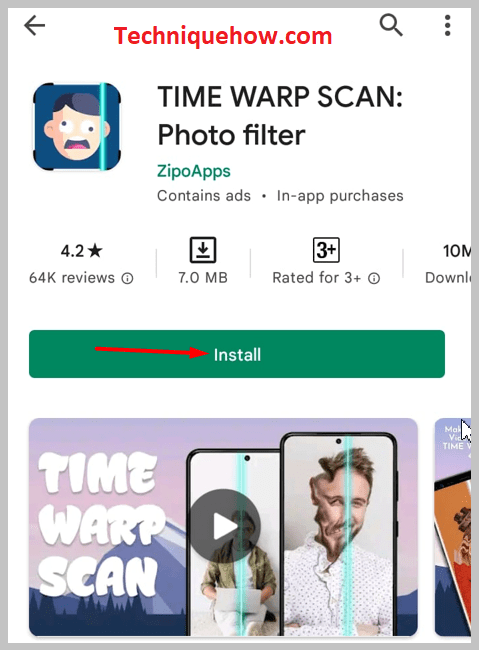
Step 2: Next, you need to open the app and then click on OR TRY LIMITED VERSION. If you want, you can buy the premium version too.
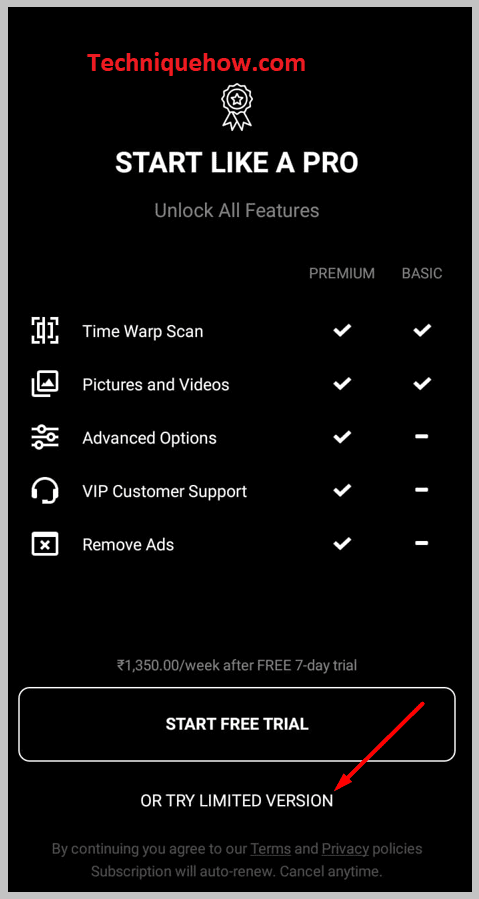
Step 3: Then grant the application with the required permission.
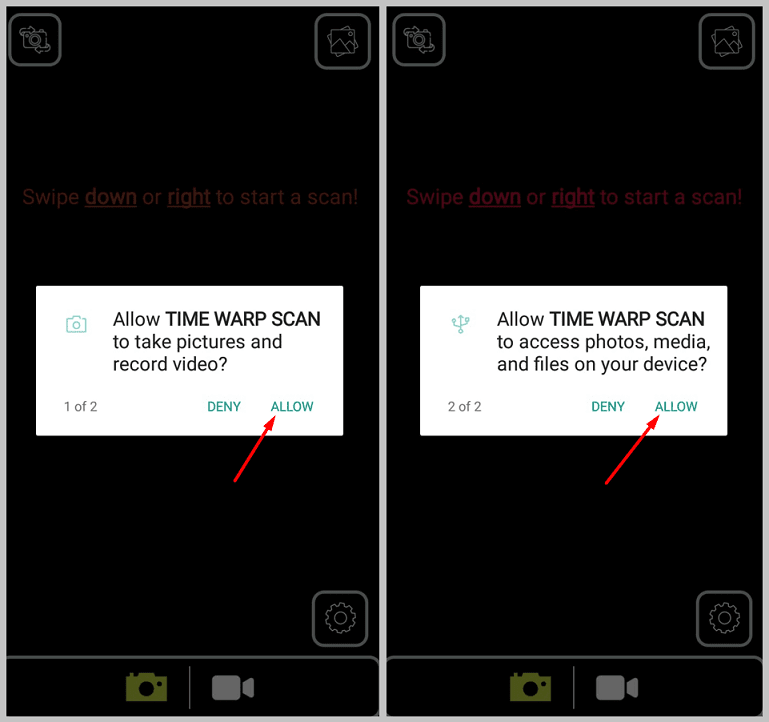
Step 4: You’ll be asked to swipe down or right to start a scan. Do either.
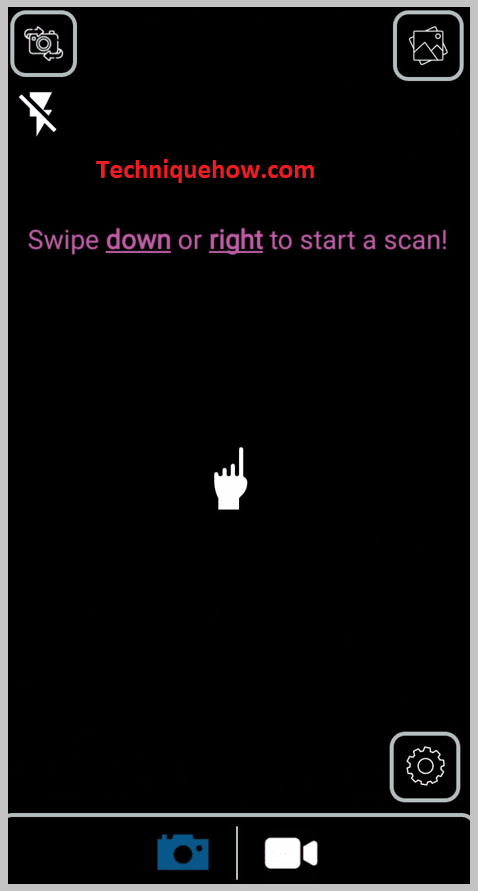
Step 5: Instantly the white line will start to scan by moving across the screen.
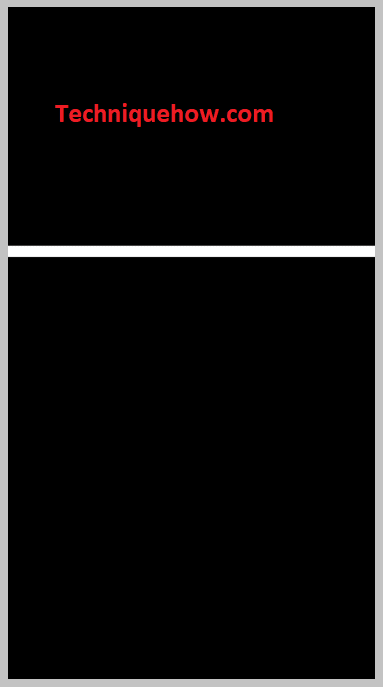
Step 6: After it’s done click on Save to Gallery.
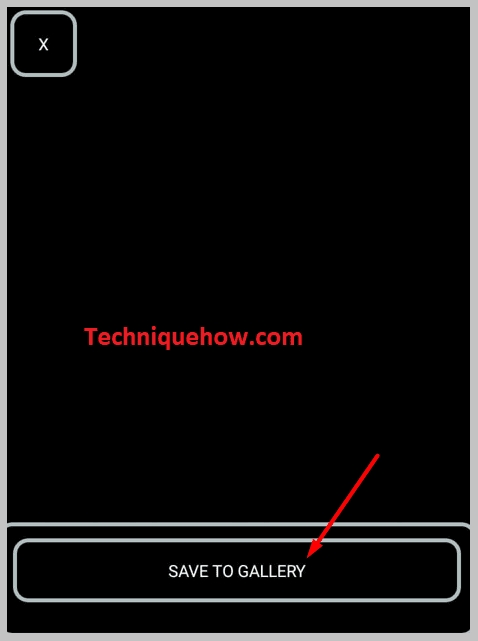
2. Time Warp scan- Face Scanner (Android)
Another time warp filter app that you can use on Androids to create funny videos and take funny pictures is the Time Warp scan- Face Scanner. The app claims itself as the destination for funny videos. This app helps you get hold of trending effects so that you can apply them to your videos and pictures.
Here are the features that the app brings you:
⭐️ Features:
◘ You’ll be able to find an endless stream of entertaining videos on the app.
◘ Get the trendy effects and filters to use on pictures and videos.
◘ You will get the time warp scan photo filter as well as the scan video filter.
◘ It doesn’t put watermarks on the edited picture or videos.
◘ You can increase or decrease the scanning speed of the blue line.
◘ It also allows you to choose the direction of the blue line.
◘ You can share the picture or videos created by the app on other social media platforms too.
🔴 Steps To Follow:
Step 1: Download the application from the Google Play Store.
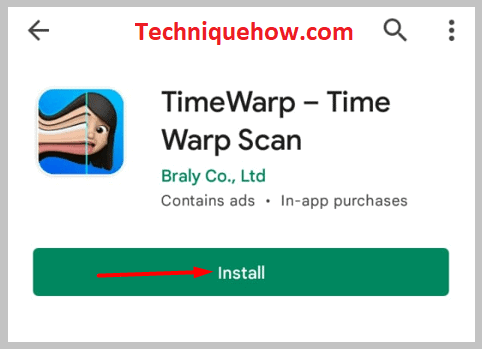
Step 2: Open the app and you’ll be taken to the Trending page of the app.
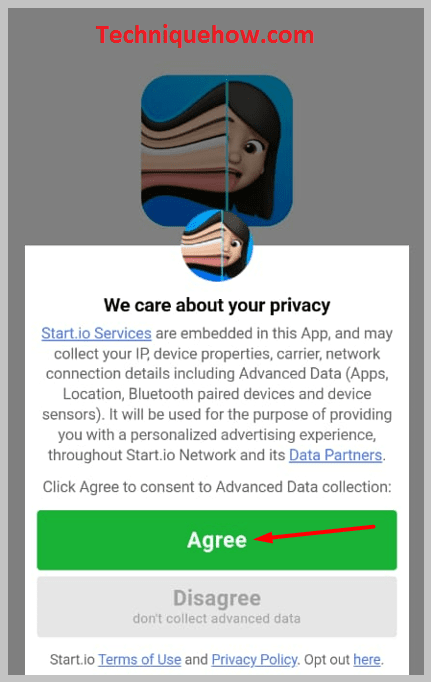
Step 3: You need to click on the orange camera icon that’s at the center of the bottom panel.
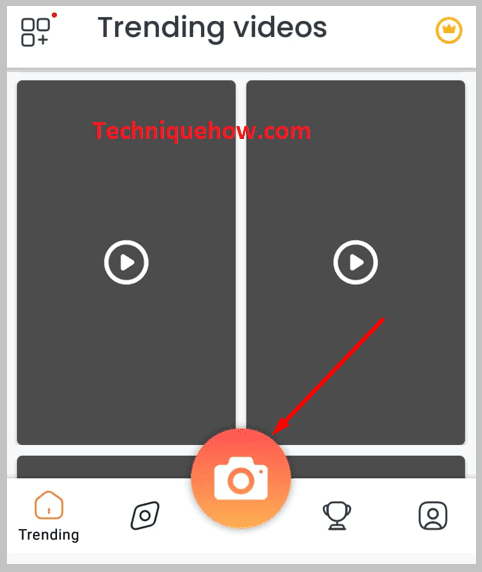
Step 4: Then you’ll need to grant permission to the application to access the camera of your device by clicking on Allow.
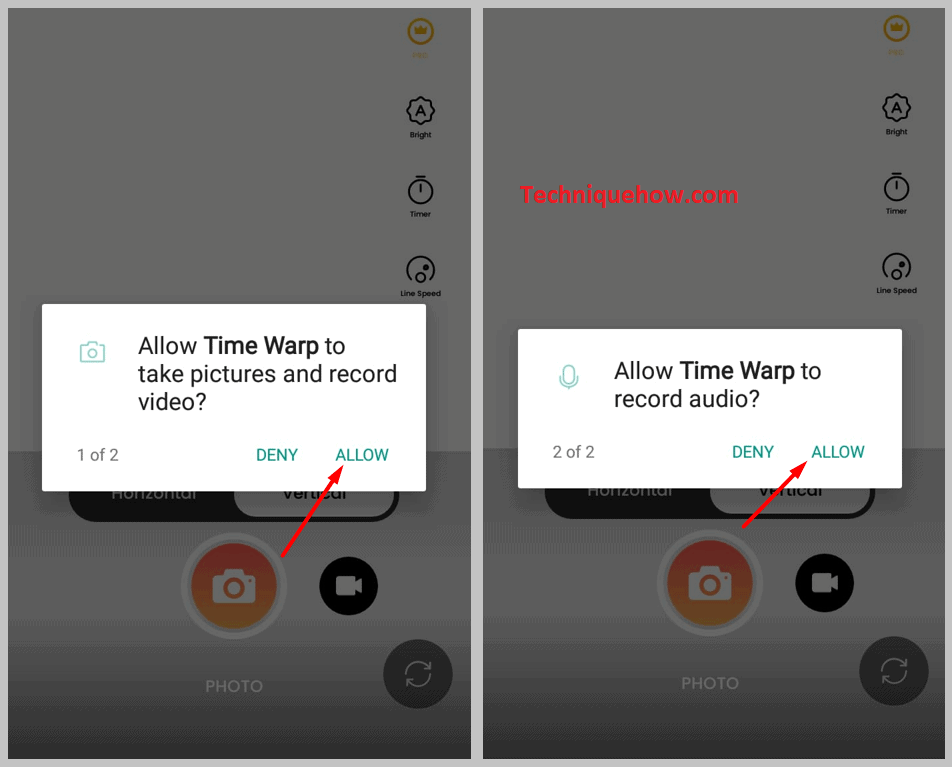
Step 5: Next, you need to select the direction of scanning. It can be either vertical or horizontal.
Step 6: You can also set the timer and the line speed by clicking on the individual options that are displayed on the right side of the screen.
Step 7: When you’re all set to start the scanning, you need to click on the capture button.
Step 8: After you’re done creating the time warp picture, you will get a blue Save button. Click on it to save the picture to your device’s gallery.
3. Time Warp – Live Videos Filters (iOS)
This application is only available to be used on iOS devices and doesn’t support Android. This time warp application captures the live video and recombines it into a new video by putting effects, filters, etc. This application allows you to take both pictures and well as videos with the time warp effect. You can also share the scanned picture or video to other messaging or social media apps.
⭐️ Features:
◘ It can provide you with the most unbelievable and trending effects or filters to capture videos and pictures with it.
◘ You can set a timer for the perfect scanning.
◘ It allows you to set the speed and the intensity of the filters.
◘ You can save as well as share the scanned picture to other platforms like Snapchat, WhatsApp, etc.
◘ You can preview the scanned picture or video before saving it.
◘ Pinch or swipe the control settings to enable the different options it provides to get the best of the app.
🔴 Steps To Follow:
Step 1: Download and install the application on your iOS device from the link: https://apps.apple.com/us/app/time-warp-live-video-filters/id443254653.
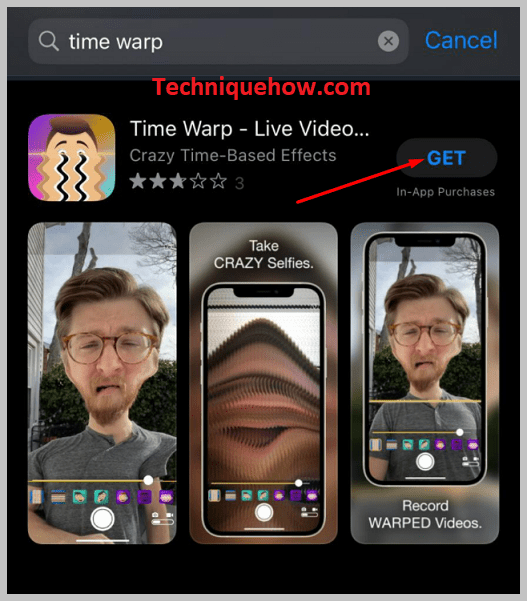
Step 2: Next, you need to open the application and grant the required permission.
Step 3: On the camera screen of the app, you’ll be able to see different effects and filters displayed in a row.
Step 4: You need to click on the time warp filter and then click on the white capture button to scan and take the picture using the time warp filter.
Step 5: Preview and save it to the gallery.
4. TikTok App
The time warp filter is available on the TikTok application itself. You need to find the time warp filter and then use it on the TikTok application to capture videos and then upload them on your profile.
This time warp filter has risen to trend recently and has been a fun treat to watch too. Suppose you want to try the time warp filter for creating funny videos.
In that case, you don’t need to install a separate application for it because it is readily available on the TikTok application.
Below you’ll find the steps to use the time warp filter on TikTok:
🔴 Steps To Follow:
Step 1: Open the TikTok application and log in to your account.
Step 2: Next, click on the magnifying glass icon and you’ll be taken to the search page on TikTok.
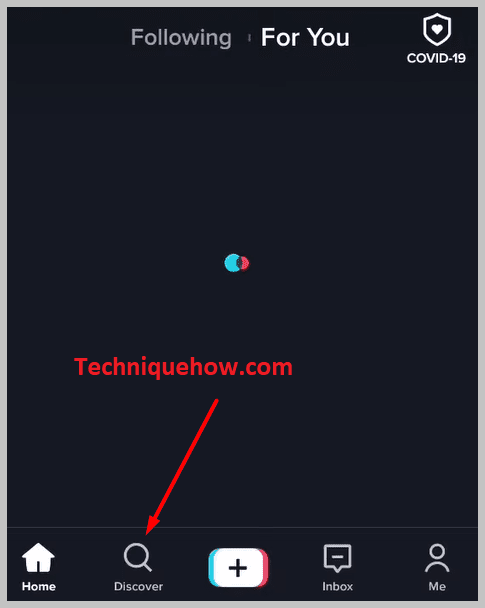
Step 3: You need to search for the time warp filter on the search bar.
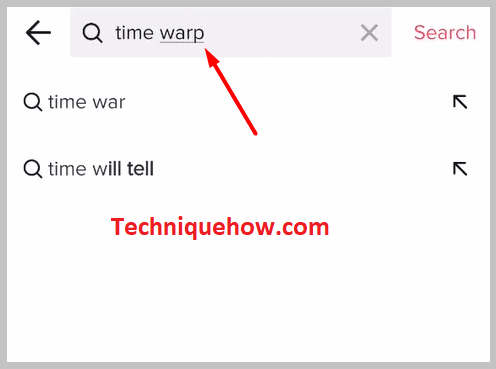
Step 4: Scroll down the results and you’ll be able to find time warp videos under the Videos header.
Step 5: You need to click on any of these videos to preview them.
Step 6: You’ll see the tag Time Warp Scan on the video. Click on it.
Step 7: You’ll be taken to the next page. Click on Add to Favorites that are displayed just under the Time Warp Scan header.
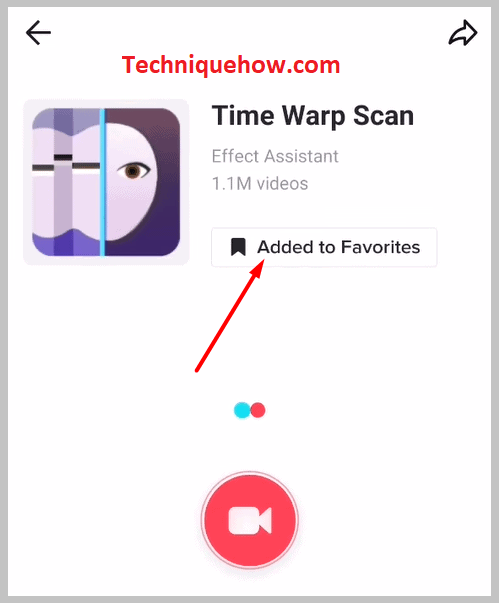
Step 8: Next, go back to the homepage on TikTok and click on the + icon at the center of the bottom panel.
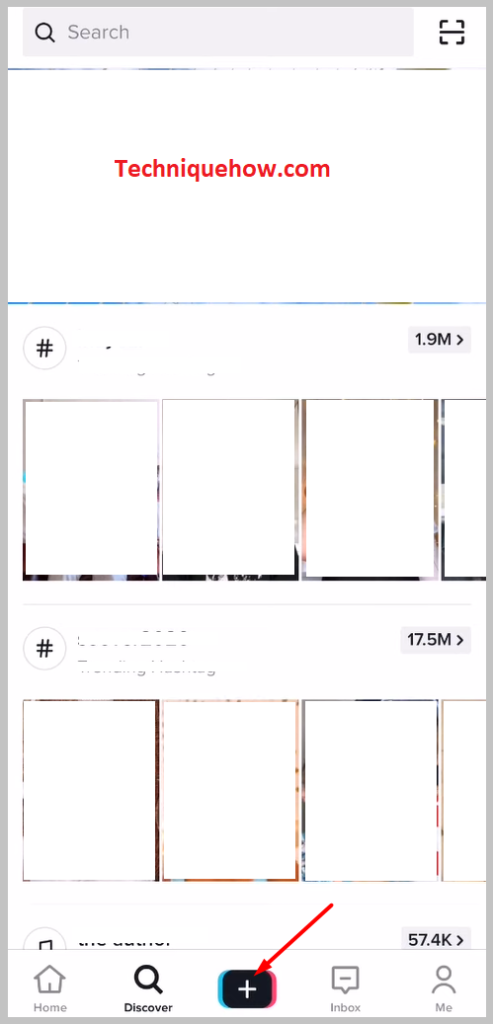
Step 9: Then click on Effects and click on the Bookmark icon. You’ll find the Time Warp effect as an option. Click on it.
Step 10: You can click on the screen to change the direction of the blue line and capture the video.
Step 11: Then, to upload the video, click on Next then write a caption to it and click on Post.
