✎ Key Takes:
» You can easily manage multiple Telegram accounts on one phone by using clone applications such as Parallel Space, Plus Messenger, or Telegram X, all available on the Google Play Store.
» You can use these clone apps to create a new Telegram account with the same number. Ensure a hassle-free process by following the steps: install the chosen clone app, open it, and create a second Telegram account using your active phone number for verification.
Contents
🔯 Can I have 2 Telegram accounts on one phone?
Yes, you can have telegram accounts on one phone, but not on one application and one phone number. You cannot create two accounts, using one phone number. The app’s operation and security do not allow a user to create two or more accounts using one phone number. However, you can use the cloning app of the main app to create another account with a different phone number on one phone.
Clone App is designed to run more than one account on one mobile phone at the same time. You can create and install multiple accounts for any applications on your mobile phone. The cloned applications run in parallel space and work independently without affecting each other.
There are many cloning apps available on Play Store, such as “Parallel Space”. Install the app and then ‘Add’ the application in which you wish to create the second account, from your mobile and that’s it.
Thus, you can have 2 Telegram accounts on one phone, through cloning apps such as “Parallel Space”.
How To Create New Telegram Account With Same Number:
Using Multiple Telegram accounts on one phone is not at all difficult. The cloning apps won’t affect the working and functioning of the principal app. They both work independently, over two different working servers.
Now let’s learn how to use multiple accounts on one device with the help of cloning applications:
1. Using Any Dual Messenger: Parallel Space
Steps to use “Parallel space” for registering multiple telegram accounts:
🔴 Steps To Follow:
Step 1: Go to “Google Play Store” on your mobile device, where you wish to operate multiple accounts.
Step 2: On the Play Store search bar, type “Parallel Space”. An app with a purple color icon will show up. Tap on it, and install the application on your mobile device.
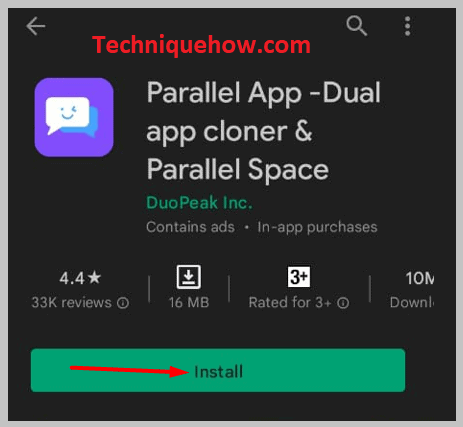
Step 3: Once done installing the Parallel Space app, open it and a ‘Term & Condition pop-up will appear on the screen. Read everything and click on “Agreed”.

Step 4: Thereafter, on the first interface, you will see the options of some of the usual apps such as WhatsApp, Facebook, etc, given to tap and start creating an account. Next to those apps, there will be an “Add” option with a “+” icon.
This is an option using which you can add other installed applications from your mobile device to Parallel space.
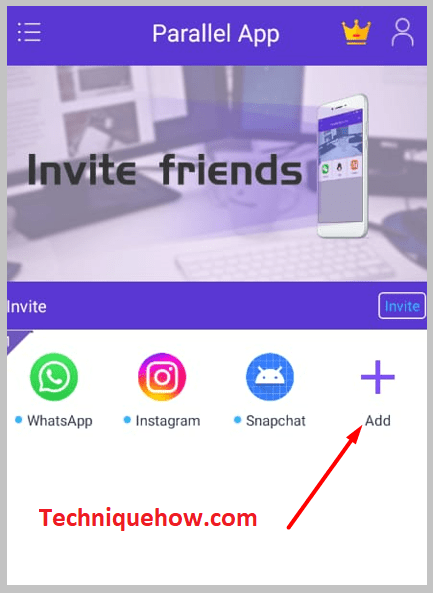
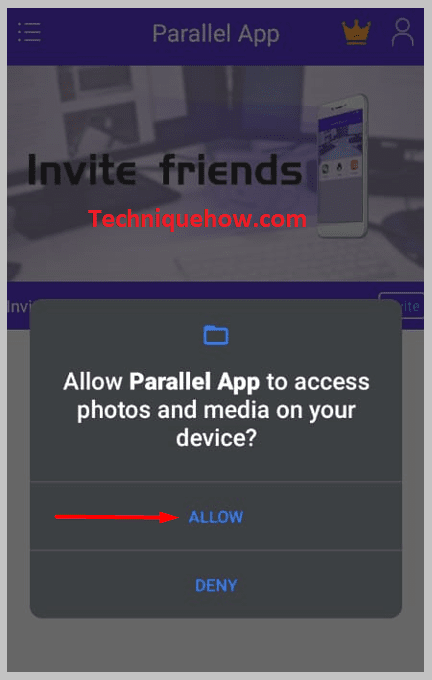
Step 5: Tap on “Add +”, and on the screen, a long list containing all the installed applications on your mobile will appear. To “Add” the application, click on the “Add” option given in front of the particular app.
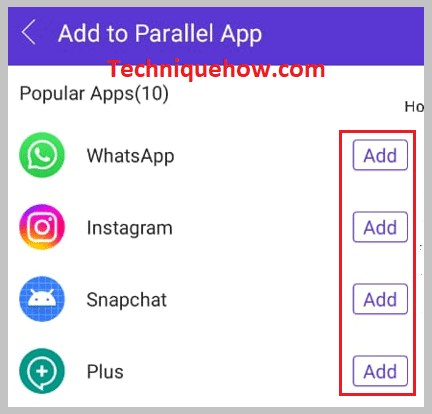
Step 6: Once the app is added, tap on it and you will find a similar interface to the original app.
Step 7: Follow the instruction to create a new account. Add your phone number, enter > received verification code, name surname, etc. And your second account is ready.
2. Using Telegram X
Telegram X is a similar version of the Telegram app having the same interfaces and options. Follow the steps given below to create a second Telegram account using Telegram X:
🔴 Steps To Follow:
Step 1: Open “Google Play Store” on your device and search for the “Telegram X” app. It has a similar app icon to the original Telegram but with a dark blue-grey background.
Step 2: Install the application on your phone and open it.
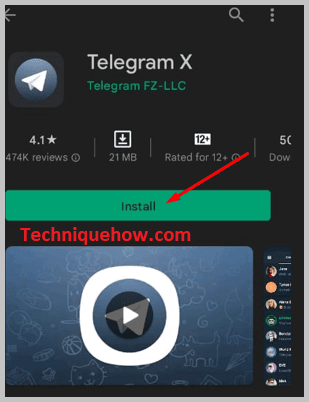
Step 3: After installation when you will open the app, you will be asked to create an account. This is where the process to create a second Telegram account starts.
Step 4: First, select your country and code, then, enter a phone number. In a few seconds, you will receive a confirmation code on the entered phone number, type the received code in the space given, click on the “blue arrow” at the right bottom, and move to the next page.
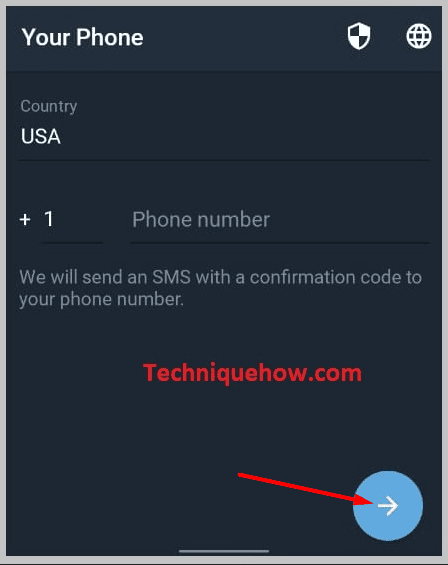
Step 5: On the next page after confirmation, you have to enter your First name and last name. Enter your name and surname and click on the ‘blue arrow’ at the right bottom.
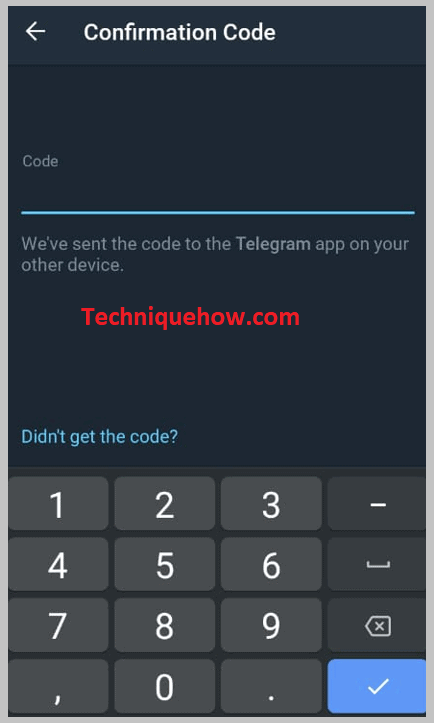
Step 6: At the add, tap on the “Continue” option if you want to add your phone contacts to this new account and that’s it. Your second account on Telegram X is ready to use.
3. On Plus Messenger
Plus Messenger is also a Telegram second account creating an app, which has an interface similar to WhatsApp interface but is a clone of Telegram. Here are the steps to use “Plus Messenger”.
🔴 Steps To Follow:
Step 1: First Install the “Plus Messenger” app on your device. For that, go to “Google Play Store” and search for the app.
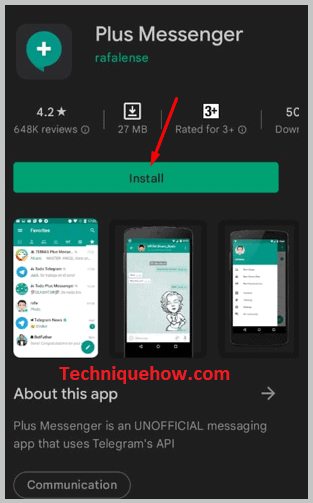
Step 2: Thereafter, open the app and start the process to create a second account on Telegram.
Step 3: Tap on the “Start Messaging” option at the bottom and you will be asked to enter your phone number. Do not forget to select the ‘country code’. Here, in this application, you have one advantage.
You can use the same number that is already registered on the original telegram account. If you want, if not enter another number.
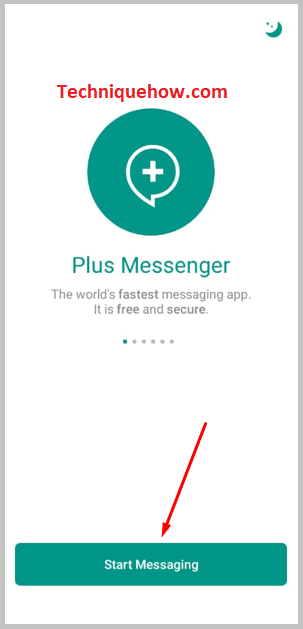
Step 4: Then, enter the received verification code. If you have entered the telegram registered number, then, you will receive the on-telegram app, otherwise on SMS. Check and enter.

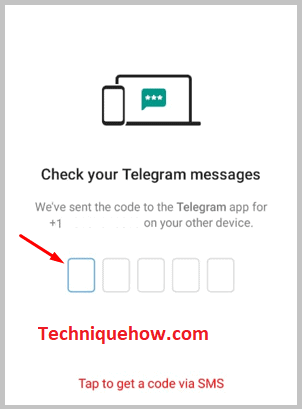
Step 5: Next, tap on “Continue” to update the contact list and that’s all.
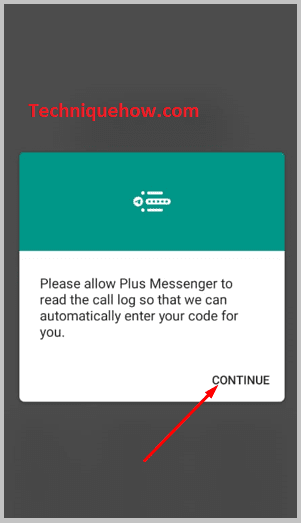
How to Manage Notifications for Multiple Telegram Accounts:
Managing notifications might create a hassle for you, as you have to check the notification very carefully, and from which app you have received it. For that, follow the steps:
🔴 Steps To Follow:
Step 1: Open the application and go to the “Settings” tab.
Step 2: Over there, go under the “General” section and open the “Notification” column.
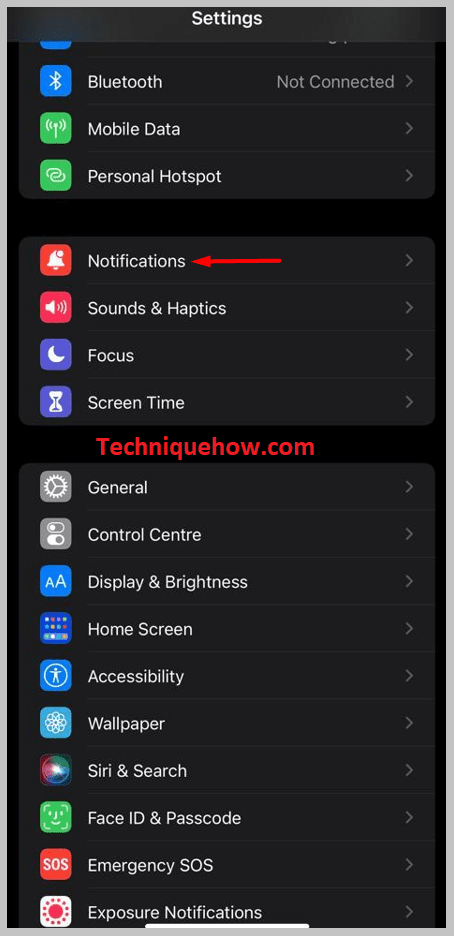
Step 3: Under the notification column on the Telegram app, you will get the option to turn it OFF or ON, or mute.
Select that according to your requirement and save the changes.
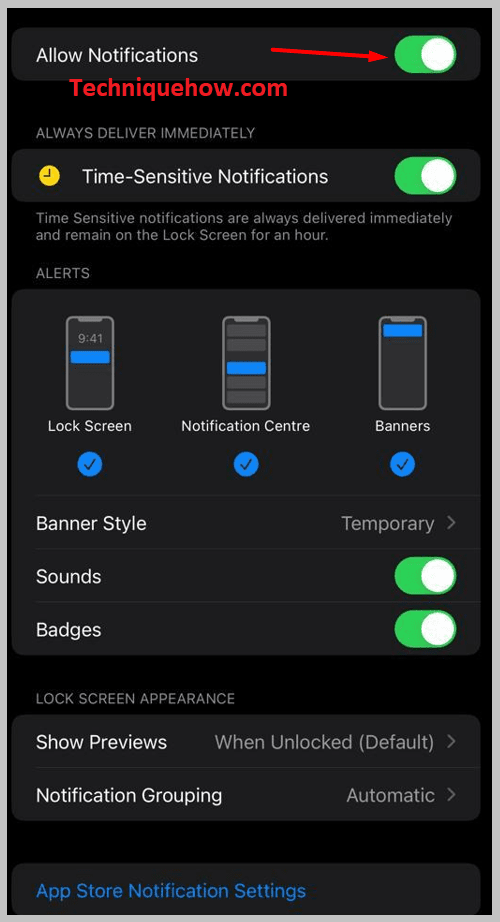
Step 4: All the apps will be having more or less the same settings to turn the ON/OFF notification. Open the app > go to “Settings” > Notification section > Turn ON/OFF.
