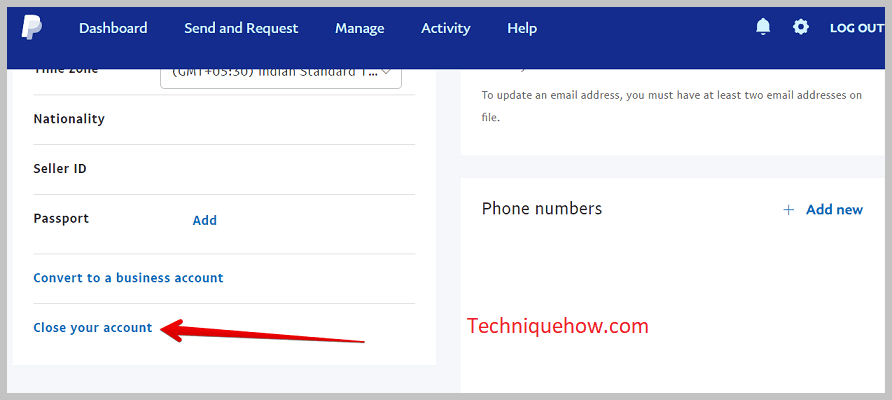✎ Key Takes:
» You can look for the auto-billing merchants by checking your PayPal Settings and reviewing linked bank cards for automatic deductions.
» By using the PayPal support center via ‘Contact Us’ for assistance or remove your bank card to stop automatic payments.
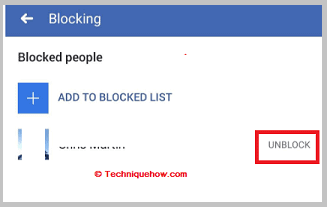
Contents
How To Unblock Payments On PayPal:
These are the below methods that you can try to unblock:
1. Linking of bank account
To receive payments, you will need to link a bank account to your PayPal account. To do this, click on the “Link a bank” option on your account page and complete the process.
2. Add a credit or debit card
In addition to a bank account, you can also link a credit or debit card to your PayPal account. To do this, click on the “Link a card” option on your account page and proceed with your debit card.
3. Resubscribe Merchant Service
If you want to unblock a merchant on PayPal or reinstate the previous billing agreement after canceling it, you’ll not be able to do that as PayPal doesn’t allow you to reinstate the canceled agreements. You’ll have to again resubscribe to the merchant to continue business with him.
To resubscribe to the merchant you’ll need to go to the merchant’s site and resubscribe to him.
Here are the steps that can help you to set up a subscription on PayPal:
Step 1: You’ll have to login into your PayPal business account.
Step 2: Head over to the Manage Subscriptions page, and click on Create Plan.
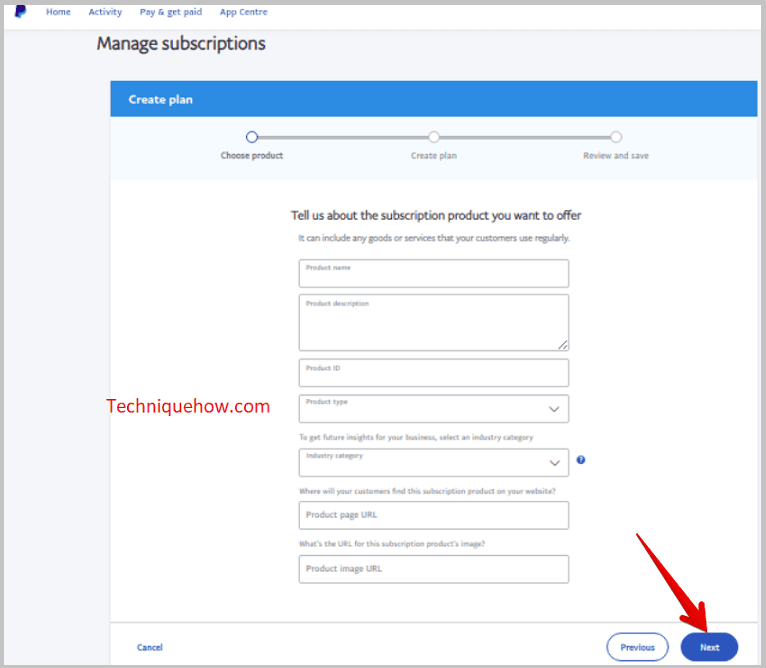
Step 3: You’ll need to fill up the details that include your product type, product page, etc.
Step 4: Then, you need to choose the kind of plan that you offer and click on Next.
Step 5: Provide your plan with a proper name.
Step 6: You’ll need to set up the pricing for your plan by selecting the currency, price, etc.
Next, you’ll have to set up the billing cycle and then confirm the plan saving it.
Note that this should be done from the merchant’s end that you have to resubscribe again.
4. Ask Merchant for Billing Request
If you want to have business transactions with a merchant whose billing agreement you canceled earlier, you will need to first resubscribe and then contact the merchant to send him a billing request. It is better to go through and use the PayPal app to contact merchants. However, you can unofficially mail the merchant to contact you and then send a billing request to him via PayPal.
The merchant will send invoices for the goods and services and you need to subscribe to them. This is the new billing agreement that you both are engaging in to continue transactions.
The merchant can send you invoices on PayPal using your email ID too. Therefore, the bottom line is to contact your merchant using his profile information and send him the billing request that would enable both of you to engage in business transactions.
5. Check Account Status
If your account has been limited or restricted, you may be unable to receive payments. Log in to your account and check your account status to see if any issues need to be resolved.
6. Remove Payment Holds
If there are any holds on your account, you may be unable to receive payments. First of all, log into your account and remove any payment holds that are currently in place.
How To Unblock Someone On PayPal:
Here are some methods below:
1. Using the PayPal Website
You can use the PayPal website to unblock someone. You can now try the following steps below:
Step 1: First of all, log in to your PayPal account.
Step 2: Then, just go to the “Settings” or “Account Settings” section.
Step 3: After that, click on the “Blocked Users” or “Block List” option.
Step 4: Finally, locate the person you want to unblock.
2. Through the PayPal Mobile App
You can unblock someone on PayPal using the mobile app. Just, try the following steps below:
Step 1: First, open the PayPal mobile app on your device and log in.
Step 2: Then, navigate to the menu or settings section.
Step 3: Next, find and tap on the “Blocked Users” or “Block List” option.
Step 4: Now, locate the person you want to unblock.
3. Contacting PayPal Support
If you need further assistance, you can contact PayPal support. Try the following steps below:
Step 1: First, visit the PayPal website and log in to your account.
Step 2: After that, navigate to the “Help” or “Contact” section of the website.
Step 3: Next, look for the option to contact PayPal support through chat, email, or phone.
Step 4: Finally, explain your situation and provide the necessary details, including the person you want to unblock.
How to Stop Merchants from Auto-billing:
Although, blocking the user on PayPal is also a way but still, there are a few ways that can help you to stop merchants from auto-billing are:
1. Cancel Merchant Auto billing from Settings
If you cancel a merchant’s auto-billing, then he would not be able to send you bills that deduct your money. You can unsubscribe and cancel the current billing agreement that you’ve with the merchant.
When you subscribe to a billing agreement of a merchant, it allows them to send you bills and invoices for goods and services. These auto bills deduct your account money automatically and transfer it to the merchant.
But if you want to stop that from happening, simply cancel the billing agreement of the merchant.
Here are the steps to cancel the billing agreement of merchants on PayPal:
Step 1: Open the PayPal application.
Step 2: You’ll need to head on to your profile.
Step 3: There you’ll find the option Payments. Click on it and you’ll be taken to the next page where you need to click on Manage Pre-approved Payments.
Step 4: There click on the merchant whose billing agreement you want to cancel and click on Cancel.
You need to know that once you cancel a billing agreement, you can’t reinstate it.
🏷 You can Remove the Card or Transfer the PayPal Balance:
Another way to stop merchants from deducting your balance is by removing the bank card that’s associated with your account. On PayPal, it requires you to connect your account to your bank account. Once you receive the auto bills from the merchants, your money gets deducted from your PayPal account automatically.
You can even transfer your whole PayPal account balance to your bank that’s linked to your account and then after your PayPal account balance falls to 0, you’ll be able to stop the merchants from deducting auto bills.
2. Contact PayPal Support
You can also contact PayPal Support to solve the issue. If you can’t stop the merchants from sending auto-billing and you can’t cancel it too, you need to open your profile’s Help Centre and report the issue to them.
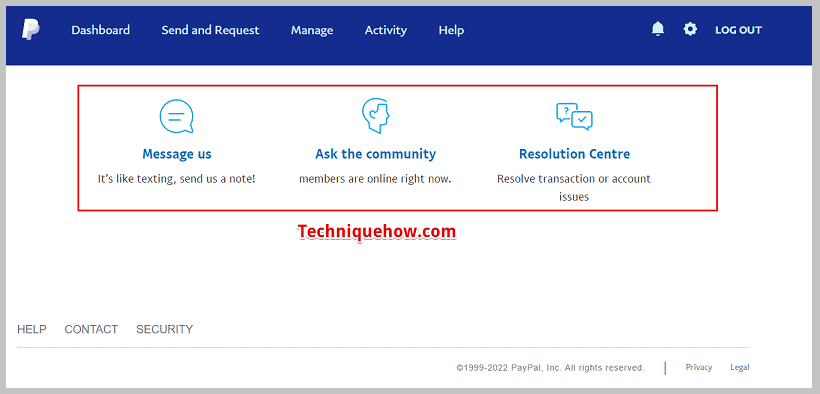
You’ll need to head on to the Help section of the official app. You’ll need to choose the Contact Us option that’s at the bottom of the screen. There you’ll need it to select the appropriate category and they’ll provide you with the necessary information to get rid of the merchant’s auto-billing.
3. Close Account
If none of the above solutions works for you, the only way you have left to stop the automatic deduction of money is to close your PayPal account. But before you consider this option, you can try withdrawing all your PayPal money.
Here are the steps to close your PayPal account using the PayPal app:
Step 1: Open the application of PayPal and click on the three dots icon.
Step 2: Next, you’ll need to click on Settings to proceed.
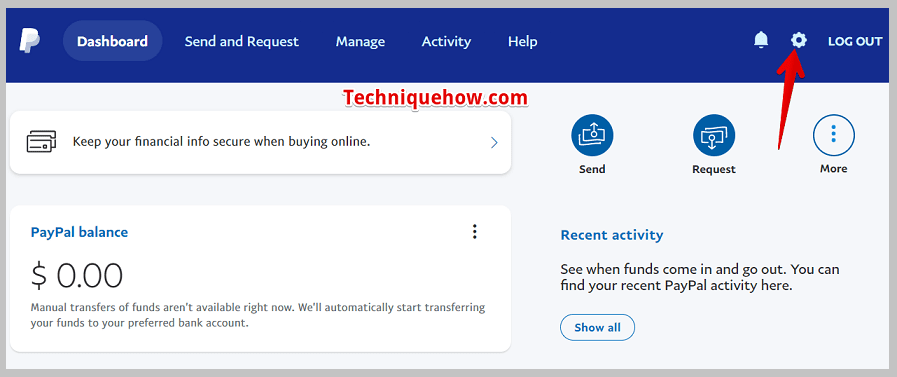
Step 3: You’ll need to click on Account info.
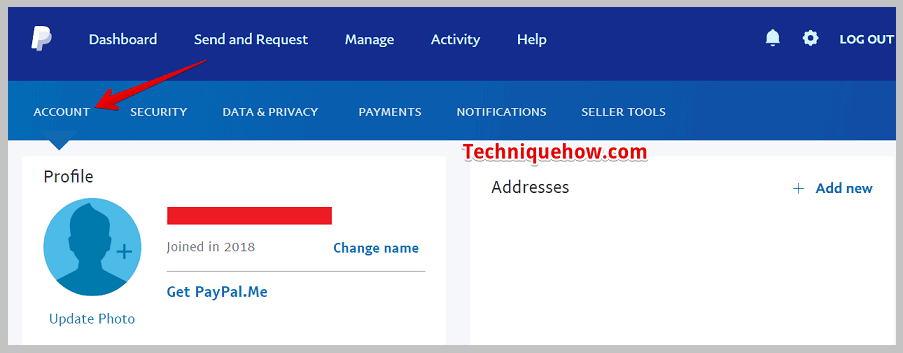
Step 4: Then click on the Close your Account option.