✎ Key Points
» You can use the “Save to archive” option to ensure your old stories are stored there. Without enabling this option, your stories won’t appear in the Story Archive tab.
» If you can’t find your old stories in the Story Archive, check if the “Save to archive” option is ON by going to “Settings” on the Story Archive page and turning it ON. Once activated, all your stories will be automatically saved in the Story Archive tab.
Contents
How To See Story Archive On Facebook App:
On PC and Mobile devices, Facebook works the same. This means, that via the same procedure with a slight difference, you can view your old Facebook stories on any device. The mobile application of Facebook has the same built-in feature to view old stories.
🔴 Steps To Follow:
Step 1: Open the Facebook app on mobile and log into it.
Step 2: Click on the “Three Horizontal Lines” in the upper right corner of the screen.
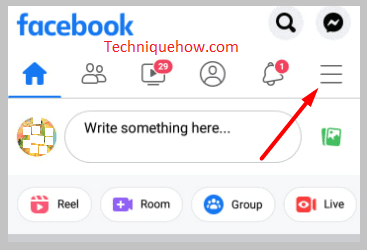
Step 3: Now, click on “Profile Picture” and you will be on your profile page.
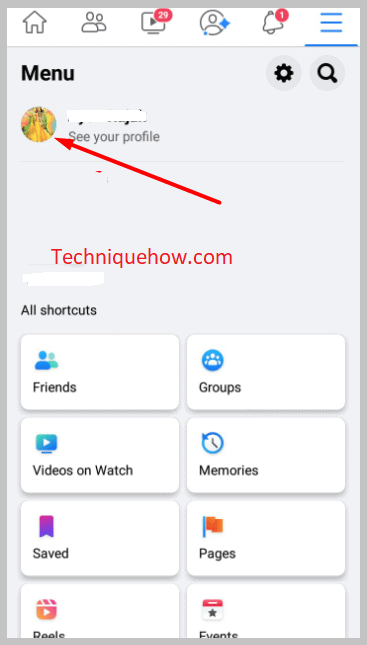
Step 4: On the profile page, beside the ‘Edit Profile’ option are “Three dots”. Click on those three dots and then select the “Archive” option.
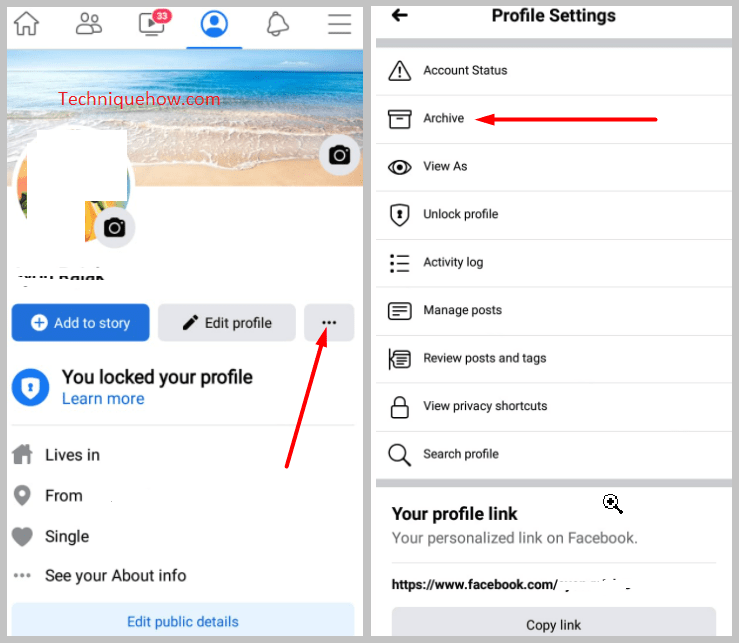
Step 5: Next, select the “Story Archive” and on the right corner, all the old stories are on the screen.
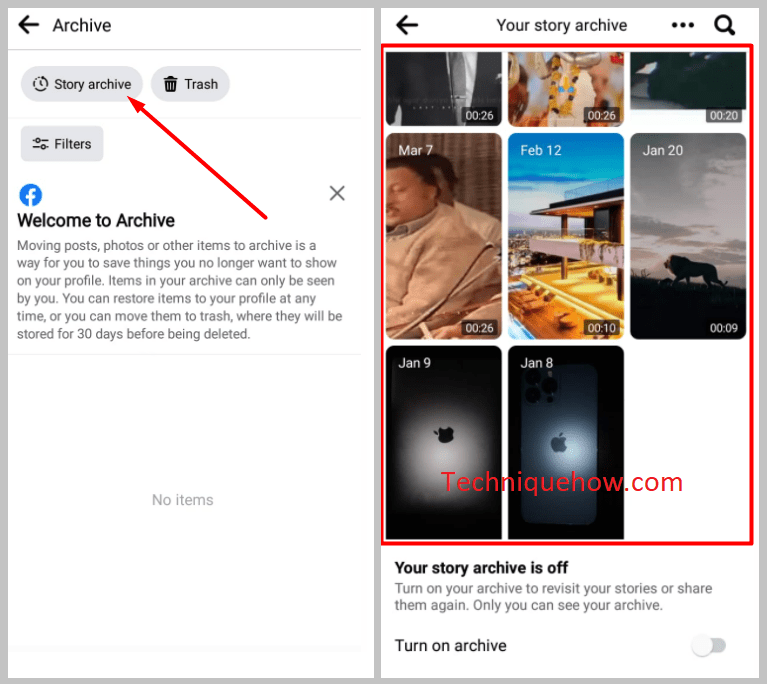
That’s all.
Here, a point to note is that you will only be able to see the old stories under the “Story Archive” section when you have enabled the “Save to Archive” option. Otherwise, after 24 hours of upload, your story will completely disappear from Facebook.
🔯 If not, then follow the steps:
Go to the “Story Archive” section, following the above-mentioned steps:
Step 1: Over there in the right corner, you will see “three dots”, click on it, and select > “Settings”.
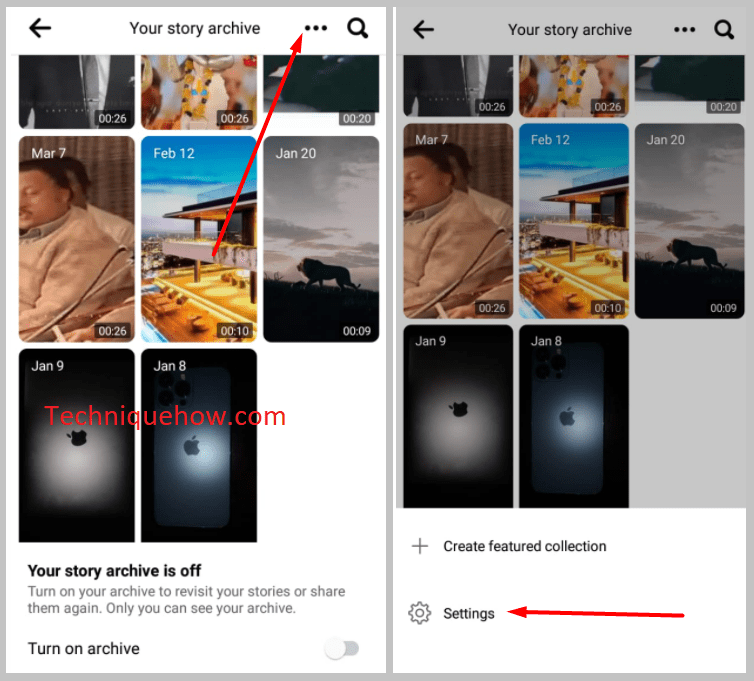
Step 2: Next, over there, ”Switch to archive” > “Save to archive” option.
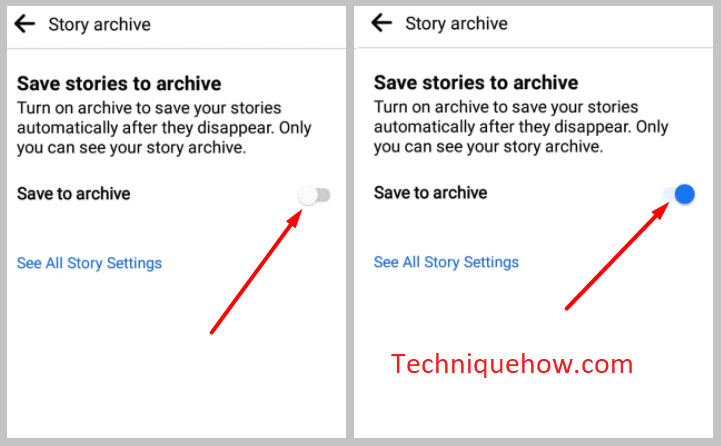
How To See Story Archive On Facebook – Desktop:
Same as the mobile version, the desktop version also has the same built-in option to walk through the old memories.
🔴 Steps To Follow:
Step 1: First of all, open Facebook and log in to it.
Step 2: Click on the ‘Profile”, on the right corner of the screen.
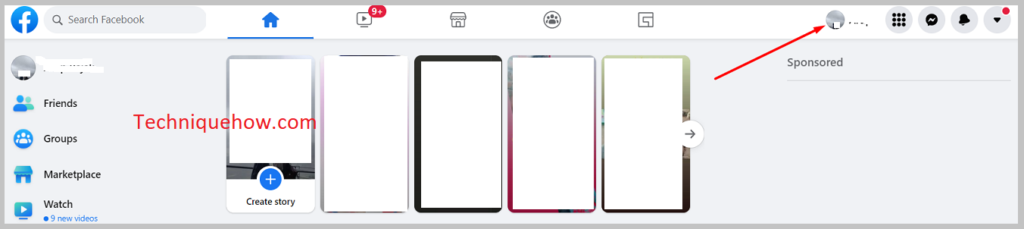
Step 3: On the profile page, carefully, look below the ‘Edit Profile’ option. Over there, you will find “Three dots”.
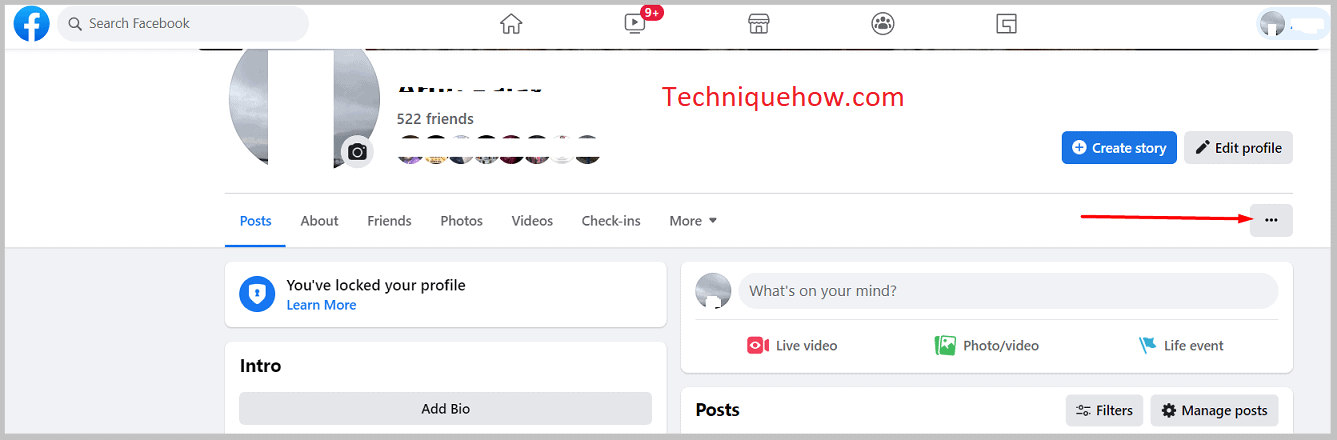
Step 4: Click on those dots and from the menu list, select > “Story Archive”. All the old stories will appear on the screen.
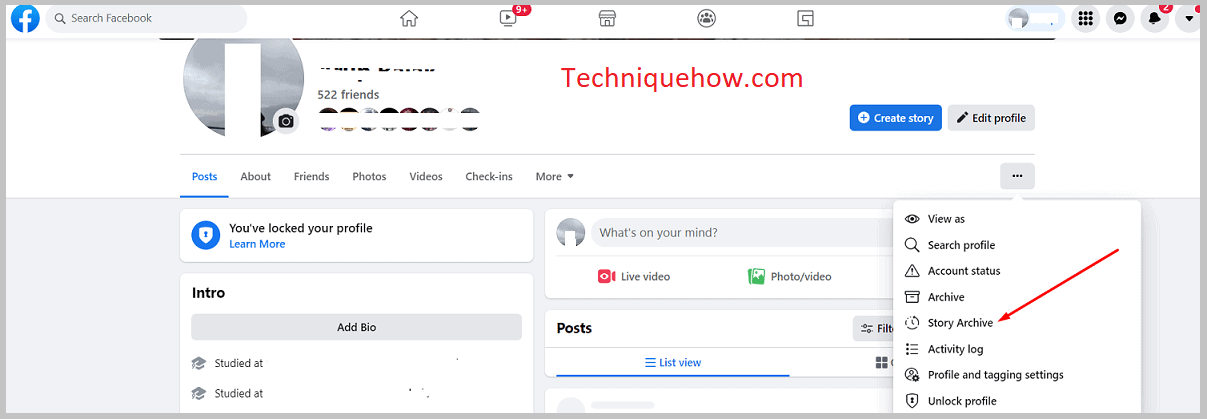
Here, a point to note is that you will only be able to see the old stories under the “Story Archive” section when you have enabled the “Save to Archive” option. Otherwise, after 24 hours of upload, your story will completely disappear from Facebook.
If not, follow the steps:
Go to the “Story Archive” section, following the above-mentioned steps:
Step 1: Over there in the right corner, you will see “Settings”, click on it.
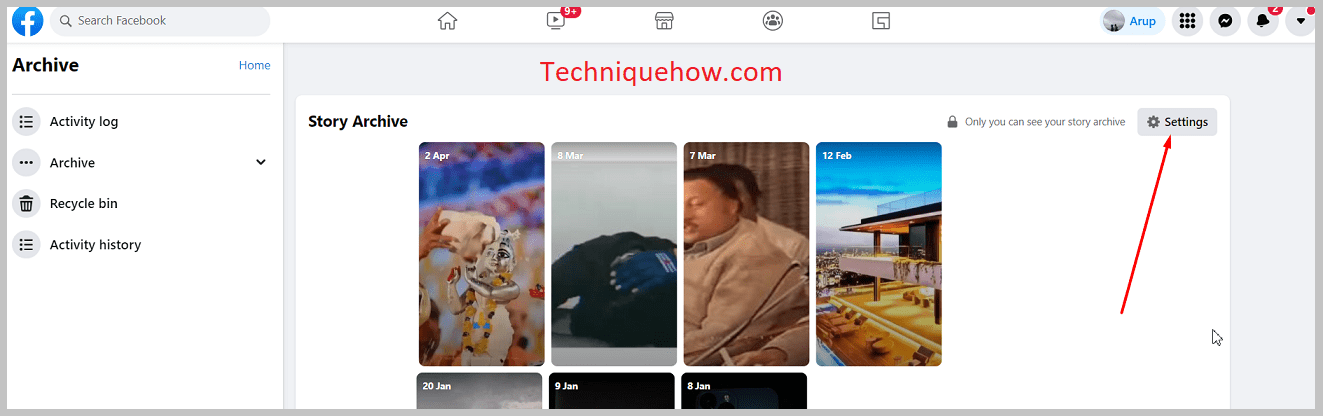
Step 2: Next, over there, tap on the “Turn On Story Archive” option.
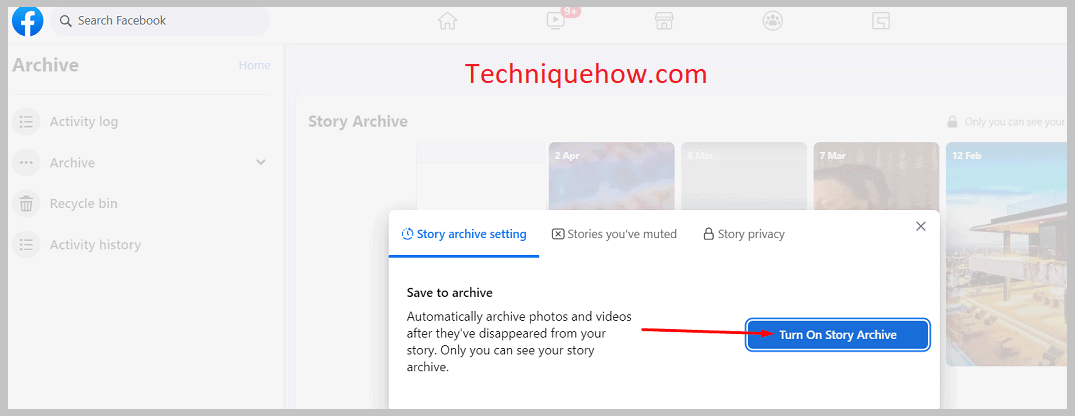
How to Turn On the Story Archive:
On Facebook, there is one beneficial in-built feature, to view your old stories. The feature is “Story Archive”. Turning ‘ON’ this feature will automatically save your stories after 24 hours of posting and you can enjoy watching them whenever you want.
Another interesting fact about this feature is, that, only you can see your archive stories section. However, if you want, you can again ‘repost’ any archive story from the list. But to experience this feature, you have to “Turn On the Story Archive” option, then only Facebook will record your stories and save them to the archive section.
🔴 Steps To Follow:
Step 1: On PC, log in to your Facebook account and open it.
Step 2: On the right, click on your “Profile Picture” icon and go to your profile page.
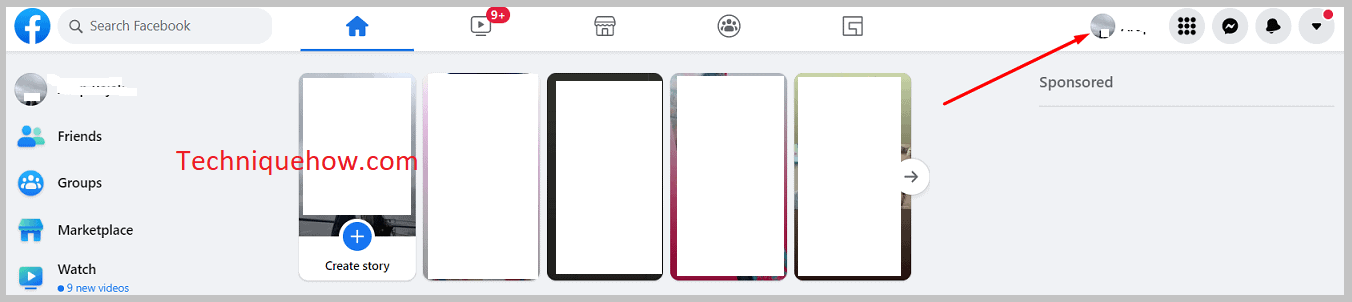
Step 3: Over there, carefully see the options such as Posts, About, Friends, etc., and on the same horizontal end you will find “Three Dots”. Click on it.
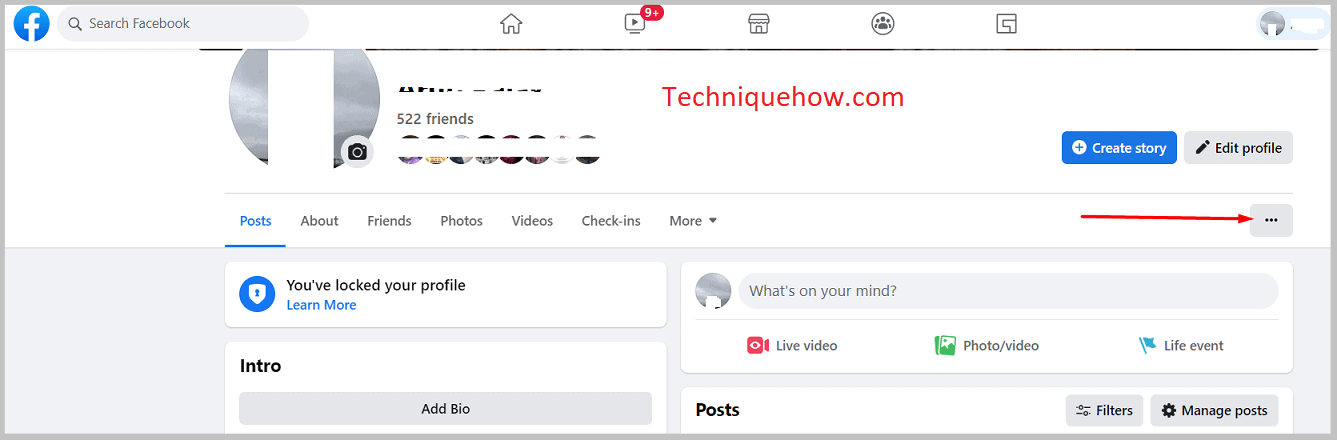
Step 4: From the menu, list select the “Story Archive” option.
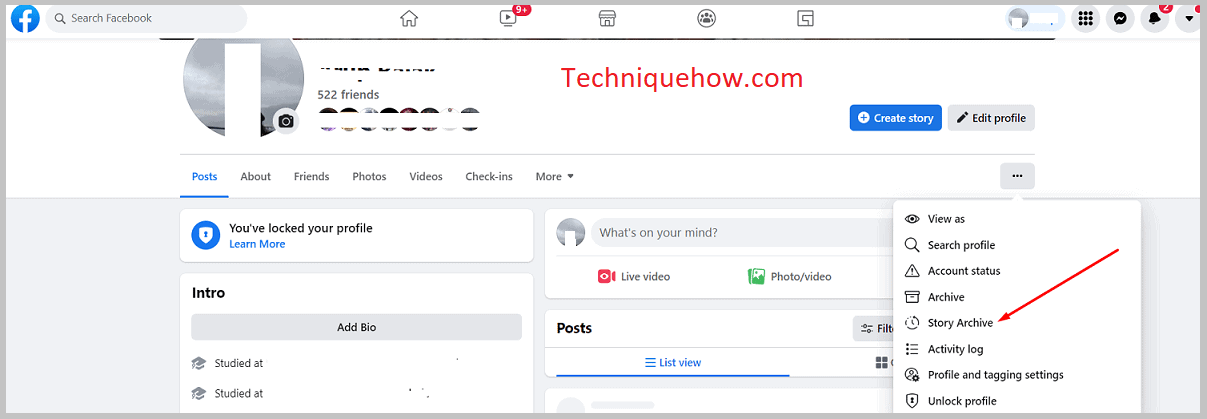
Step 5: Now, on the right, tap on “Settings” and under ‘Story Archive Settings’ switch the toggle to blue, i.e., the “Turn On” option.
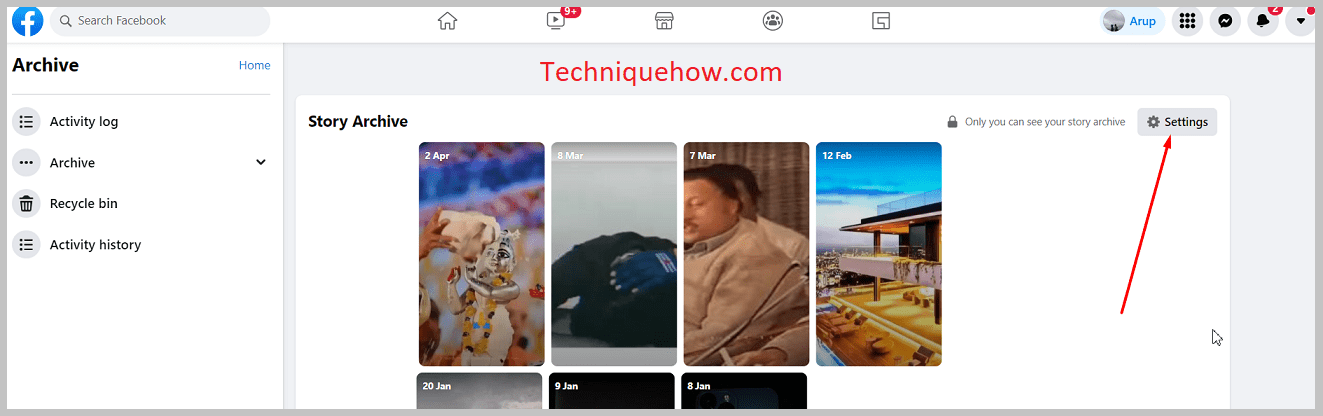
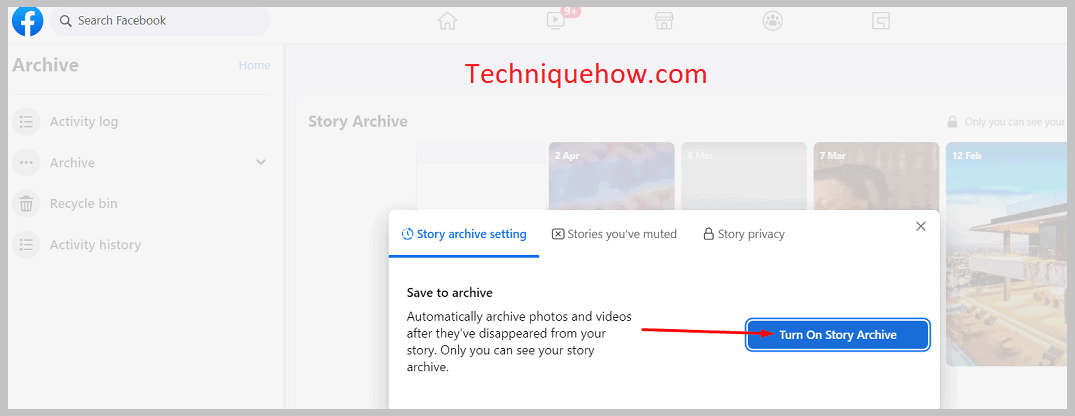
And you are all set. From now on, all your stories will automatically get saved to this section.
To view your old story, come to the same “Story Archive” section.
