✎ Key Takes:
» You can find your motherboard model through Windows System Information or Command Prompt, and tools like CPU-Z or Speccy, avoiding the need to open the case.
» Try using online tools or software like CPU-Z, Speccy, etc., ensuring a hassle-free method to discover motherboard details without physically accessing the hardware.
» If you encounter difficulties, consider exploring online tools specifically designed for identifying motherboard models without the necessity of physically opening the case.
Contents
What Is My Motherboard Model: Find By Tools
If you’re looking for tools that can help you know your motherboard model details, there are several tools that you can use.
Over here you’ll get the names of the best ones that can help you know your motherboard’s model number.
1. CPU- Z
The tool CPU-Z has a lot of advanced features for the user which would let you know about various detailed information.
It helps the user know about the motherboard’s model details in an easier way.
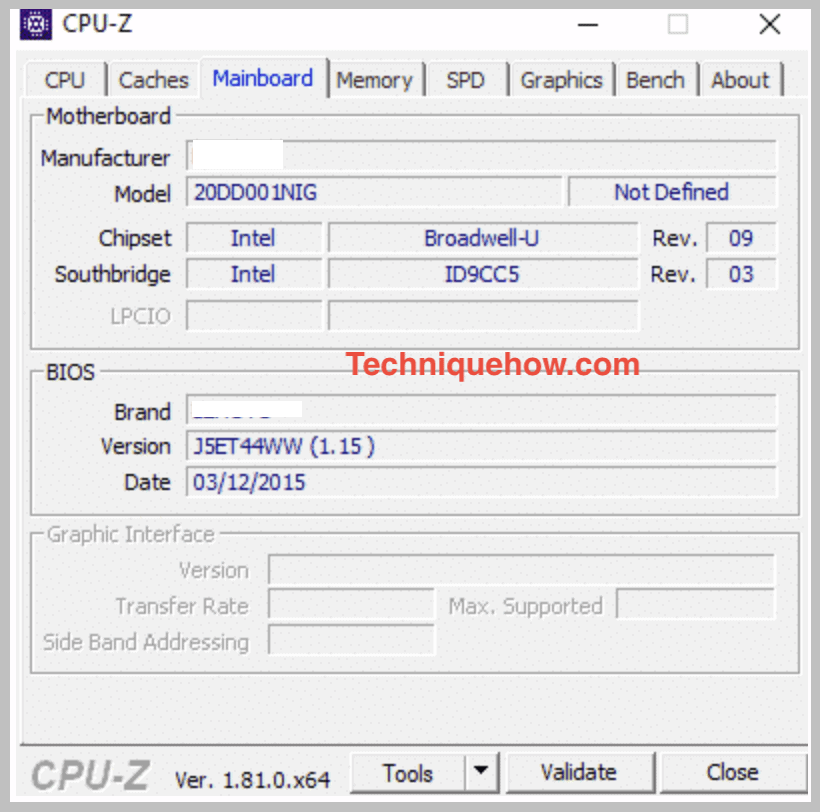
🔴 Steps To Use:
Step 1: Download the tool on your device and then open it.
Step 2: You’ll see the option Mainboard. Click on it and they’ll provide you with all the detailed information.
Step 3: You’ll be able to see your motherboard model information on the screen.
2. Speccy
It is another third-party tool you can use to know about your motherboard model without opening the case.
You can either just look at the summary for the information or you can know about it in detail. You’ll be able to love various issues using it.
🔴 Steps To Use:
Step 1: Download Speccy from Google and set it up to use.
Step 2: You’ll find the tool is analyzing the information just after you open it and then after a few seconds, it will display to you.
Step 3: On the left section click on the option Motherboard and you’ll get all the details flashed right on your screen.
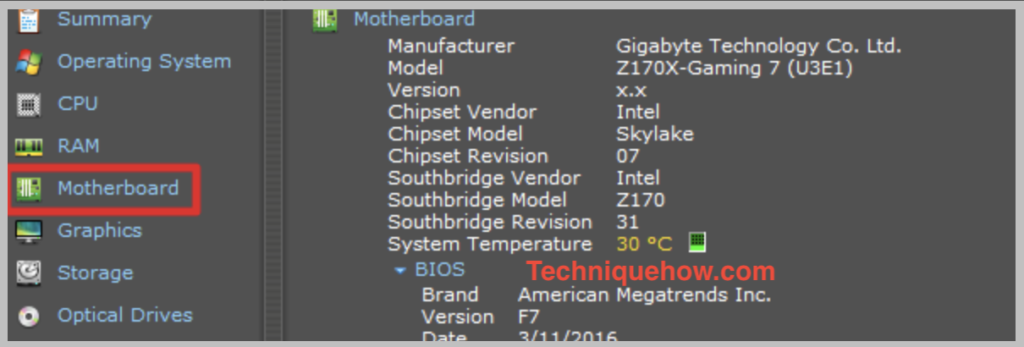
3. Belarc Advisor
This tool has some advanced features along with mother details to help the users.
It displays the informational details in the web browser.
🔴 Steps To Use:
To check motherboard information,
Step 1: Download Belarc advisor searching from Google.
Step 2: Double-click on the file to open it.
Step 3: At first grant access to the tool to complete the analyzing process.
Step 4: You’ll get the result displayed in the web browser with all the details.
Step 5: There you’ll also be able to see the information about your device’s motherboard.
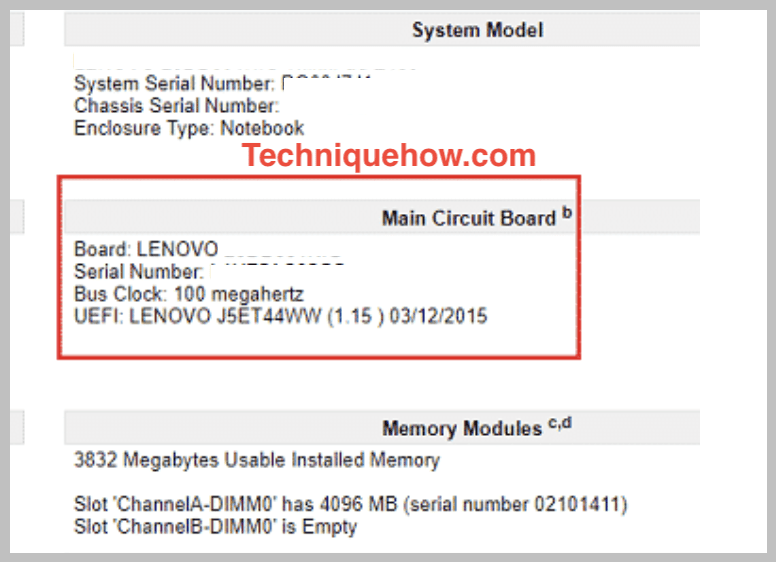
How To Find My Motherboard Model Without Opening Case:
There are a few methods that you can try to find the motherboard model details directly from the Windows PC:
1. Window System Information
You can know about your motherboard details from the system information window. This trick is a simple one that lets you know about the details of your hardware without opening the case.
It provides you with all and every detail about your software and hardware. To do this or follow this technique, is a much easier way or rather a technique to find out all the details about the device.
In order to find the system information,
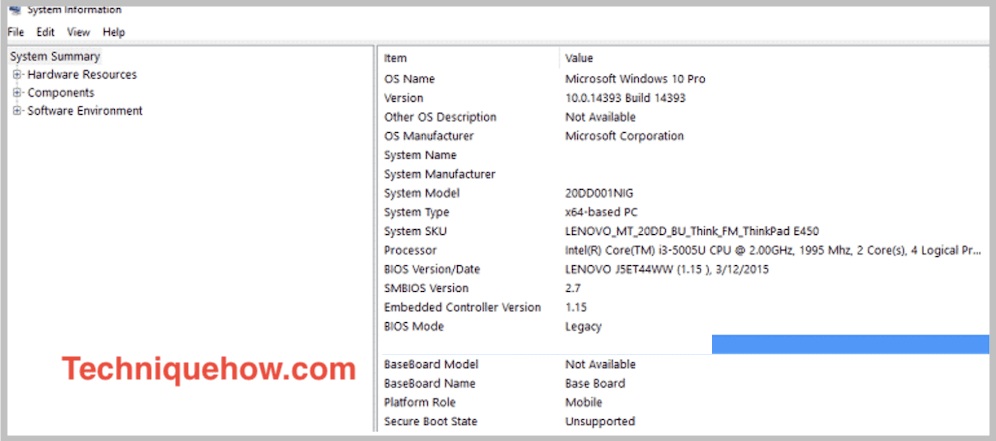
◘ Switch on your computer. Then search for System Information by typing msinfo32 on the run or you can open typing Window + R.
◘ You’ll be able to see and find out all the details about your motherboard model number along with other details like the motherboard manufacturer. It will provide you with all the necessary details about your software.
◘ You will be able to see the left sections with the categories of details. On the right-hand side of the screen, you’ll get all the information and details in a column manner.
You can also get to know all the other details about components, and software by clicking on that specific option at the left section of the screen.
2. Using Command Prompt
If you’re thinking of methods of tricks to know about your motherboard model without opening the case, you can do it if you know about the trick. It’s easier and simpler to follow and it won’t require you to download or set up any tool or software to do so.
It’s just a trick or shortcut way to know about your motherboard model or other details about your device. It’s using the command prompt or called CMD, you can just do it using or pressing a combination of keys and you’re good to go.
To find the motherboard information using the Comand prompt,
First of all, you need to Switch on your computer or laptop to start the process.
To command, you need to right-click on the START MENU. Now you’re ready to command.
In the search box type the command.
In the following line, you’ll find a command in bold which is exactly what you have to command or type:
wmic baseboard get product,Manufacturer,version,serialnumberNow you’ll find the result window flashing on your screen with all the necessary information. You’ll get to know about your motherboard model number from there with a lot of other information as well.
