Sometimes, when you check your Instagram profile and notice a post missing an old photo, a funny story, maybe a memory you didn’t plan to lose, it feels like it just disappeared into thin air.
This can happen for many reasons. You might have deleted it by accident, or perhaps Instagram removed it for some reason. Whatever the case, the feeling is the same. That small panic when something you shared is suddenly gone. Even if a post is deleted from your profile, it might not be gone completely. The internet has a way of keeping traces of things, and Instagram is no different.
One thing to understand is that Instagram doesn’t permanently erase everything right away. There’s a short window of time when your deleted posts are stored in the app’s system before being completely removed. That’s why sometimes you can recover deleted content from within the app itself. But if that window has passed, there are still ways to try and find the post elsewhere. It could be stored in online archives, search engine caches, or even in your phone’s local data if you downloaded it before posting.
It helps to think of the internet like a big web of mirrors. When you post something publicly, different systems like search engines or archive websites might copy or store versions of that page. So even if the original is deleted, those copies might still exist.
You just need to know where to look. For example, websites like Archive.org (also called the Wayback Machine) keep snapshots of web pages from different points in time. If your Instagram post was public when it was captured, you might be able to view it again there.
In this guide, you’ll see how to view deleted Instagram posts. Then, we’ll look at some alternative methods that might help depending on your situation, from checking your recently deleted folder to exploring cached data online.
Contents
Deleted Instagram Posts Viewer
This tool, called Deleted Instagram Posts Viewer by TechniqueHow, helps you view posts, photos, and videos that have been deleted from any public Instagram profile. When you enter an Instagram username into the tool, it automatically scans available archives, cached pages, and mirrored data related to that account.
It then collects all visible deleted posts, giving you details like post captions, upload dates, and original media links (if available). The tool works best with public accounts and can even show previews of deleted stories or reels that were once visible online.
It’s a simple and effective way to track deleted Instagram activity without needing special tools or logging in with your account.
➡️ How It Works:
1. First, open the Deleted Instagram Posts Viewer.
2. The user has to enter a public Instagram username in the search field.
3. The system then scans different web databases, archives, and cached data sources.
4. It identifies deleted or hidden posts connected to that username through stored URLs.
5. The tool gathers visible data such as captions, upload dates, and images from backups.
6. It organizes the recovered content in a preview list for the user to review easily.
The viewer finally displays all available deleted post details for quick access or reference.
How To View Deleted Instagram Posts
In several cases, when you return to your Instagram feed and notice that a photo or video you once posted or that you remember from someone else’s feed is missing. The immediate reaction, “Where did it go?” Many users assume that once something is deleted, it’s simply gone forever.
1. From Archive.org
One of the most clear archival tools available on the public internet is the Wayback Machine, operated by the Internet Archive.
The Wayback Machine periodically crawls publicly accessible webpages and saves “snapshots” of how they looked at particular dates in time. If your Instagram feed or a specific post URL was publicly visible at some point, there’s a chance it was captured.
Step 1: On the search bar of your Chrome browser, search for Archive.org, and you will be redirected to the Wayback Machine page.
Step 2: You can see a search box, enter the full Instagram profile link of the person, and search for it.
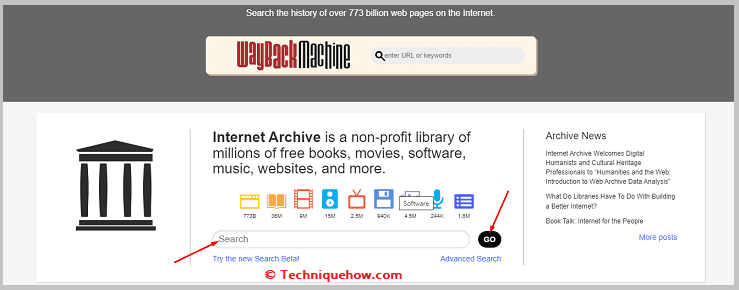
Step 3: If there is any cached version or any posts or videos present, you can see and download it from the tool to your phone.
2. Download Instagram Data
Downloading the entire Instagram data can help you see the deleted Instagram pictures. You need to download your Instagram data by using the Instagram app, which contains all your information and pictures. The data file that you download on your device needs to be looked into for searching and viewing the old, deleted Instagram pictures.
As it needs you to download your whole Instagram data, the file size would be quite large. You need to extract that file to see all the missing or deleted Instagram photos and other useful data from there. As it contains your entire account information, you need to be careful while handling it.
Step 1: First, open the Instagram application on your mobile.
Step 2: Log in to your Instagram account using the correct details.
Step 3: Next, enter your profile page by clicking on the profile picture icon at the bottom right corner of the screen.
Step 4: On the top right corner of your profile page, you’ll find three three-line icons. Click on it.
Step 5: From the prompting options, click on Settings.
Step 6: On the Settings page, click on Security.
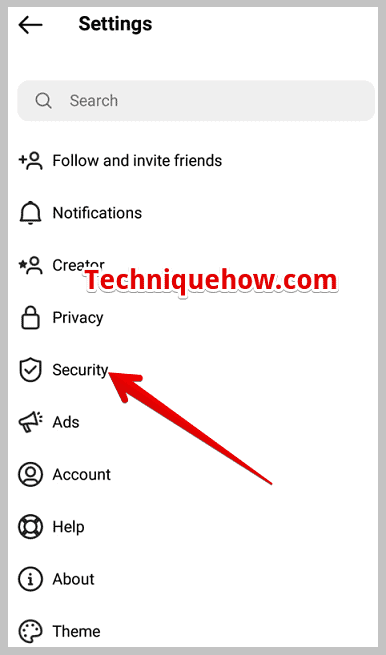
Step 7: Next, you’ll find the option Download Data. Click on it.
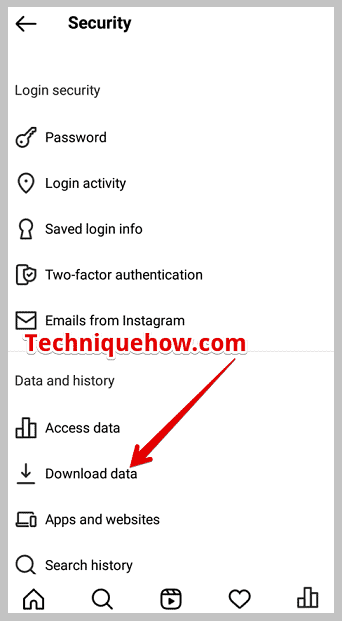
Step 8: Enter the email address that you’ve access to where you want to receive the file. Then click on the button Request download.
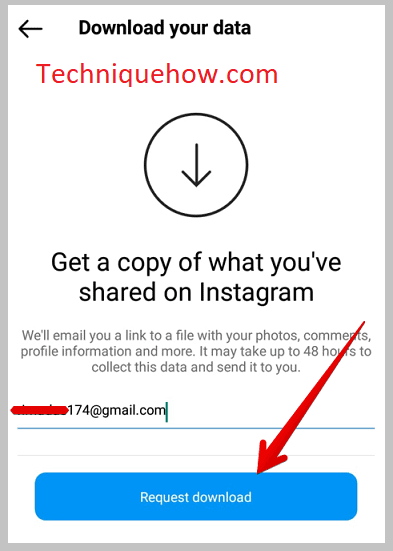
Step 9: You need to wait for a few minutes, and once the link is generated, you’ll be notified by Instagram. Click on the link and download your data to your device.
Alternative Methods:
There are other “alternative ways” to view or recover deleted Instagram posts depending on your situation: for example, accessing Instagram’s built-in “Recently Deleted” folder for your own content, checking Google or Bing caches, considering third-party archival tools or data backups, or exploring device storage and local caches.
Each method has its own trade-offs of ease, legality, and likelihood of success. In the next section (which we can develop if you like), I’ll walk through some of the most common alternative methods, how they work, and what to watch out for.
1. Instagram Folder under File Manager
All the pictures that are taken by the posts on Instagram or Instagram cam are saved under the Instagram album in the memory. Therefore, you can try to find the missing or deleted Instagram pictures in the album of the Instagram folder.
If you’ve deleted a picture from Instagram, you should look for it under the Instagram album to find it. You’ll have to go to the File Manager and scroll or search for the album with the name Instagram. It’s the folder where all the Instagram pictures are saved.
You may have deleted an old Instagram picture from the app, but there are pretty good chances that you may find it in the album of Instagram pictures.
2. Google Photos > Trash Folder
You can check the trash folder of Google Photos to see if you can find the deleted old Instagram pictures there.
Users of both Android and iOS can use Google Photos to store their pictures.
Therefore, Instagram’s deleted pictures can be restored from the trash folder of Google Photos. Once any picture is deleted, it’s immediately transferred to the trash, where it’s stored for sixty days until it’s completely deleted from the Google account.
Therefore, you can find out by checking the trash folder of your Google Photos to see if there are any deleted old Instagram pictures.
Step 1: Open the Google Photos application.
Step 2: You’ll be able to find the trash folder by clicking on the Library option at the bottom right side of the screen.
Step 3: On the Library page, you’ll find the option Trash. Clicking on it will display the picture that you’ve deleted.
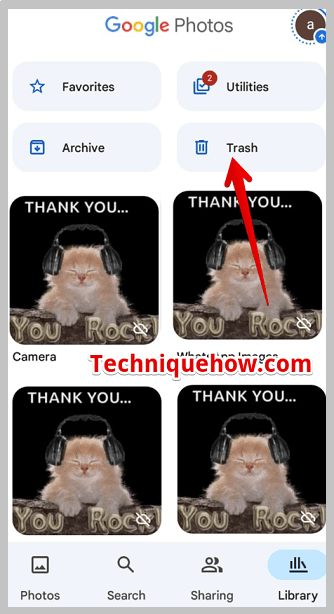
Highlights: You may find you recently deleted old Instagram pictures in the Trash folder which haven’t passed the sixty-day mark yet.
3. Recently Deleted Folder (inside Instagram)
Open Instagram, tap your profile picture, then hit the ≡ menu.
Select Your Activity, scroll to Recently Deleted.
Choose the photo, Reel, or Story, tap ⋯, then Restore.
Complete Instagram’s security prompt to drop the post back on your feed.
📌 TIP
Posts/Reels stay 30 days; Stories only 24 hours. Set a calendar reminder if you’re on the clock.
Frequently Asked Questions:
Sometimes it can display previews of deleted stories or reels if they were publicly visible and captured in web archives or cached storage before removal. However, these results depend on whether a snapshot existed. Stories are short-lived and often not archived, so success rates are lower. Still, for public accounts, there’s a small chance older story previews might appear.
Accuracy depends on whether the post existed publicly long enough for caching systems or web crawlers to record it. If a post was deleted quickly or marked private early, it might never have been stored. The tool retrieves data only from verified snapshots, so it won’t show random or fake results.
Yes, you can try searching your own public profile. If your posts were visible when archived, the tool might locate their old versions or images. It’s especially helpful if you lost original files and didn’t back them up. However, if your account was private or your content never appeared in any web cache, recovery chances are low.

