You’ve probably been there opening Messenger on your iPhone, just trying to send a quick message, when a list of suggested people pops up across the top. Some are your contacts, some you’ve barely interacted with, and a few leave you wondering how did they even get there? It can feel intrusive, cluttered, or just plain annoying. Whether you’re someone who values a clean interface or you’re simply trying to keep your private interactions private, these suggestions can get in the way.
The good news? You don’t have to keep them. Messenger gives you a few solid ways to control what shows up and what doesn’t. In this article, I’ll walk you through exactly how to remove those suggested contacts on Messenger using your iPhone. Just a simple guide to help you take back control over your app.
You’ll learn how suggestions work, why they show up, and most importantly, how to turn them off or delete them altogether. Whether you want to limit who Facebook suggests, stop syncing your contacts, or clear what’s already there, we’ve got you covered. Let’s jump into it and clean up that Messenger screen for good.
Contents
- How To Remove Suggested On Messenger On iPhone:
- 1. Turn Off Uploading of Contacts
- 2. Manage already Uploaded Contacts
- 3. Disable Access to Contacts for Messenger
- 4. Reset All Settings on iPhone
- 5. Remove Individual Suggested Contacts
- 6. Clear Messenger Cache and Data
- 7. Reinstall the Messenger App
- 8. Disable Siri Suggestions for Contacts
- How the First person suggested on Messenger?
How To Remove Suggested On Messenger On iPhone:
If you want to remove suggestions on the iPhone Messenger you can do it from the application.
1. Turn Off Uploading of Contacts
You can turn off the uploading of contacts on the Messenger app so that no suggestions are displayed to you.
The precise steps for the iPhone are mentioned below:
Step 1: Open Messenger on your iPhone and then click on your profile icon.
Step 2: You’ll be taken to the profile page of your Messenger account.
Step 3: Next, you need to find the Phone contacts option on that page and tap on it.
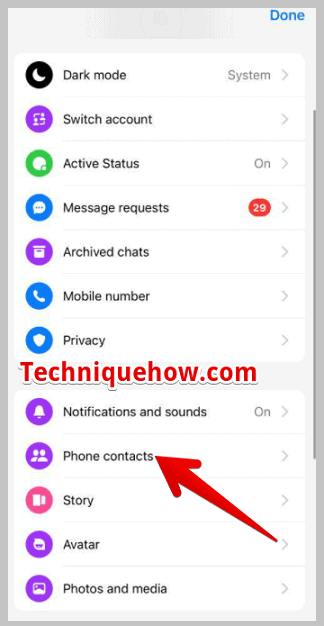
Step 4: There you’ll find the Upload contacts option. You need to tap on it and then tap on TURN OFF.
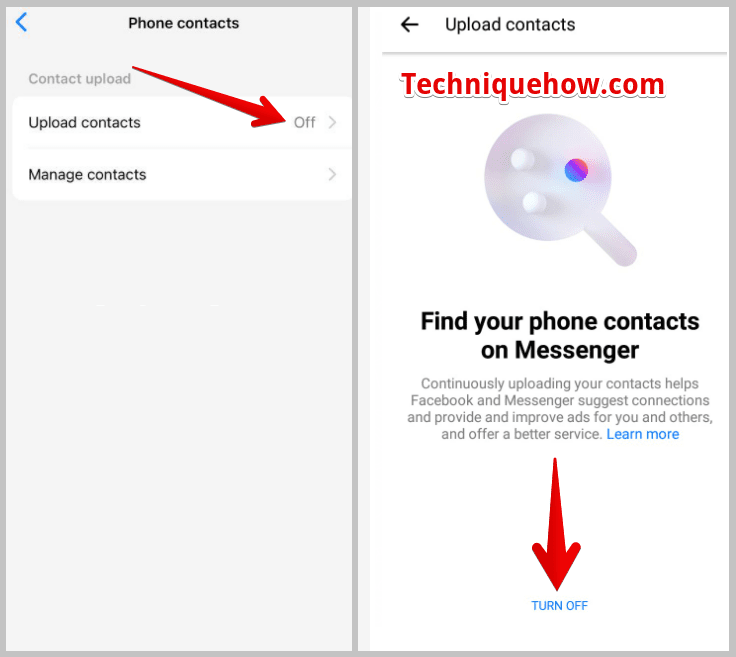
This would immediately turn off uploading contacts in your Messenger account.
2. Manage already Uploaded Contacts
You need to ensure that no contacts are available on your device on Messenger. For that, you need to erase all the contacts that were uploaded by you on Messenger.
You need to follow the below-mentioned steps:
Step 1: Open the Messenger app on your iPhone.
Step 2: Tap on your small-sized profile icon to get into your profile page.
Step 3: You’ll see the option ‘Phone contacts’. You need to tap on that.
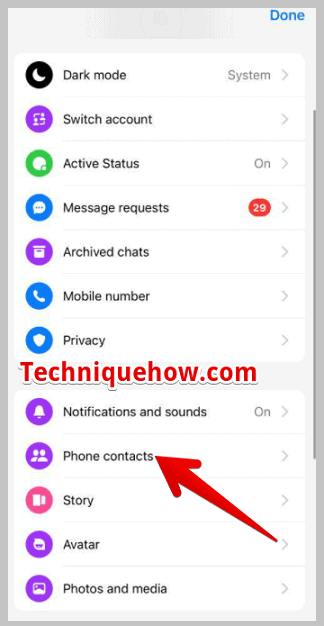
Step 4: You’ll find the Manage contacts option on the next page, which you need to tap on.
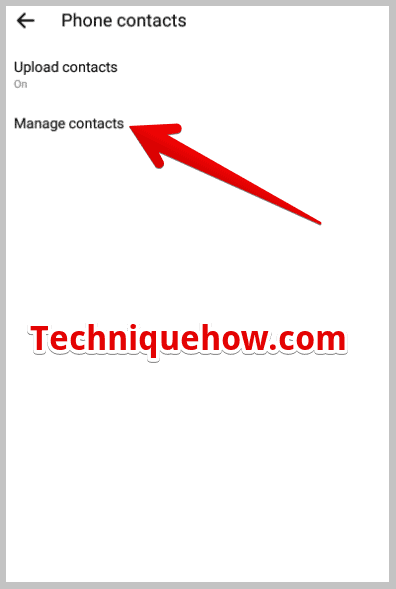
Step 5: Tap on the option ‘Delete All Contacts’.
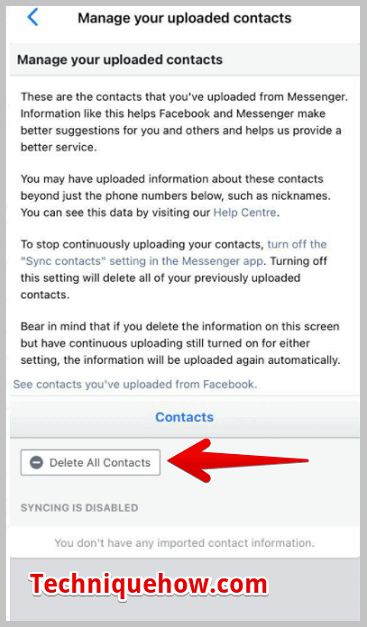
3. Disable Access to Contacts for Messenger
You should disable access to your contacts for Messenger to remove suggested contacts. Now, try the following steps below:
Step 1: First of all, open the Settings app on your iPhone.
Step 2: Then, go to the “Privacy” section.
Step 3: Now, select “Contacts” and find “Messenger” from the list of apps.
Step 4: Finally, disable access to contacts for Messenger. This will prevent the suggested contacts from appearing.
4. Reset All Settings on iPhone
You can also use the option to reset all settings on your iPhone to remove suggested contacts. Just, try the following steps below:
Step 1: First, open the Settings app on your iPhone.
Step 2: Then, go to the “General” section.
Step 3: Next, scroll down and select “Reset.”
Step 4: Now, choose the option to “Reset All Settings.” This will reset your device’s settings, including the suggested contacts on Messenger.
5. Remove Individual Suggested Contacts
If you only want to stop a few people from showing up as suggestions, you can do it directly from the message screen.
Step 1: Open the Messages tab in the Messenger app.
Step 2: Tap the “New Message” icon to view suggested contacts.
Step 3: Long-press on the contact you want to remove.
Step 4: Select “Suggest Less” to hide them from future suggestions.
📌 TIP
This doesn’t block or unfriend them it just tells Messenger to stop suggesting that contact.
6. Clear Messenger Cache and Data
You should use the option to clear cache and data in Messenger settings to remove suggested contacts. Just try the steps below:
Step 1: First of all, open the Settings app on your iPhone.
Step 2: Then, scroll down and find the “Messenger” app from the list of installed apps.
Step 3: Next, tap on “Messenger” and select the option to clear cache and data.
Step 4: Now, confirm your choice and wait for the cache and data to be cleared. This will remove the suggested contacts from Messenger.
7. Reinstall the Messenger App
Just use the method of reinstalling the Messenger app to remove suggested contacts. Just go with the following steps below:
Step 1: First of all, locate the Messenger app on your iPhone’s home screen.
Step 2: Then, simply press and hold the app icon until it starts shaking.
Step 3: Next, tap on the “X” button on the Messenger app icon to delete it.
Step 4: Now, visit the App Store, search for “Messenger,” and reinstall the app. This will remove the suggested contacts when you open the fresh installation.
8. Disable Siri Suggestions for Contacts
iPhone’s Siri intelligence can also show suggested contacts in sharing sheets and messages. Disabling this adds an extra layer of control.
Step 1: Go to Settings on your iPhone.
Step 2: Scroll down and tap Contacts > Siri & Search.
Step 3: Find “Suggestions from Apple” and turn off “Show When Sharing.”
Step 4: You can also toggle off “Learn from this App” if Messenger appears in the list.
💡 Tip: Disabling Siri suggestions stops iOS from learning and auto-suggesting people you message frequently.
How the First person suggested on Messenger?
On the Messenger list, you’ll be able to find suggestions with whom you can chat. You may wonder how Messenger suggests these names to you.
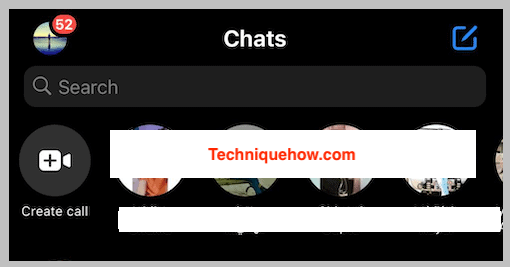
The algorithm followed to display the suggestions changes randomly. The first person suggested Messenger suggestions is based on whom you chatted with earlier. It can also be someone from your contact if you’ve uploaded and synced your contacts on Messenger.
It can even show you the name of the user who’s online as the first person in the suggestions list or the recently added user of your account whose friend request you’ve accepted recently. As it changes every time, you can’t be sure about the procedure followed to make the suggestions.
Conclusion
Managing your privacy on messaging apps like Facebook Messenger is more important than ever. If you’re seeing unwanted names pop up when starting new chats—contacts you may not even talk to anymore that’s Messenger working off synced data from your phone and your Facebook interactions. Luckily, Apple and Facebook both give you options to regain control. From turning off syncing to clearing previously uploaded contacts, it’s possible to wipe those suggestions clean.
Frequently Asked Questions:
The order of your Messenger contacts is based on your interactions. People you message or engage with the most will appear at the top. The list also takes into account how often you search for or view certain profiles. Essentially, Messenger prioritizes contacts based on your activity to make it easier for you to reach those you connect with frequently.
To remove someone from your Messenger contacts on iPhone, open the conversation and tap the three dots in the top right corner. From there, choose “Friends” and then select “Unfriend.” Confirm by tapping “OK.” If you want to block them instead, tap their name at the top of the chat, hit “Block,” and then confirm the block action by selecting “Block on Messenger” again.
The contacts you see first on Messenger are usually the ones who are currently active or have been recently active. This is indicated by a green dot next to their name or profile picture. When your Active Status is enabled, it not only shows you as available but also lets others see if you’re online or recently active within Messenger or Facebook.
To get rid of suggested messages on your iPhone, you’ll want to adjust your predictive text settings. If you see a suggested correction and don’t want it, simply tap the “x” next to it. After repeatedly dismissing the same suggestion, your iPhone will stop showing it. Keep in mind, turning off Predictive Text disables both the predictive suggestions and inline text predictions altogether.

