Suppose, you’re having a casual chat on Messenger, and suddenly poof a message disappears. The sender unsent it before you had a chance to read it. Now you’re left wondering, what did that message say? Whether it’s a close friend, a family member, or someone you barely know, the curiosity can drive you crazy.
If you’ve been in that situation, you’re not alone. Facebook Messenger’s “Unsend” feature gives users the power to erase messages for everyone in the chat. While it’s great for fixing mistakes, it can leave the person on the other end confused or even suspicious.
That’s why many people look for ways to view those unsent messages. Maybe you want to protect your kids online, keep a record of important chats, or just satisfy your own curiosity. Whatever your reason, there are practical tools and methods that can help.
In this guide, I’ll walk you through the most effective ways to see unsent messages on Messenger. From third-party apps to built-in settings, you’ll learn what works, what doesn’t, and how to use these tools responsibly. If you’re tired of missing out on messages, it’s time to take control. Let’s get right into it.
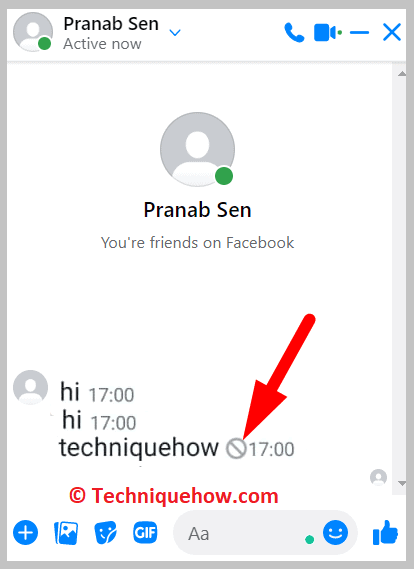
How To See Unsent Messages On Messenger:
You can try the following methods below to see unsent messages:
1. Using Notisave App
Notisave is an app that checks and saves all the notifications that you receive on your devices. Therefore, if you miss any notification, you will be able to see and read it from inside the Notisave app.
🔴 Steps To Use:
Step 1: First of all, install the Notisave app from the Google Play Store and then open it.
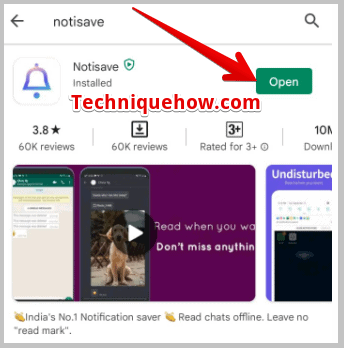
Step 2: Now, grant the app permission to access your notifications.
Step 3: Once any notification is received on your phone, it will be immediately saved by the Notisave app so that you can view it by opening the app.
Step 4: On the main interface of Notisave, you’ll be able to see two different sections. One is Unread and another is Saved.
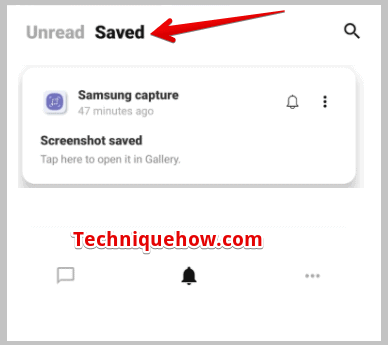
You can read all the unread notifications from the Unread section. You need to scroll and check for the saved notifications of Messenger and open it to read the deleted messages.
2. Use a Parental Control App like mSpy
If you want complete visibility into someone’s Messenger activity especially for child monitoring apps like mSpy are ideal.
Step 1: Visit the official mSpy website and sign up for a plan.
Step 2: Install the app on the target phone (physical access may be required).
Step 3: Enable Messenger tracking and notification logging from the mSpy dashboard.
Step 4: Log into your control panel to view all message activity including deleted ones.
💡 Tip: This tool works silently in the background and doesn’t notify the user.
3. Check the Drafts Folder
You just typed and left your message then check the drafts on the chat in Messenger to find those unsent messages.
🔴 Steps To Follow:
Step 1: Open Facebook Messenger.
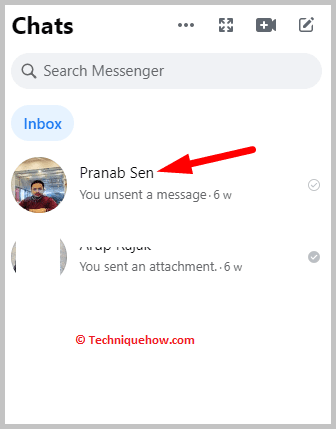
Step 2: From the Chats, choose someone’s chat and open it.
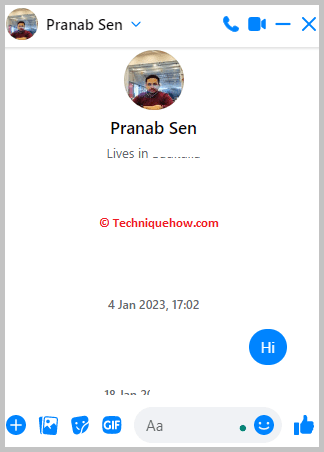
Step 3: Upon opening the chat you will see the unsent message still stays there.
4. Enable Notification History on Android
Android has a built-in feature that records all incoming app notifications—including Messenger messages.
Step 1: Open Android settings and search for “Notification History.”
Step 2: Turn it on and make sure Messenger is allowed to push notifications.
Step 3: When someone sends and then unsends a message, you can check here to view the original text.
Step 4: Go to your notification log anytime to see past messages, even if deleted.
📌 TIP
This only works if the message arrived after the setting was enabled.
5. Search for Specific Keywords
If you are looking for someone’s chat on the whole list, you can search for those people to find unsent messages within your conversations.
🔴 Steps To Follow:
Step 1: Open Facebook Messenger.
Step 2: Click on the Search bar at the top.
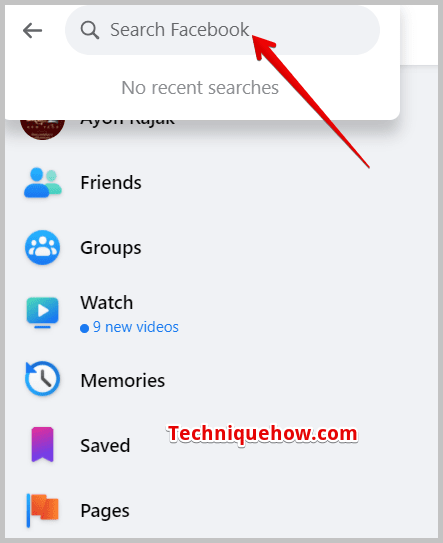
Step 3: Type in keywords related to the chat or message.
Step 4: Now, find what you are looking for.
6. Filter Conversations by Date
You can use the filter to find unsent messages by looking through conversations within a specific date range.
🔴 Steps To Follow:
Step 1: First of all, open Facebook Messenger.
Step 2: Click on the Chats tab.
Step 3: Now, click on the three dots (More Options) and select “Filter By Date.”
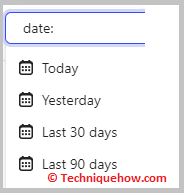
Step 4: Finally, choose the date range and look for the unsent message in the filtered conversations.
7. Check Archived Conversations
You might have archived some of the conversations that were left unsent. Now, look through your archived conversations to find unsent messages.
🔴 Steps To Follow:
Step 1: First, open Facebook Messenger.
Step 2: Next, click on your profile picture and select “Archived Chats”.
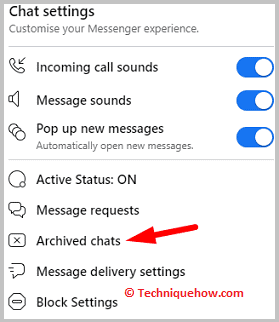
Step 3: After that, browse through the archived conversations.
Step 4: Now, find any unsent messages in the conversations.
8. Set Up Email Notifications for Messenger
This method works well if you’re not always on your phone but want a message backup via email.
Step 1: Go to Facebook > Settings & Privacy > Notifications > Email.
Step 2: Enable email alerts for new Messenger messages.
Step 3: Once turned on, Facebook will send an email copy when you receive a new message.
Step 4: Even if the sender deletes it later, you’ll still have the content in your inbox.
📢Note
Create a separate folder for Messenger emails to keep things organized.
Conclusion
Seeing unsent messages on Messenger isn’t something Facebook allows by default but with the right tools and settings, it’s possible to recover what was deleted. Whether you’re a parent keeping an eye on your child’s online safety, or someone who wants to maintain a full conversation history, the methods we covered offer practical and reliable solutions. From using parental control apps like mSpy to enabling Android’s notification history or setting up email alerts each approach serves a specific need.
That said, it’s important to use these tools ethically. Respecting privacy and legal boundaries should always come first. When used correctly, these methods not only give you clarity but also help build a safer and more transparent digital space.
Frequently Asked Questions:
While Facebook Messenger doesn’t directly allow you to view messages that someone has unsent, there are ways to potentially catch those messages. If your phone shows message previews in notifications, you might still find the deleted content in your notification history. Additionally, some third-party apps can sync and save notifications, letting you review messages even after they’re removed.
One effective way to retrieve deleted messages is by using your phone’s notification history feature. On Android, navigate to your device’s settings and look for “Notification History.” Once enabled, this feature logs recent notifications, including Messenger alerts, allowing you to see messages that were deleted within the last 24 hours.
Yes, when you unsend a message on Facebook Messenger, the other person will be notified. They’ll see a note in the chat indicating that a message was removed, so the action doesn’t go unnoticed.
To find an unsent email on Android, open your Gmail app and make sure you’re signed in to the right account. Tap the three horizontal lines in the top-left corner to open the menu, then scroll down and select the “Drafts” folder. Here, you’ll find any emails you started but didn’t send yet.

