Did you ever hide a chat on Pinterest or by mistake? If you are looking for the chat on Pinterest, this is really simple by starting a new chat.
Also, if you have blocked someone on Pinterest to check or receive messages, you need to first unblock them.
I still remember the first time I accidentally deleted a chat on Pinterest. I was scrolling through my phone and with one wrong tap, the entire conversation was gone.
Which makes me panic a lot, as it has all the memories close to one.
In this article, I will share everything I’ve learned while trying to recover the chat. If you’ve ever been stuck in the same situation and worried about missing something important, you’ll find this guide simple and easy to follow.
Drive Traffic
With Pinterest Secrets
Proven methods to grow your audience and visibility on Pinterest. Download your Pinterest Growth eBook instantly!
Download Now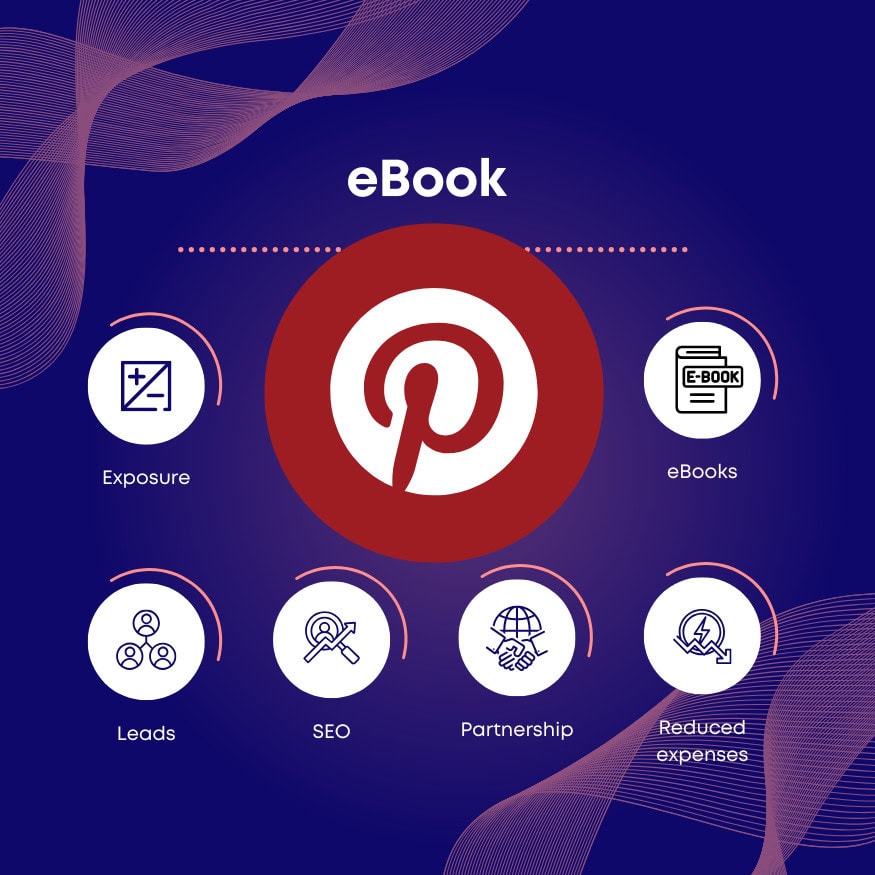
Contents
How To Unhide Conversation On Pinterest:
Sometimes it feels frustrating when a conversation disappears from your inbox on Pinterest. Unlike other apps, Pinterest doesn’t have a section to find hidden messages, so you may get confused.
The good thing is that your chats are not really gone; rather, they’re just tucked away, staying there for you to reconnect if you wish later. By following a few simple methods, you can see the hidden conversations and continue chatting.
1. Start a New Conversation
If you can’t see an old conversation, the simplest way is to start a new one with the same person. This restores your chat list and can make your hidden messages reappear in the inbox.
Step 1: First thing, open the Pinterest app or website and sign in with your account details.
Step 2: Now, use the search bar and type the username of the person you previously chatted with.
Step 3: Once their profile opens, you will see a Message button if messaging is available.
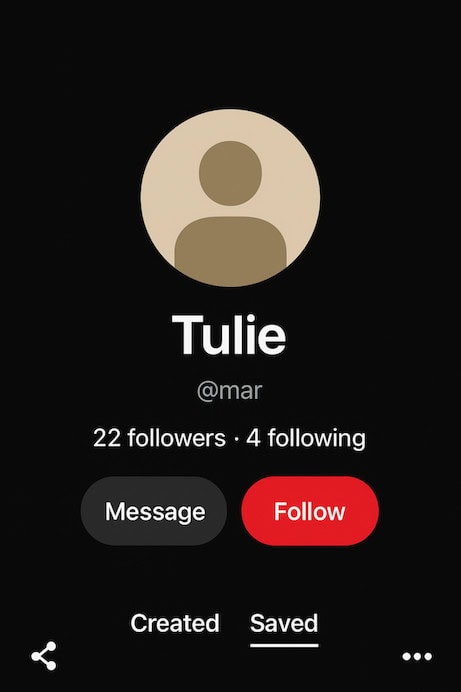
Step 4: Send a new message. Just type and send any short message, and this action often brings back your older chat history with them.
2. Wait for The Person’s Messages
Sometimes a conversation will only show up again once the other person sends you a message. If you’ve blocked them earlier, their chats will remain hidden until you unblock them.
You should complete the steps first by unblocking the user, then waiting for their messages.
Step 1: First, log in to your Pinterest account, and make sure you are signed in on the app.
Step 2: Just go to your profile settings and tap your profile picture, then select Settings from the menu.
Step 3: Now, navigate to Social Permissions > Blocked accounts to see who you have blocked.
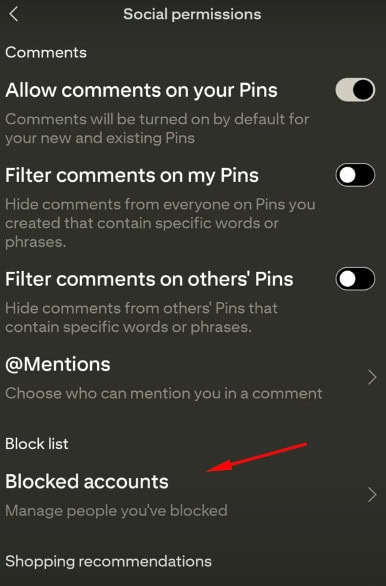
Step 4: If the sender is on this list, tap their name and choose Unblock so their messages can reappear.
How to Check Messages on Pinterest:
Checking your messages on Pinterest is simple, but the conversations can be split between different tabs. Some go directly to your inbox, while others land in message requests if the sender isn’t on your follow list.
By knowing where to look, you won’t miss important chats. Here’s how you can check both message requests and your main inbox easily:
1. Check the Inbox
If you cannot find the hidden message, you can contact the sender and ask if they have sent you a message on Pinterest.
Step 1: First of all, log in to your Pinterest account.
Step 2: Then, click on the “Messages” button from the top bar.
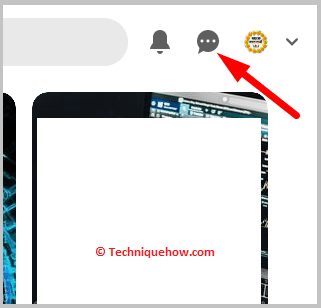
Step 3: Then find the person from the list who sent you a message.

All the messages will appear here that are set to come into the inbox.
2. From the Message requests
You can check some other messages on Pinterest that can be found in message requests.
Step 1: Log in to your Pinterest account.
Step 2: After that, click on the “Messages” button.
Step 3: Then, click on the “Requests” tab.
You will see all the messages as requests.
How Do I Retrieve Hidden Messages on Pinterest?
Allowing messages on Pinterest only controls whether people can send you new messages, and it does not unhide old ones. Retrieving hidden conversations is a different process, and you’ll need to look in the right places.
The two basic ways are, i.e. start a new chat by searching for the person’s profile, tap Message, and send a new message. This often makes your older conversation reappear in the inbox.
If the person was blocked, their chats stay hidden. Go to Settings > Social Permissions > Blocked accounts, unblock them, and their messages will show up once they reply again.
Bonus Tip: Pinterest Messages Disappeared
If your Pinterest messages disappeared, don’t worry. They’re usually not deleted but moved. First, check your Message Requests, Inbox, or see if the sender was blocked. You should know that starting a new chat or unblocking the person often makes the conversation reappear.
Frequently Asked Questions:
If you’re not receiving alerts for hidden or silent chats, open your device’s Settings and go to Notifications. Find Pinterest in the list and make sure notifications are turned on. Adjust the style to “Show Conversations” so all new messages, even hidden ones, will pop up again.
On your iPhone, open the Messages app and tap Edit (or Filters if enabled). Select Show Recently Deleted to view messages that can still be recovered. Choose the ones you want and tap Recover, and they will return to your main chat list.


