Imagine this: You’re trying to check on a friend, maybe your child, or just curious where someone’s been lately on Snapchat but nothing shows up on the Snap Map. No Bitmoji. No updates. Just silence. You start to wonder: Did they block me? Are they in Ghost Mode? Or is something wrong with the app?
Snapchat’s location features are useful but also come with plenty of limits, especially when privacy settings get involved. If someone has Ghost Mode turned on or simply doesn’t want to share their location, there’s no way to see where they are through the app unless you know a few workarounds.
In this article, we’ll walk you through exactly how Snapchat’s location system works, how you can see someone’s location (if they’ve allowed it), and what to do when the map comes up empty. You’ll also learn smart tips to protect your own privacy or, if you’re a parent, keep tabs on your child safely using approved tools.
Whether you’re checking in for peace of mind or just learning the ropes, we’ve got everything you need to know clearly explained and easy to follow. Let’s dive into how Snapchat location really works.
Contents
How To See Someone’s Location On Snapchat When They Are In Ghost Mode:
There are the following methods that you must try to see someone’s location on Snapchat:
1. Seeing the Snapchat Stories
When someone is in ghost mode on Snapchat, you won’t be able to see the person’s location on the Snap map of Snapchat. However, if you still want to find the location of the user who’s in ghost mode, you’ll need to use certain indirect methods to get to know about it.
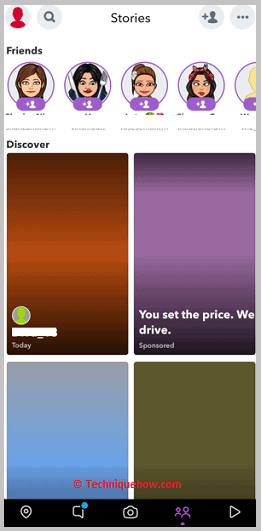
If you’re friends with someone on Snapchat, you’ll be able to see their snap stories. Often before posting stories, the users put filters on the snaps which can sometimes show the location of the user where he has clicked the picture.
Therefore, even if the person is in ghost mode, you’ll be able to find the person’s location from the location tagged in the snap story. Thus, you can check the stories of the user to find out his current location.
Even if you don’t find any location tagged in the snap stories, you can always try to identify the place or the venue on the snap story and then search it up on Google to find the location of the user.
You can see the snap stories by heading to the stories section of Snapchat and then swiping through the different stories to find the one that you’re searching for.
2. Requesting Location on Snapchat
When someone is in ghost mode on Snapchat, you can still request the person to share his location with you. This means that the person would be specifically sharing his location with you on the DM and it won’t be visible to anybody else other than you.
The person will stay in ghost mode but for a selected period, you’ll be able to see the live location of the user on the snap map which will be sent to you via DM.
Therefore, after you send the location request to the person, it’s totally up to the user if he wants to share his location with you or not. If he shares the location, you’ll be able to know his current location but if he doesn’t, you’ll have to move on to other ways to find it out.
Snapchat allows three different options while sharing live locations. A live location when shared with someone specifically can be shared for 15 minutes, 1 hour, or 8 hours.
While sharing the location, the user would have to make his choice about the time for which he wants to share his live location. After the time is over, the live location that was being shared will end automatically.
🔴 Steps To Follow:
Step 1: Open Snapchat.
Step 2: Log in to your account.
Step 3: Get into your profile page and then click on My Friends.
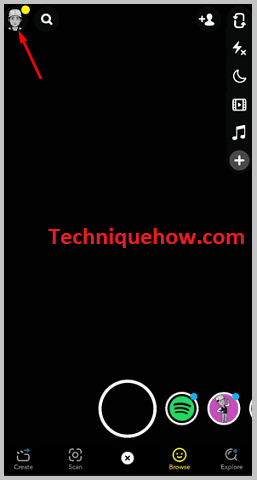
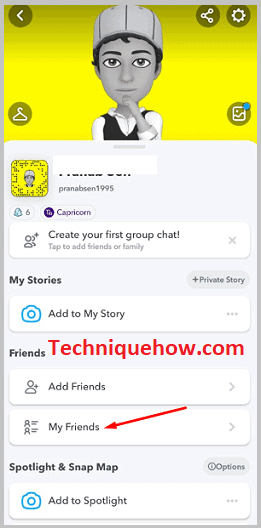
Step 4: Next, search for the friend’s name and click on it.
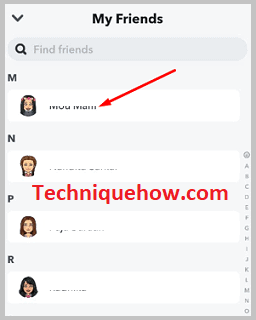
Step 5: It will open the chat screen. Click on the friend’s bitmoji icon that’s at the top left of the chat screen.
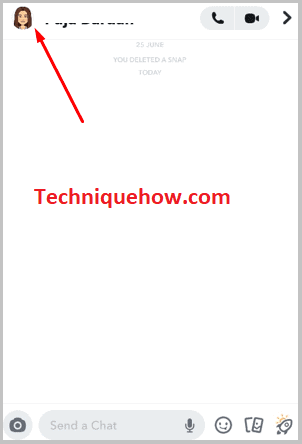
Step 6: It will take you to the profile page of the user.
Step 7: Click on Share My Live Location.
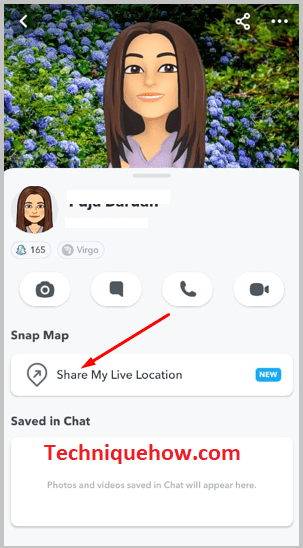
Step 8: Confirm your account by clicking Choose a duration.
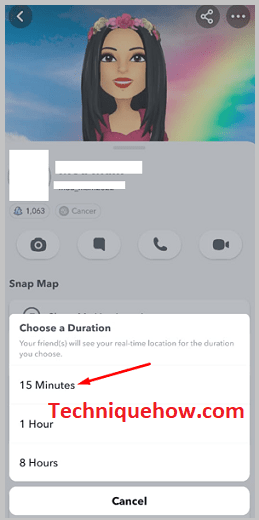
3. Seeing Stories on Facebook & Instagram
If the user has other social media accounts, you can stalk those to see the stories he uploads from time to time to know about his location. Both on Instagram and Facebook, users can upload stories and most of the time, they add the location tag along with the time and date.
However, in some situations, the stories are not available to be viewed unless you’re friends with the user on Facebook or follow him on Instagram.
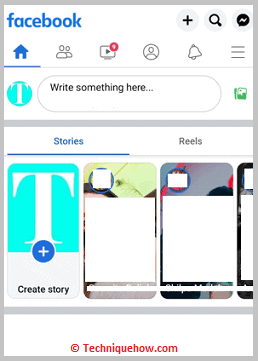
This happens when the user has a locked or private profile. In that case, you need to first add the user to your friend list or follow list and then stalk the person’s profile after he accepts the friend request or follows request.
4. Latest Social Media Post
If you don’t find the location on stories, you can stalk the person’s Facebook or Instagram profile to see the latest post. This is another indirect way that can help you find the location of any user.
Users on Facebook post pictures tagging the location or venue of where it’s clicked.
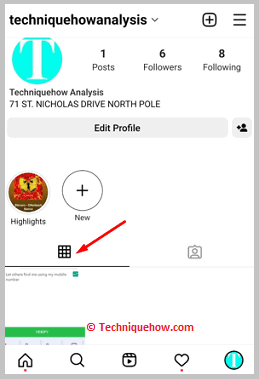
This helps other users know about their location.
Even on Instagram, users can add the location tag that’s visible on the top of the picture of any post. This helps in knowing the location of the user.
5. Asking the Person Directly
You can send a message on Snapchat asking the user about his location details and mention the reason why you’re willing to know about this. Make sure you’re using a polite and clear way of expressing yourself so that you can convince the user to let you know about his location.
If he agrees to reveal his location to you, he may choose to share his live location with you on the snap map too.
Conclusion
Knowing how to view someone’s location on Snapchat can be helpful, especially when it comes to staying connected with friends or ensuring a loved one’s safety. While Snap Map and story tags offer easy ways to check someone’s whereabouts, always remember that privacy settings matter. If someone chooses not to share their location, that choice should be respected. For parents, trusted tools like parental control apps provide added peace of mind but open communication is key. Use these methods responsibly, stay informed, and always prioritize trust and transparency in your digital connections.
Frequently Asked Questions:
No, when you activate Ghost Mode on Snapchat, your location is hidden from everyone on the Snap Map. Your Bitmoji disappears, and friends cannot see where you are. This setting stays active until you manually turn it off or it expires if set temporarily. For extra privacy, you can also limit Snapchat’s access to your location in your phone settings, allowing location sharing only while you’re actively using the app.
If you don’t see a friend’s Bitmoji on Snap Map, it often means they’ve enabled Ghost Mode or adjusted their privacy settings to stop sharing their location with you. You can tap on their Bitmoji if visible to check for last active timestamps. If the Bitmoji is missing altogether, they’re likely hiding their location. Remember, this is usually a personal privacy choice, not necessarily anything against you.
Yes, enabling Ghost Mode effectively freezes your location by stopping Snapchat from updating your real-time position on Snap Map. While you won’t appear on the map, you can still see friends who share their location. To turn on Ghost Mode, open Snap Map, access the settings via the gear icon, and select how long you want to hide your location from a few hours to indefinitely.

