✎ Key Points:
» You can discover existing Instagram filters by uploading your photos or videos from the camera roll directly on the Instagram app.
» Try using Spark AR tools on your PC for creating personalized filters through Facebook if you want a unique touch, but be aware of the available filter options’ limitations.
» If you prefer simplicity, add story filters from your camera roll to photos or videos on the Instagram app effortlessly.
Contents
How To Add Instagram Filter To Existing Photo:
Instagram has now added a new and amazing feature by which you can now add Instagram story filters to your existing photos or videos.
You have the following methods to try:
1. Using Spark AR App
If you’re on your Instagram, you can create your own filters through Facebook using Spark AR.
This tool is quite popular now as this is offered by Facebook and using it you can create your own custom self-filters on your Instagram.
🔴 Steps To Follow:
To use the Spark AR tool, you will need a PC to create and edit the effects for your video and then you can export that to your mobile.
Step 1: First of all, download the Spark AR tool and log in with Facebook credentials.

Step 2: From the ‘Camera‘ option, choose the ‘Face Tracker‘ option and create effects.
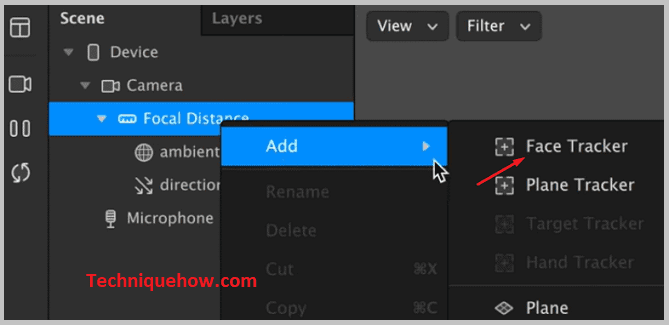
Step 3: Next, upload the custom effects that you want to set.
Step 4: Once completed, go to the Facebook dashboard and get it verified.
Step 5: Once the Facebook team verifies your custom filters, you can go ahead to use those.
2. Direcrly From the Instagram Camera
Now if you want to add some cute touch to your posts, you do not need to retake them.
To add Instagram filters to an existing photo,
🔴 Steps To Follow:
Step 1: First, you need to open the camera of Instagram.
Step 2: Then select that already existing photo or video in your camera roll.
Step 3: After that tap on the smiley face icon and select the filter you want to use.
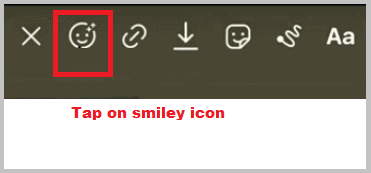
Step 4: Once you have selected your desired filter, it will be applied to your photo or video.
Step 5: There is also another way to add a filter to your existing posts.
3. Uploading Photos on Instagram
To do so you need to follow the steps mentioned below:
🔴 Steps To Follow:
Step 1: The first step is to tap on your Instagram profile picture from the bottom navigation bar.
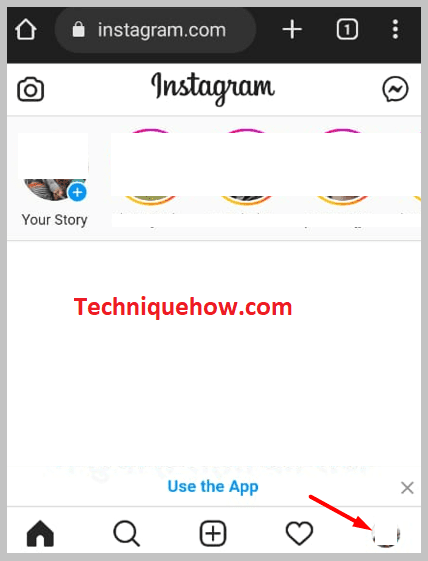
Step 2: Then click on the camera on Instagram.
Step 3: Select an already existing photo or video to which you want to add the filter.
Step 4: Then tap on the smiley face icon and a list of filters will appear in front of you.
Step 5: Select the filter you want to add.
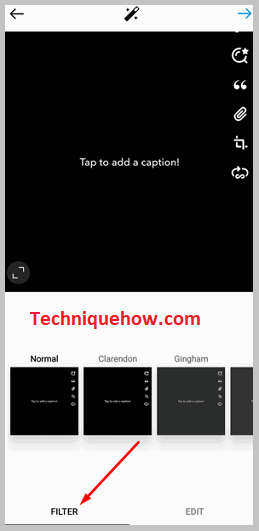
Step 6: Tap on ‘Done’ and exit the filter carousel.
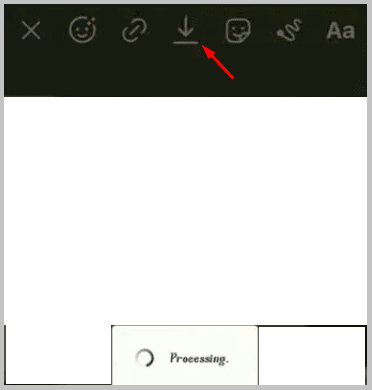
Step 7: Once it’s completed the processing, you can save or upload it to the story.
You have now learned to add Instagram filters to your existing posts.
