✎ Key Takes:
» You can share a post to your Instagram story easily by tapping on the Paperplane icon, but ensure the account’s ‘Reshare of posts to the story’ option is enabled for public posts to be shareable.
» By this feature, make sure the account’s reshare option is enabled, and if the resharing option doesn’t appear, check for Instagram bugs or internal settings issues.
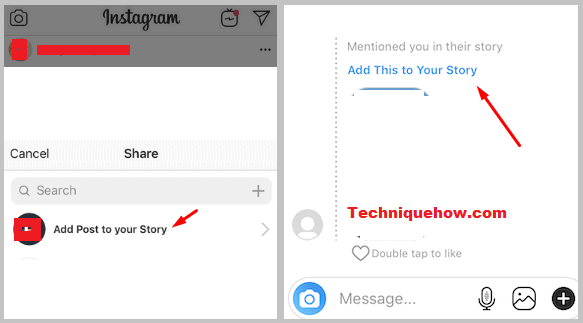
Contents
Why Can’t People Repost My Story:
You might have the following reasons:
1. There is a Server Issue
If you can’t share a post to your Instagram story, it might be because of some minor server glitches. This kind of server glitch isn’t long-lasting and generally gets fixed within a few minutes.
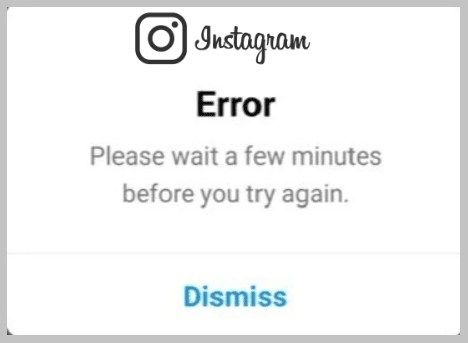
You need to log out of your Instagram account, then close the app, and wait for some time. Restart the app and log back into your account then check if you’re able to share the post to the story on Instagram or not.
2. Option Not Available
Another reason that can explain why you’re unable to share posts to stories on Instagram is that the option is not available. You will not get the option to share the post to your Instagram story when the owner of the posts has toggled off the Allow Sharing to story button on his Instagram profile.
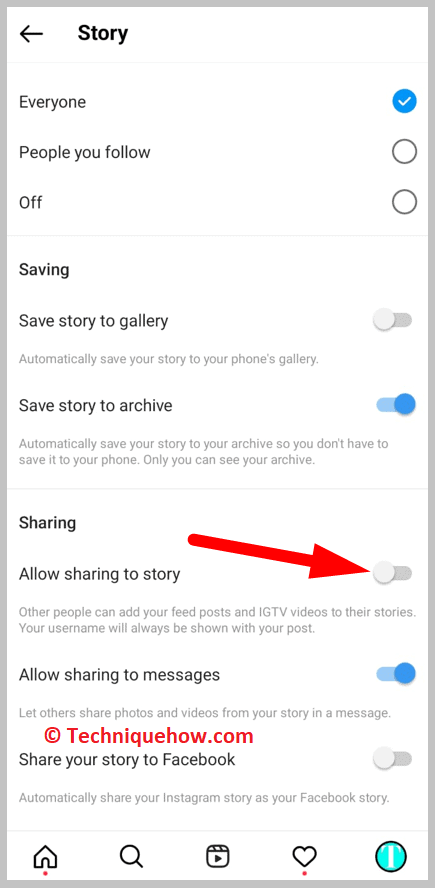
Moreover, if the user has a private account on Instagram, you won’t be able to share his posts with your stories. Therefore, you can only share others’ posts to your Instagram stories if they have a public account.
Why Can’t I Repost On Instagram:
There may be many reasons why you can not share the posts to your Instagram story.
1. Maybe the Post is not Public
If you can’t share a post on the Instagram story then there is a possibility that the post is not public or from a private account.
To confirm if the post is private, you have to go to the Instagram app and press the three-line option. After tapping that option select the settings from all the above options. After clicking the settings, you have to select the privacy option. After following all that procedure, the connection option will pop up on the screen.
The final thing you have to do, just turn off the private account feature that you did previously, and in a private account, only those people can see your post who you are selected.
After deactivating that option your account will be public and your follower can easily view the post that you share on the story.
2. The option is Missing on your Account only
There could be another reason too if you cannot share a post on the Instagram story. One of those reasons can be that your Instagram app has not been updated.
To know if this is, first, you have to make sure that this problem occurs on your account only whereas stories can be posted easily by other Instagram users.
To solve this issue, you can either update your Instagram app from the play store or the Apple Store. Another way to solve this issue is that you can also restart your phone but if the problem persists then clear the cache or update your Instagram application and then go back to the app, or else use a VPN.
You can share any post as your Instagram story by clicking the PaperPlane icon or the share button on the bottom right corner of any particular post and then clicking on the option that says “Add post to your story”.
Step 1: It comes with a widget that enables users in order to share a post to the Instagram story:
Step 2: Just open the post that you want to share with the story.
Step 3: Now tap on the share widget (airplane icon) and it will pop up options.
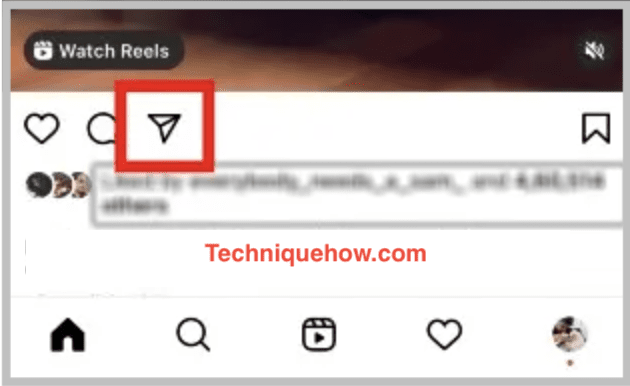
Step 4: From the list, choose the above option ‘Add Reel to Your Story‘, and tap on it.
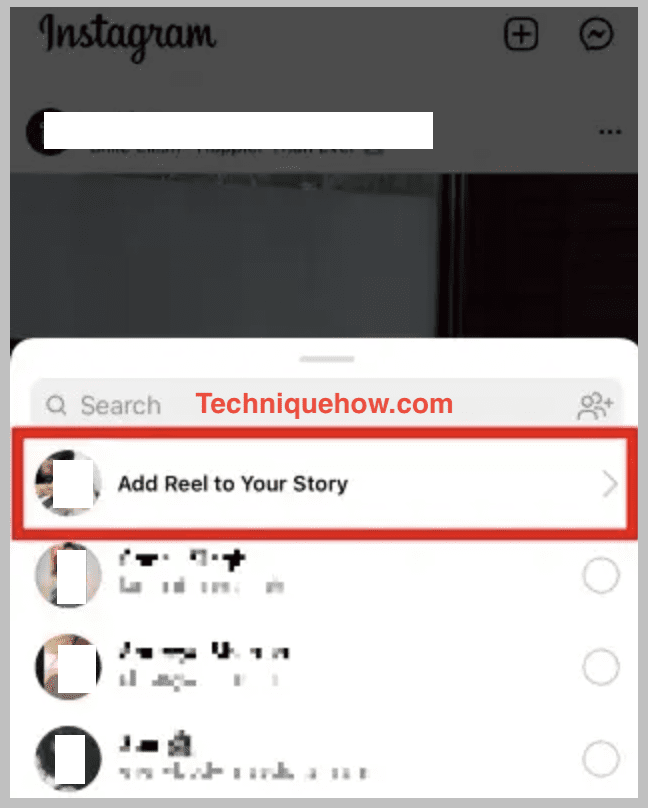
Now, that’s done sharing posts to stories.
3. Resharing of stories is Turned off
If you cannot share any post as your Instagram story then there might be chances that the “Resharing to stories” option has been turned off from your Instagram account.
If you have disabled the “Resharing to stories” option from your account’s settings then you might not be able to share posts on your stories.
However, it is extremely simple to enable this feature again by directly going to your Instagram account’s settings and turning that on.
Although if you want to share someone’s post to the story and his resharing is turned off then this might be the reason for not getting the resharing option even if the post is public.
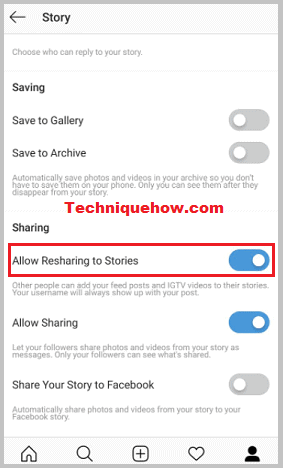
How To Fix If Can’t Repost On Instagram:
These are the following methods you can try to fix:
1. Ask Instagram Help
You can follow the mentioned steps to contact the Instagram help team regarding any problem with your Instagram account:
🔴 Steps To Follow:
Step 1: Firstly, open the Instagram app on your mobile.
Step 2: Then directly go to your profile.
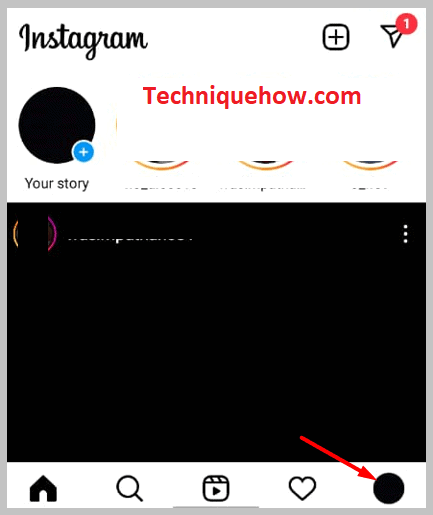
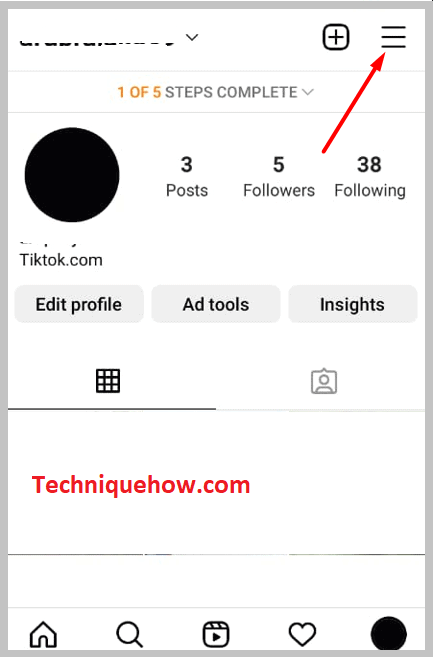
Step 3: Open the account settings.
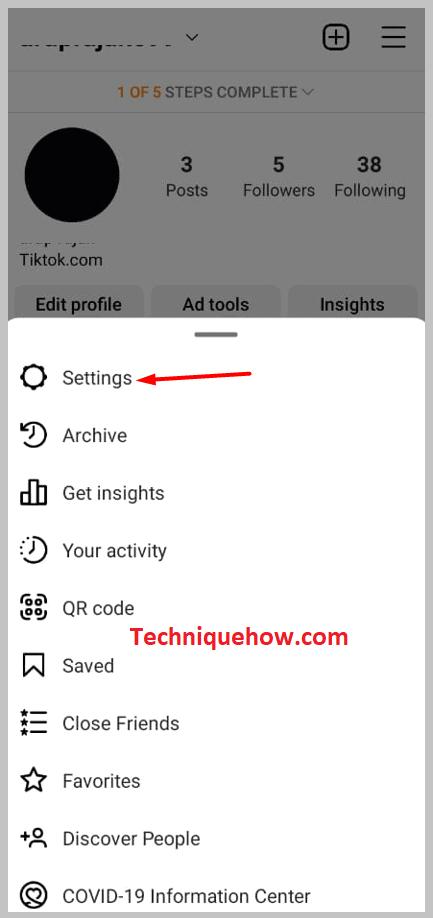
Step 4: While scrolling down you will see an option that says “Help” Click on that option.
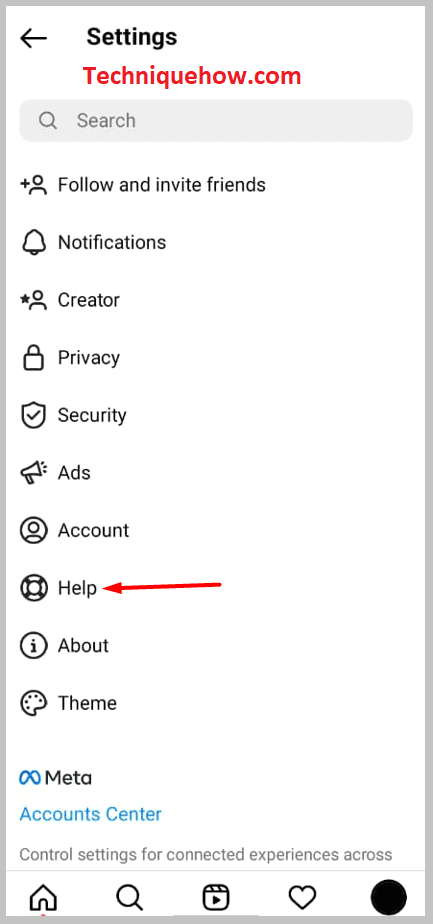
Step 5: Then four different options will pop up in front of you, those options are- “Report a problem”, “Help Center”, “Support Requests”, and “Privacy and Security Help”.
Step 6: Click on the option “Help Center”.
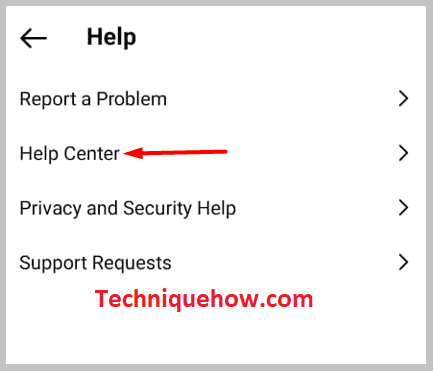
Step 7: It will direct you to the web browser of Instagram’s help center.
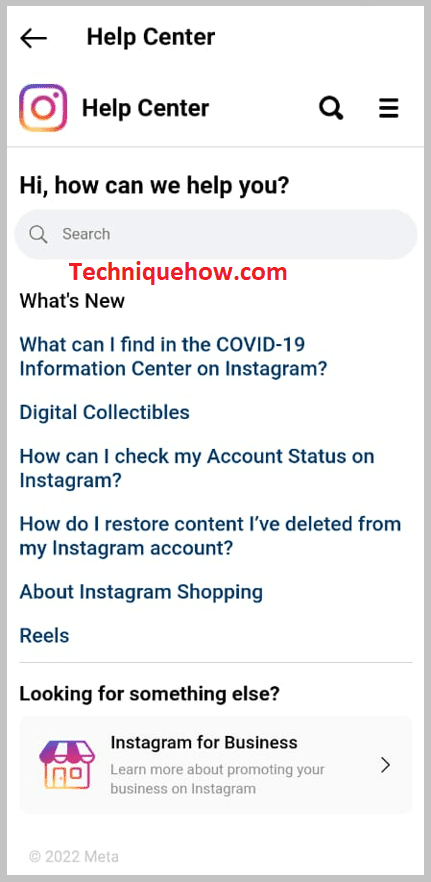
Step 8: There you can type your issue in the search box. Fill out all details and let them know about that feature option.
And finally, the Instagram help team will help you with your issue and will even provide you with steps to solve your problem to share stories.
2. Make your Posts Public for Friends
If your Instagram account is private and that particular feature is turned off then your friends won’t be able to share your posts as their stories.
🔴 Steps To Follow:
To make your account public, you need to follow the mentioned steps:
Step 1: The first step is to open the Instagram app on your device.
Step 2: Then tap on your profile.
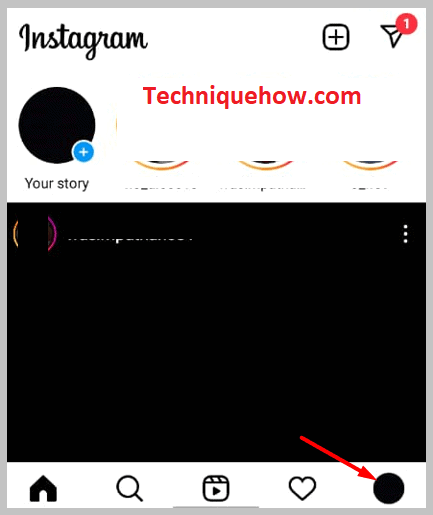
Step 3: Tap on the top right corner of your profile.
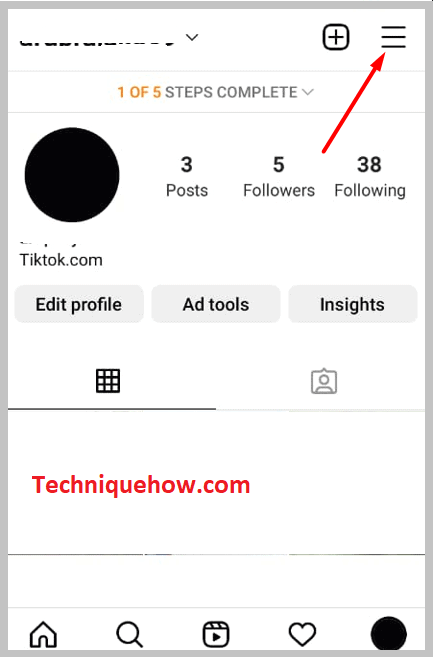
Step 4: Then click on “Settings”.
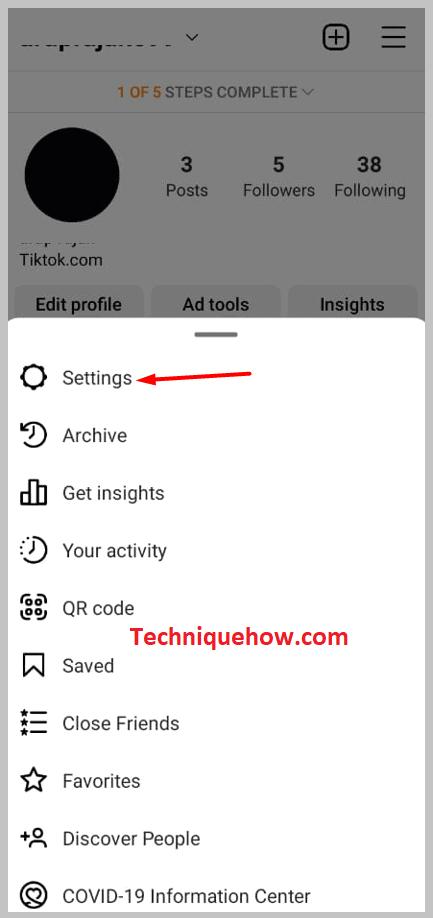
Step 5: After that tap on “Privacy”.
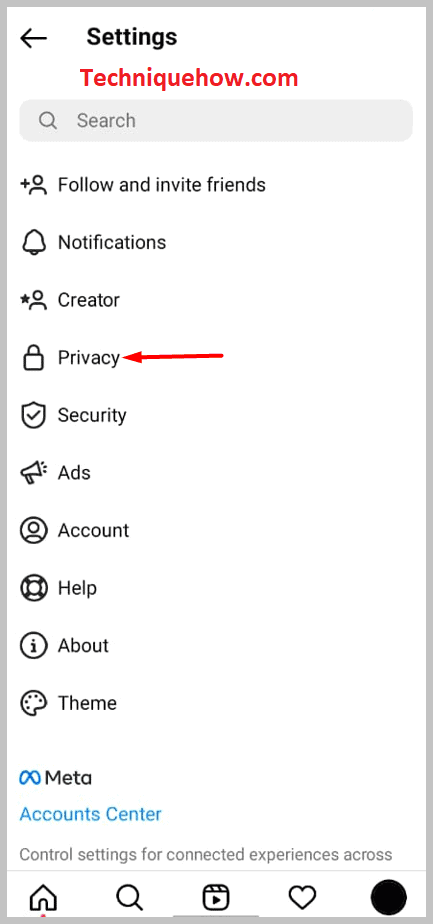
Step 6: Then tap on the option that says “Account privacy” present under the category “Connections”.
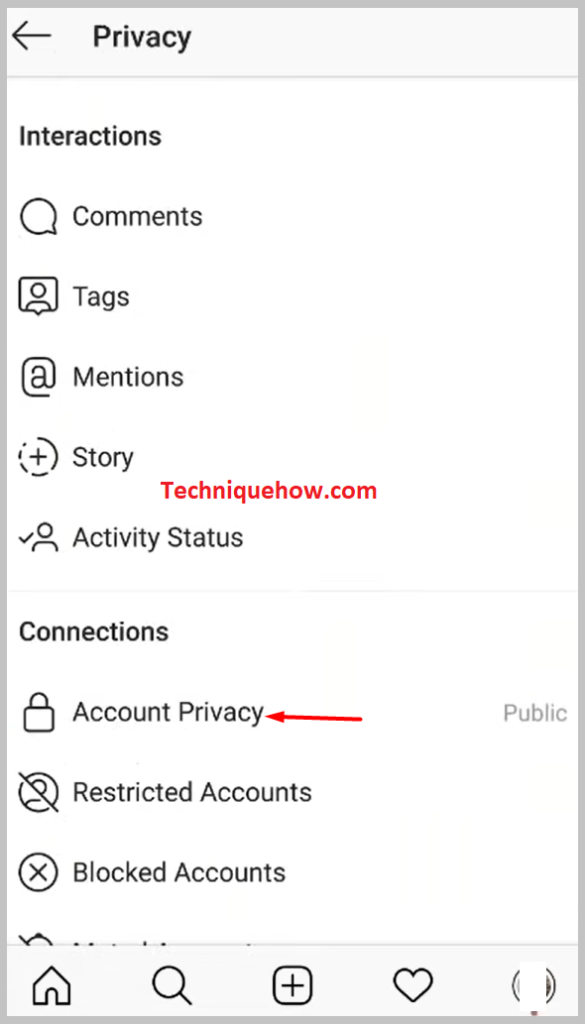
Step 7: Now click on the toggle button of “Account privacy”.
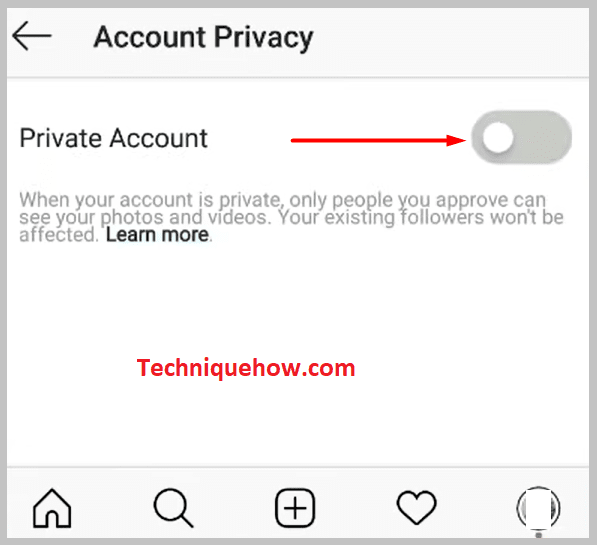
Step 8: After clicking on that will turn to a grey color. This will make your account public from private.
Step 9: On the pop-up, just confirm this process, and tap on “Change”.
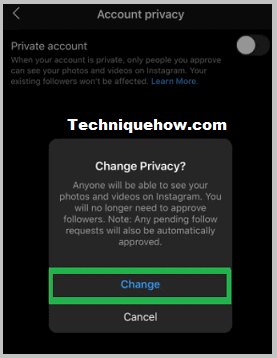
This will change your profile from Private to Public.
After following all of these steps above your Instagram account is now public and all your friends and followers will be able to share your posts on their Instagram stories.
