Quick Answer:
1. To see someone’s last active on Instagram, you need to open Instagram, find the people in chat by going into the DM section, and find their last active time or green dot.
2. Instagram allows its users to check the activity status, whether the other user is online or when was Last seen on Instagram.
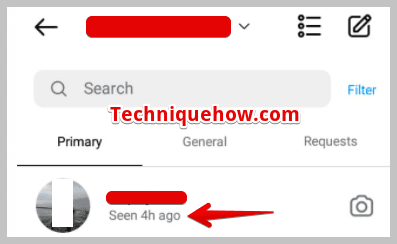
Contents
How To See When Someone Was Last Active On Instagram:
There are some methods that you have to follow to see the active status on Instagram:
1. Activity Status Feature
Instagram has an activity status feature that allows you to see when your followers were last active on Instagram.
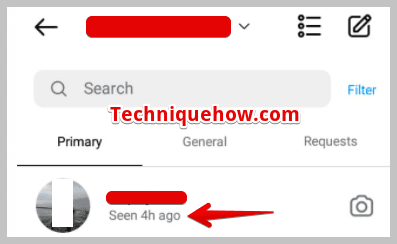
To find this, go to your Instagram DM section, and you will see a green dot next to the users who are currently active on the app. If the user has disabled their activity status, you won’t see this.
2. Instagram’s Activity Feed
Another best way is through Instagram’s activity feed as it shows you the recent activity of the users you follow, such as their likes and comments on other posts.
If a user’s activity is showing up in your feed, likely, that they are currently active on the app.
3. Turn On Post Notifications
If you turn on post notifications for a user, you will receive a notification every time he posts something on Instagram. This can help you determine if he is active on the app.
4. Check Instagram story views
In another way when you view someone’s Instagram story, you can see who has viewed the story.
So, if a user has viewed your story, it means they were active on the app at the time.
How To Check Online Status On Instagram:
There are some quick steps to check the last seen on Instagram:
Step 1: Open Instagram
If you want to check someone’s last Active status or last seen from your mobile device, you need to open the Instagram application.
After opening the Instagram application, log in to your account by entering the username and password in the given column. Then, tap on “Log in” to log into your account.
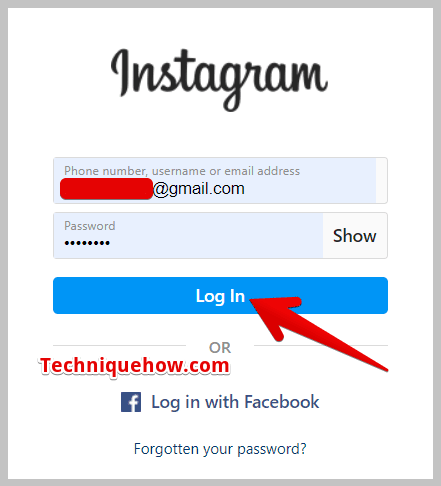
Step 2: Go to the DM section
After opening your Instagram account on the app, by default, the home icon screen is displayed where you can scroll your feed. However, it would be best if you opened your direct messages section to check the last active time of anybody.
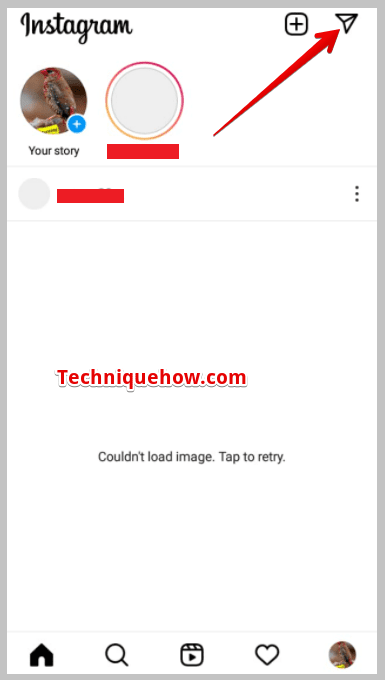
To do that, tap on a paper airplane-type icon from the top right corner of your screen. Now, you can access your direct messages or inbox.
Step 3: Find People on Chat
In your inbox, you can access any person’s chat if you messaged them or they messaged you in the past.
In addition, if you scroll through your inbox, their name appears along with all other users, and so too the status, which we discussed further.
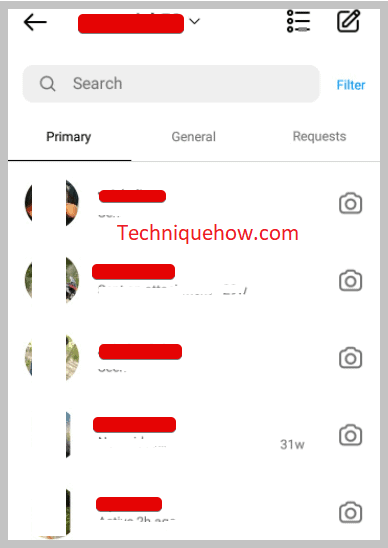
However, if you do not find any past conversations, don’t worry! You can see that person through the search feature even if you are not following them. Simultaneously, find the search bar in the middle of your username and the chats. Then, tap on it. Additionally, type the name or username of the person you want to find to know their last active status.
Furthermore, tap on their name to open the chat.
Step 4: Find Green Dot
When someone is active now, a small Green dot appears on the down corner of their profile picture.
With the new Instagram features, all of your following people who are online at that time appear on top of all the messages and just below the search bar.
In addition, a person’s profile picture with a small green dot on the side of the photograph can be found if that person is active at that time.
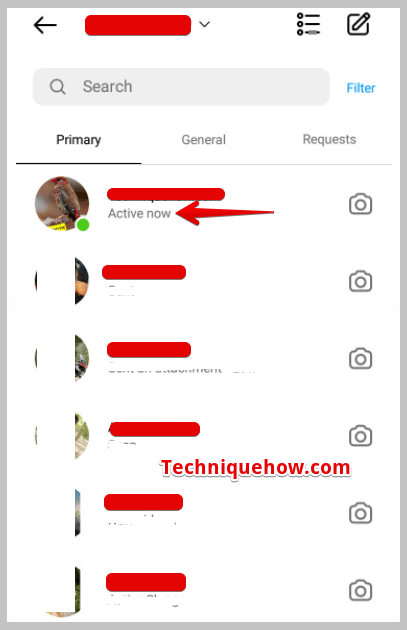
On the other hand, if you are on their direct messages or have searched for them in the search bar, you must first click on their name to open the chat.
You can find the green dot with their profile picture on the top of the screen, which means they are active right now.
Frequently Asked Questions:
1. How To Find Last Active Time?
If the person’s activity status is visible to others, you can simply check their last seen without even messaging them.
Indeed, you need to follow the above steps, such as going to the direct messages after that and opening the person chat (someone whom you want to know the last active time) to find someone’s last seen on Instagram.
In their direct message at the upper-left corner of the screen, you can find the last active time besides the profile picture. In addition, the last active time is mentioned under the name of the person as something like ‘Active 3 hours ago’.
2. Why Would Others Show: Active _h ago?
‘Active _h ago’ is a timestamp that appears when someone is not online but was active some hours ago. Such as active 1h ago, active 5h ago, etc.
In addition, The green dot or ‘Active now’ represents the people who are online and using Instagram right now.
Otherwise, Instagram shows ‘Active _h ago’ under the name to show the last active time of anybody.
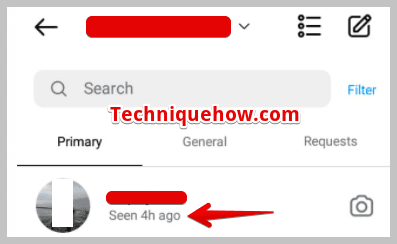
However, Active now or last active time can be visible only if their ‘Activity status’ is turned on.
Conclusion:
The final opinion is that checking someone’s last active status on Instagram is easy by using the activity status in direct messages. Just simply look for the green dot next to their name.
If that’s disabled, monitoring their recent activity in your feed or checking who has viewed your story can give you some ways.
Also Read:
