✎ Key Takes:
» You can face the ‘This content isn’t available right now’ error on Facebook when clicking on a link, indicating reasons like deleted posts, incorrect URLs, or restricted access to private content.
» Also, use the correct link and ensure it’s a public post, especially if you’re not friends with the uploader. Also, double-check for any potential URL typos to avoid encountering this error.
» If you consistently face the ‘This content isn’t available’ message, consider that the person may have blocked you or the content has been deleted. Reach out to the person or seek alternative ways to access the information.
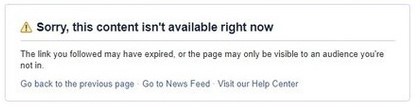
Contents
Does Content Not Available On Facebook Mean I’m Blocked:
In some conditions, you can say yes. If you get the ‘content isn’t available’ error on Facebook, this may be due to the person who blocked you from seeing his profile or posts. Because when someone blocks you lose a lot more actions to that profile.
But still, if you are seeing this error content isn’t available right now then there might be several reasons:
䷋ The post link someone sends you is not a public post or not shared with you.
䷋ The URL you’re trying to open is no longer valid.
䷋ The post or video URL is deleted by the uploader.
䷋ The post is reported on Facebook and Facebook has removed the content.
Above these are the reasons for getting this error including the upload or the Facebook user has blocked you.
What Does it Mean by Content Not Found:
For the term content not found, many reasons can occur in such a situation on your Facebook:
1. That could mean that you’re Blocked
That could mean the content is not found if you are blocked on Facebook. When someone blocks you on Facebook and you try to browse their content or post you will see the error like the content is not available or it is not found.
This is the most common reason that you will face such an error. But that doesn’t the only reason, there are many.
2. Content is Deleted
You will see such an error message even when the content is deleted either it is by the uploader of the post or Facebook itself depending upon a few reports. Either you are trying to open content or post from the notification tab or using a link and if this shows the error message like the content was not found or this is not available right now, the reason that the content is deleted from the meanwhile.
To confirm that the person has blocked but did not delete the post, you have to open that link in the incognito window and this will show you the same error message this is what has happened.
3. The post content has changed privacy
This is the most clever game played by someone, changing the post’s privacy settings to ‘Friends’ or ‘Only Me’ and this prevents the post from appearing from all other people this can be done anytime on that post just by editing the audience settings.
Why Does Facebook Show This Content is not Available:
You can face this error for many reasons below:
1. The Content is Removed
You will see content not available if the post is removed from Facebook. For example, if you’ve got the link to a story or post that is expired or deleted from Facebook then the link will show as content isn’t available.
Also, if you just tap into an old notification and that leads to the error message then you can say that is deleted from Facebook. Also, if Facebook removes that content you will see the same error message.
2. The link to a group that no longer exists
If you’re opening the link from a group that someone shared or the group link that you want to join no longer exists then you will see the error content isn’t available.
The group link that you are trying to join is just removed meanwhile you might see the error that content isn’t available. However, if that link to the post that someone has sent you is deleted then also you will get this error.
3. Privacy for that post has been changed
If the post that you had previously opened was public then you can see content on Facebook but if the person just changed the privacy of that post sharing but not deleted the same then you also get this error that content isn’t available.
Privacy means the person can make the post-privacy ‘Friends’ or ‘Only Me’ that hides the post from another person and if you are allowed then you see this error that ‘The content isn’t available right now’.
How to Fix Content is not Available Error on Facebook:
There are a few fixes that you can try to fix such issues on Facebook if the content is not viewable:
1. If you’re Blocked, Get Unblocked First
It’s possible that the content you’re willing to see was posted by a person who has recently blocked you on Facebook. When you’re blocked on Facebook by someone, you won’t be able to see their posts, images, or videos until the person unblocks you on Facebook. You’ll not be able to find the person’s profile on Facebook anymore.
Normally, when someone blocks you on Facebook, you don’t get separate notifications from Facebook about it. But to be sure if this is the cause of the error message Sorry, this content isn’t available on Facebook, you can search for the profile of the person on Facebook, if you find the account and can see all the other posts from the profile, then the user hasn’t blocked you and it must be caused by some other error.
But if you don’t find the profile on Facebook, it’s because the user has blocked you and the contents posted by the profile won’t be available for you to watch or view.
2. Restore Person’s Deleted Facebook Profile
If the account is yours then just reactivate your account or in the case of someone else, just ask him to restore the deleted Facebook profile.
If a user has deleted his profile from Facebook permanently, then all his posts would be deleted and erased from Facebook automatically. Therefore, if you’re trying to see any content that’s posted by the deleted profile, you won’t be able to see it anymore. There’s no way you can get it fixed by yourself, as the cause is from the account owner’s end.
When someone deletes his Facebook profile permanently, all the data related to and associated with that profile gets erased. Therefore, even if the user tries to get back all the data from his previous profile which includes his old posts, pictures, videos, etc, after opening a new account on Facebook, he wouldn’t be able to do it as those posts have been permanently deleted from Facebook.
Deactivating an account is not permanent and the account can be reactivated by the user at any time. While an account is deactivated by its owner, you won’t be able to see any content that was previously posted by the owner of the deactivated account. But as soon as the account is reactivated, you can see all the posts again.
3. Update your Birth Date
Some contents won’t be visible unless you’re 18 years or above. On Facebook, many contents have age restrictions and can only be visible by the allowed age. Therefore, if you’re not an adult but younger than the allowed age, you need to update your date of birth to make the content visible to you.
On Facebook, there are certain pages whose contents are only allowed to be seen by adults. While creating a page, the owner sets the allowed age required to be an audience of the page. No user under the allowed age can see any posts from that particular page.
Mainly age restrictions are imposed on content that is inappropriate for anyone to see who’s not an adult.
Henceforth, the easiest solution to this issue is to change your date of birth from the Settings, the steps of which are mentioned below:
Step 1: Open the Facebook app.
Step 2: Next, click on the three horizontal lines icon on the right side of the screen.
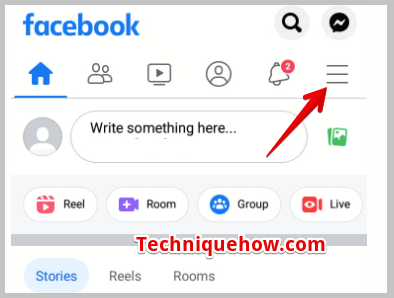
Step 3: Scroll down the page, to click on Settings.
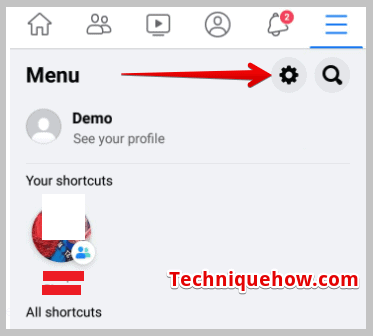
Step 4: Next, click on Settings & Privacy.
Step 5: On the Settings & Privacy page, you’ll need to scroll down to click on the option Profile Information.
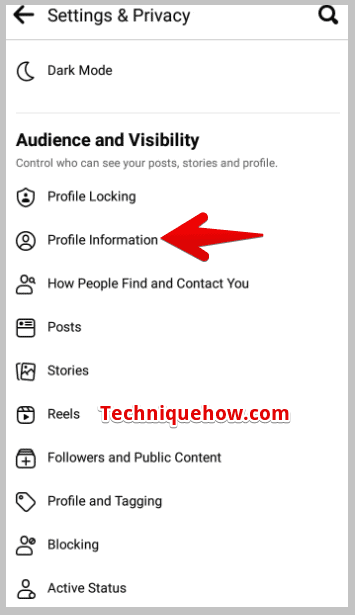
Step 6: It will take you to the About page, where you’ll click on the Edit option next to the Basic info heading.
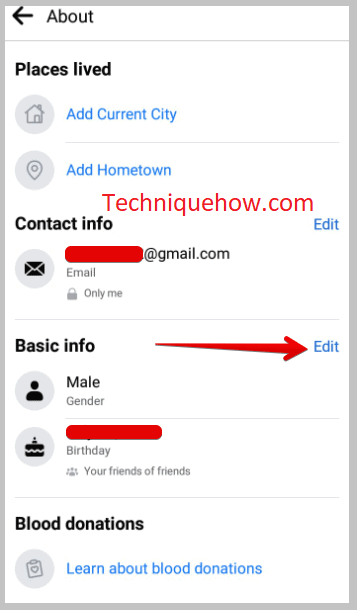
Step 7: There you’ll find your Birth Date and Birth Year. Change the year to make your age 18 or older and tick mark the circle to confirm it.
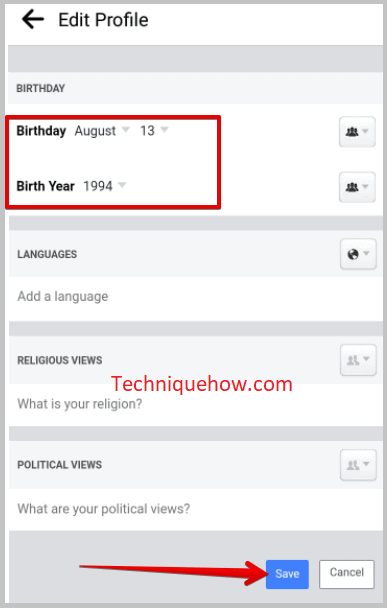
Step 8: Next, click on Save.
4. Report Facebook
Another cause of getting this error message of Sorry, this content isn’t available on Facebook is that the content was removed by Facebook itself. Often many videos or posts get deleted by Facebook itself if it suspects the posts or links as spam.
But, there’s a way you can get it back by reporting to Facebook about the issue. Facebook needs to be convinced that the posts or content that has been removed was not spam or inappropriate. It will review the situation to restore the post.
The user who has sent the link or is the owner of the post needs to Report a Problem on Facebook by stating the issue in detail and requesting the authority to restore the content. The report will be sent to Facebook, and the issue would be looked upon by the Facebook Community.
f they find the posts appropriate and not spam, they would be restored. Simultaneously, the user would be able to receive mail from Facebook which will ensure the restoration of the content.
After the content gets restored, you’ll be able to search and see it again.
5. Try logging in again
If you face this issue, minor refreshing of the page won’t be a solution. Therefore, you need to log out of your account manually and then log in to your account using your correct login credentials.
You need to search for the video or the user whose content you weren’t able to see to check if the issue has got fixed. Usually, logging into the account fixes this issue automatically and the content would appear to you.
This may also happen when there’s a glitch in the Facebook application. Whenever the app is facing a glitch, it will not be able to load certain content for the user. In that case, you need to refresh the page or wait for the glitch to be fixed by Facebook.
Here are the steps that you need to follow to log out of your account and then re-login:
Step 1: On the Facebook application, you need to click on the three horizontal lines icon.
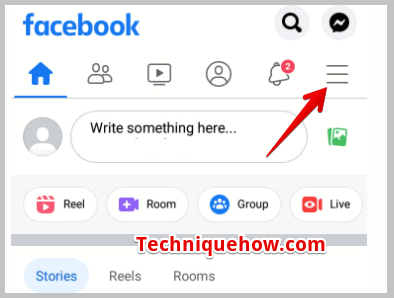
Step 2: It will direct you to the next page. You’ll have to scroll down to find the option Log out. Click on it.
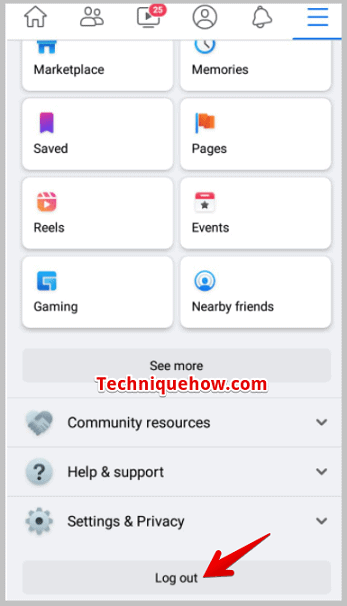
Step 3: After your account gets logged out, you’ll need to log in by entering your Phone Number/ Email Address and Password and then clicking on login.
