You’ve probably noticed how easy it is for anyone to peek into your Facebook friends list and maybe that makes you a little uneasy. You want to stay connected and share moments with your circle, but you don’t necessarily want the whole world (or even certain people) to see exactly who you’re friends with. Maybe you’ve thought, “How can I keep my friends list private without cutting off connections?” or “Is there a way to hide mutual friends so only certain people can see them?”
The truth is, Facebook’s privacy settings can be a bit confusing, especially as they change over time. But don’t worry there’s a way to take control. You don’t have to share your entire network with strangers or even all your friends. By adjusting a few simple settings, you can decide who gets to see your friends list, keep your connections discreet, and protect your online privacy.
In this article, I’ll walk you through the latest ways to hide your friends list and limit mutual friends visibility on Facebook in 2025. Whether you’re on desktop or mobile, you’ll learn straightforward steps to keep your social life exactly as private as you want it to be. Let’s get started.
Contents
How To Hide Mutual Friends On Facebook:
Facebook added new custom settings which you can take advantage of if you need to hide your friends from someone or to show all friends only to a particular person.
1. Facebook Lock Profile Option
You should use the Facebook lock profile option to ensure that only your friends can see your mutual friends.
🔴 Steps To Follow:
Just try the steps below:
Step 1: First of all, go to your Facebook profile by clicking on your profile picture or name.
Step 2: Then, click on the “…” (more) icon on your profile.
Step 3: Next, click on “Lock your profile” from the dropdown menu.
Step 4: Now, click ‘OK’ to lock your profile, allowing only your friends to see your mutual friends.
2. Hide Your Friends List Using the Facebook Mobile App
Step 1: Open the Facebook app and tap the three horizontal lines (Menu).
Step 2: Scroll down and tap Settings & Privacy, then Settings.
Step 3: Under Audience and Visibility, select How People Find and Contact You.
Step 4: Tap Who can see your friends list? and choose your preferred privacy setting.
Tip: The mobile interface can vary slightly depending on updates, so keep your app updated to access the latest privacy features.
3. Hide on iPhone
If you want to hide your mutual friends on Facebook using an iPhone, you’ll need to set its privacy to Only me so that only you can view the mutual friends you’ve with others.
🔴 Steps To Follow:
Step 1: Open the Facebook application on your iPhone.
Step 2: Next, if you’re not logged into the account, you’ll need to enter your login credentials to log in to your account.
Step 3: Then you need to click on the profile picture icon from the bottom right corner.
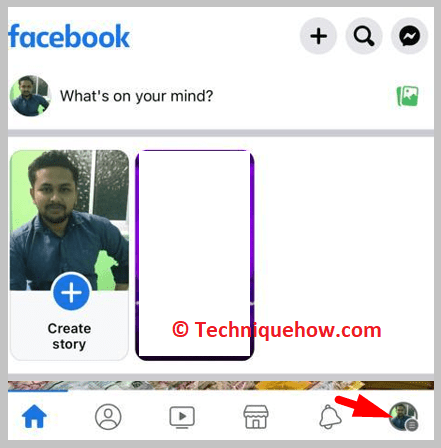
Step 4: It will take you to the Menu page. Scroll down and click on Settings & privacy.
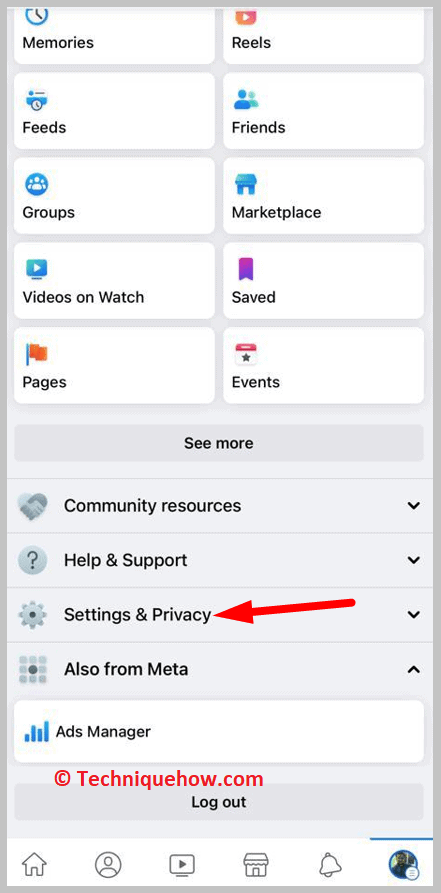
Step 5: From the drop-down options click on Settings.
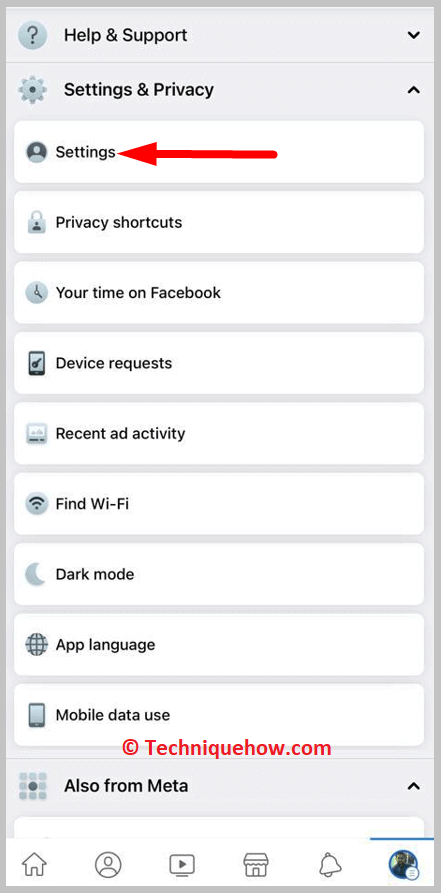
Step 6: Then search for Friends.
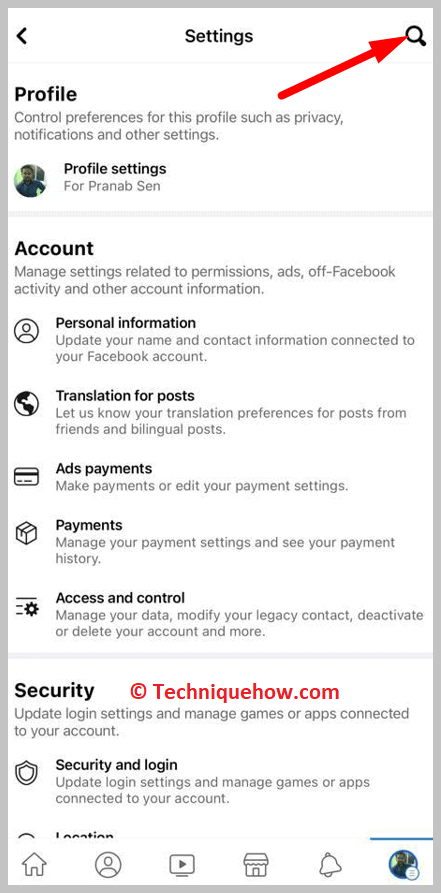
Step 7: Click on Who can see your friends list?
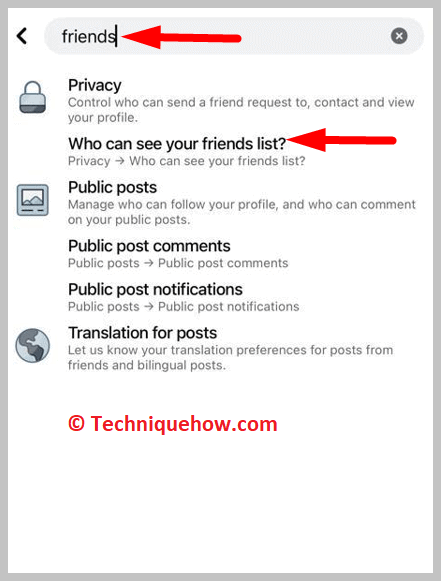
Step 8: Then you need to click on Only me so that only you can see your friend list on Facebook. This will also help you hide your mutual friends from others.
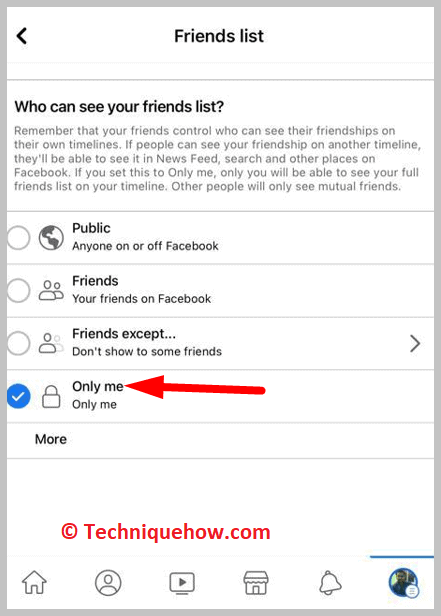
Go to the previous page to save the changes.
4. Change Your Friends List Visibility on Desktop
Step 1: Log into Facebook on your computer and click the down arrow in the top right corner.
Step 2: Select Settings & Privacy, then click Settings.
Step 3: From the menu on the left, choose Privacy.
Step 4: Find the section titled How People Find and Contact You and click Edit next to Who can see your friends list?
Step 5: Pick your preferred audience whether that’s Only Me to keep it completely private or Friends to share only with your friends.
📌 TIP
Choosing Only Me hides your entire friends list from everyone except you, but mutual friends may still show up on profiles you visit.
5. Customize Who Sees Your Friends List
Facebook allows you to tailor your friends list visibility to specific people. This means you can exclude certain individuals or share your friends list only with a select few.
Step 1: When adjusting your friends list privacy, select Custom instead of a general option.
Step 2: In the custom settings, you can include or exclude specific friends by typing their names.
Step 3: Save your changes and double-check by viewing your profile as someone else to confirm the settings.
Note: Use this feature to keep your work contacts separate from your personal circle or hide connections from specific acquaintances.
Conclusion
In today’s digital age, safeguarding your personal information on social media platforms like Facebook is essential. By effectively managing the visibility of your friends list, you take an important step toward protecting your privacy and controlling your online presence. Whether you choose to hide your entire friends list or customize who can see it, these settings empower you to maintain boundaries that fit your comfort level and lifestyle. Regularly reviewing and updating your privacy preferences ensures you stay ahead of any platform changes and continue to protect your network from unwanted exposure. Prioritizing your online security is not just smart it’s necessary for a safer, more secure social media experience.
Frequently Asked Questions:
If you find that you’re not able to see someone’s mutual friends on Facebook it might be because of privacy settings that the user has set on his Facebook profile.
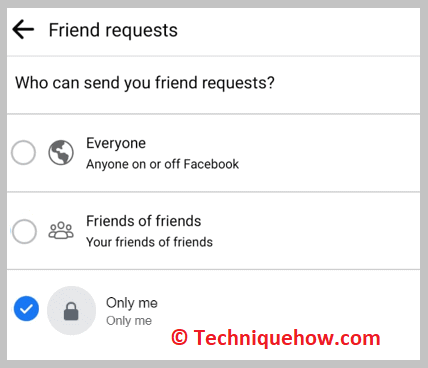
The user may have hidden his Facebook friends list from being viewed by anyone by setting it as Only me which is why you’re not able to check the mutu
You can only hide the uncommon friends between you and your friend.
In that case, it will be useful to know that you can chat with any person even if he or she is not on your friend list. You can find the received messages inside the ‘Message Requests‘ option.
No, Facebook doesn’t provide a direct option to completely hide mutual friends. Mutual connections are naturally visible when you share friends with someone else, and this visibility is built into how the platform shows social relationships.
Yes, when someone views another profile where you are a shared connection, they can see you listed as a mutual friend. This can happen not only on profiles but also in search results, news feeds, and other parts of Facebook where friend connections appear.

