To know if a link is fake, you can try any tool like E.Veritas to check if the link is fake or insecure.
Also, reverse URL lookup is another option to tell if the URL is fake or not, just enter the Website link into the tool, and the tool will analyze and tell you if that is fake.
You can just hover your cursor over the link to view the URL before clicking and the browser might show if that URL is insecure.
Contents
How To Know If A Link Is Fake:
You can try the following methods below to check if the Website is fake or not:
1. Use E.Veritas
You can use the Emailveritas tool to check the authenticity of a link. This tool performs a comprehensive check to identify fake links, helping you stay safe online.
🔴 Steps To Follow:
Step 1: First, open the Emailveritas website: https://www.emailveritas.com/url-checker.
Step 2: After that, enter the link you want to check and click “Free URL Checker”.
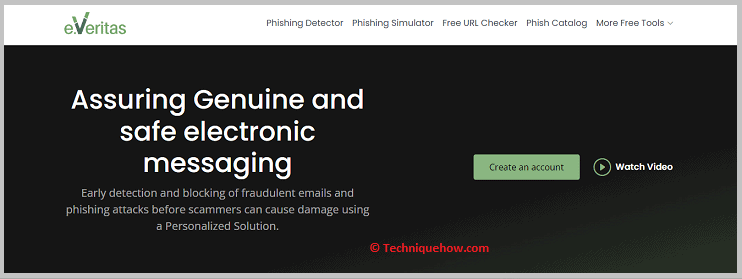
Step 3: Now, click on the appropriate options to proceed with the verification process.
Step 4: The tool will provide you with the results and a solution to deal with the fake link.
Here, you can review the dashboard and take necessary actions to ensure online security.
2. Easydmarc Tool
You should use Easydmarc for checking a fake link or website. This tool efficiently scans and analyzes links, helping you identify and address risks.
🔴 Steps To Follow:
Now, try the following steps below:
Step 1: First of all, access the Easydmarc.com/tools website: https://easydmarc.com/tools/phishing-url.
Step 2: After that, enter the link you want to check in the provided field.
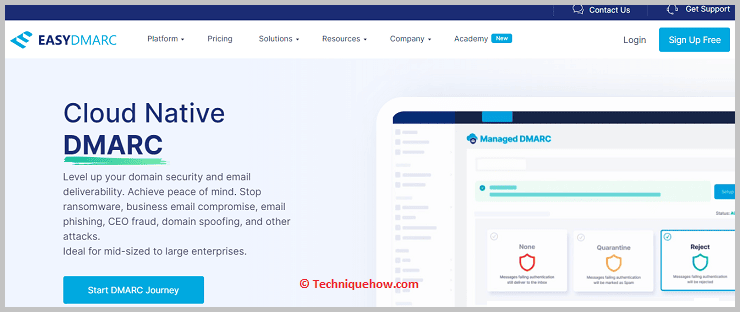
Step 3: Now, start the scanning process by clicking on the appropriate button.
Here, the tool will display the results, indicating whether the link is fake or not.
3. Website Checker Tool
You can use the “Website Checker” tool to determine if a link is fake. This tool analyzes the URL and provides information about the authenticity of the website.
🔴 Steps To Follow:
Step 1: First, go to the Website Checker’s official website at www.websitechecker.com.
Step 2: Then, find the search bar where you can enter the URL of the link you want to check.
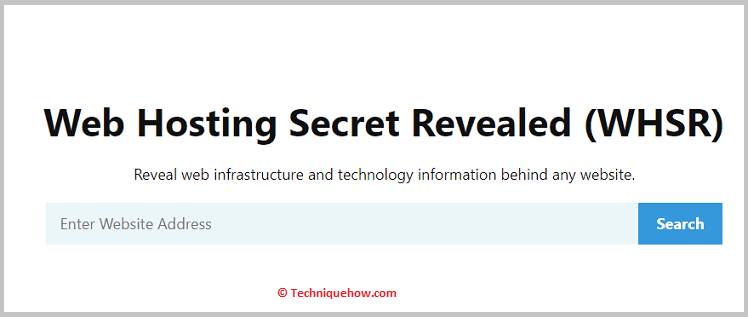
Step 3: Now, you can enter the link in the search bar and initiate the scanning process. The tool will examine various factors such as domain reputation, SSL certificate validity, and website content to determine if the link is fake or not.
You will see a detailed report on the tool’s dashboard, indicating the authenticity of the link and any potential risks associated with it.
4. Reverse URL Lookup Tool
You can also use the reverse URL lookup method to check the authenticity of a link. This method involves researching the URL to gather information about its origin and credibility.
🔴 Steps To Follow:
Step 1: First, copy the URL you want to investigate.
Step 2: Then, go to a search engine, such as Google, and paste the URL into the search bar.
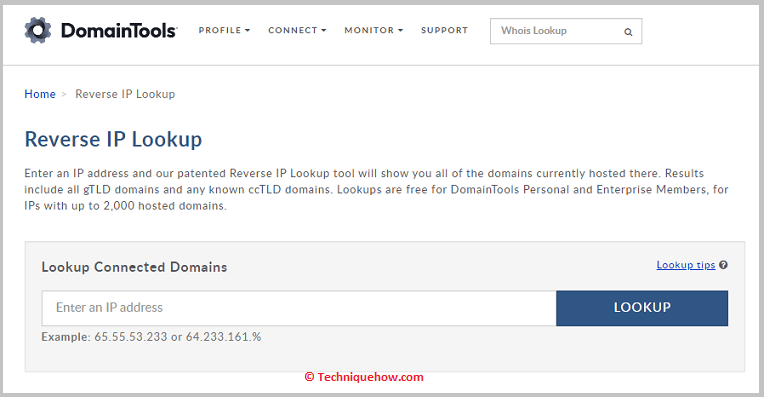
Step 3: Next, review the search results to gather information about the website associated with the link. Now, look for any indications of the website’s credibility, such as reviews, ratings, or mentions in trusted sources.
Now, you can find the information obtained from the search results to determine if the link is likely to be fake.
5. Try Browser Extensions
You can try using browser extensions specifically designed to detect fake links. This extension can add an extra layer of protection while browsing the web and help identify potentially harmful or deceptive URLs.
🔴 Steps To Follow:
Step 1: First, search and install a browser extension: Link Checker on your Chrome.
Step 2: Next, enable the extension and configure any necessary settings.
Step 3: Now, while browsing websites or receiving links, the extension will analyze the URLs and provide instant feedback.
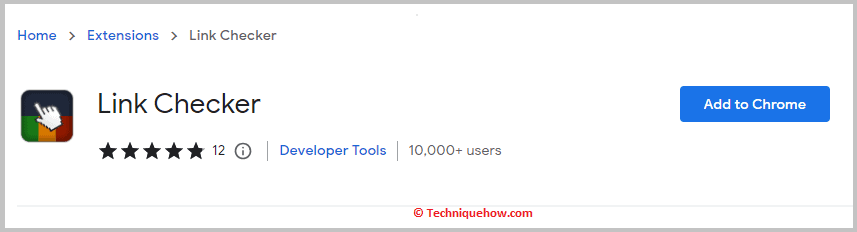
Now, check for any alerts, or visual indicators provided by the extension. It will help you find information on the links you found online.
Conclusion:
The final thing to remember is that knowing if a website is fake can be done through several methods. Firstly, checking the website’s URL for misspellings or suspicious domains can reveal. Also, examining the website’s design, content, and contact information for inconsistencies or red flags can help know its legitimacy.
Also Read:
