To quickly reverse image search on Twitter, you can use the @SearchThisImage bot within the Twitter app.
You can also visit the Social Catfish website, upload the image, and start the reverse image search for you.
Another best way is to use the TinEye reverse image lookup where just by uploading the image you can find the details of that image.
Contents
How To Reverse Image Search On Twitter:
You can try the following methods below to reverse image search on Twitter:
1. Using Twitter Advanced Search
You should use Twitter’s Advanced Search to do a reverse image search on Twitter. This allows you to refine your search and find profiles associated with a specific image.
🔴 Steps To Follow:
Step 1: First of all, go to the Twitter website and log in to your account.
Step 2: After that, go to the Advanced Search page.
Step 3: Now, enter the image URL or a specific keyword related to the image in the search fields.
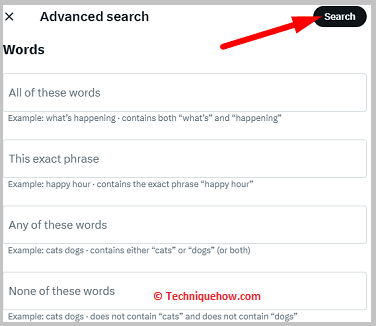
You can further customize your search by adding more keywords.
2. Use Socialcatfish.com
You can use the Social Catfish for the reverse image search on Twitter. This tool provides a search across multiple sources, helping to find the image.
🔴 Steps To Follow:
Step 1: First of all, open the Social Catfish by going to the website: www.socialcatfish.com.
Step 2: After that, you’ll need to go to their reverse image search option. This is usually found on the homepage or in the search options.
Step 3: Now, upload the image you want to search for by selecting the image from your device and clicking on the ‘Search’ button.
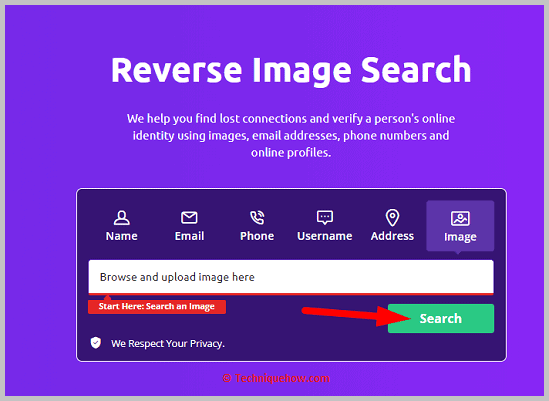
The tool will initiate the reverse image search, provide you with results from various platforms, and find where else the image has been used on the internet.
3. Reverse Image Search
You can use another third-party reverse image search tool to find information about an image on Twitter. This works by analyzing the image and giving relevant search results.
🔴 Steps To Follow:
Step 1: First, open a reverse image search tool on your web browser. You can use the Google image search tool there too.
Step 2: Then, upload the image you want to search for.
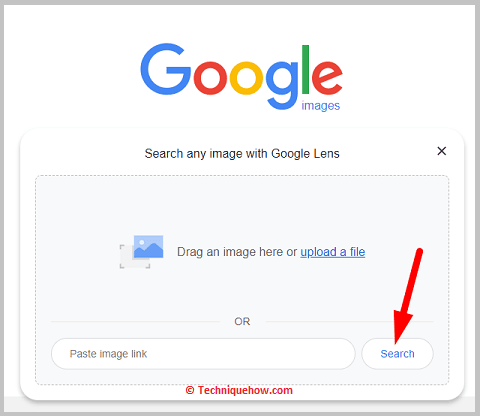
Step 3: Next, click on the search button to start the reverse image search.
Now, the tool will process the image and show you the search results, including tweets, profiles, or related content.
Conclusion:
The final thought is that reversing image searches on Twitter is made simple with three methods. Using Twitter’s Advanced Search simplifies the process by allowing users to refine their search within the platform.
Also Read:
- How to Reverse Image Search on Twitter
- Twitter Private Profile Viewer | Private Profile Unlocker
- How To Find Out Who Is Behind A Fake Twitter Account
- How To Search Twitter Users By Name
- How Many People Have Blocked Me On Twitter
- Reverse Twitter Username Search – Tools
- How To See Private Twitter Accounts
- Is Twitter Following List In Order?
