✎ Key Points:
» You can notice your Instagram Explore feed showing uncommon pictures related to wildlife and nature, signaling a server glitch.
» There are other fixes such as refreshing the feed multiple times, but if the issue persists, focus on daily activities, search history, likes, and followings to reset and normalize your Explore feed.
Contents
Why Is My Instagram Feed Messed Up:
Often the Explore feed of Instagram gets messed up. When the explore feed of Instagram gets messed up you’ll be able to see radon pictures of nature and wildlife on the page. This is not very uncommon. Instagram users face this issue quite often when they can’t see their regular items on the explore feed of Instagram and all of a sudden it just shows some random pictures of nature that have no link with the users’ interests.
An explore feed of Instagram generally shows content based on the user’s interest. It’s decided according to whom or what tags the user follows on Instagram, and what he or she likes or sees on the app.
The algorithm works to notice the content that you spend your time seeing or liking on the Instagram application. It shows similar types of content on the explore feeds too.
However, although the algorithm may show you content according to your interest, it sometimes gets messed up totally. Instagram has reported that when the explore feed of the users gets messed up, it’s because of an Instagram bug. This bug gets fixed automatically over time and the old explore feed comes back.
Furthermore, you can also try to scroll down the pictures and videos of nature and wildlife on the messed-up explore feed, until it shows the regular content on the page again or you can just reset the whole feed by clearing the search history on the Instagram app.
How To Fix Instagram Explore Feed Messed Up:
Try the following methods:
1. Clear Search History
If you see random pictures of nature on the Explore feed of Instagram, you should know that it has got messed up again. This isn’t a very uncommon issue but whenever you’re facing it, you need to clear the search history of the account to reset the explore feed.
Here are the steps to clear your search history on Instagram:
🔴 Steps To Follow:
Step 1: Open the Instagram application.
Step 2: Next, you’ll need to log into your account.
Step 3: After you are in, you’ll need to click on the magnifying glass icon that’s in the middle of the bottom panel.
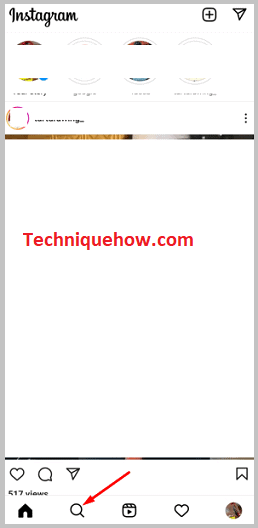
Step 4: Next, you’ll be able to see the messed-up feed
Step 5: Click on the search bar and it will show you the recent searches under the Recent header.
Step 6: Click on See All and then you’ll be taken to the next page.
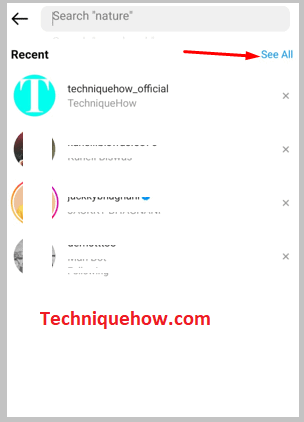
Step 7: It’s the Search History page. Click on Clear All to delete the previous searches.
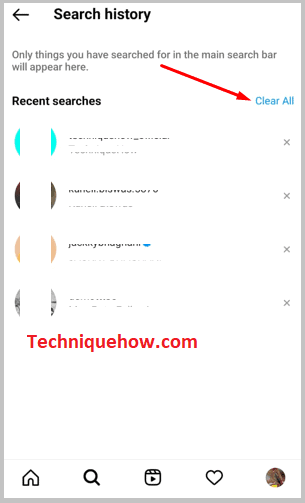
2. Report to Instagram
If you’re facing an issue where the explore feed of your Instagram account gets messed up all of a sudden without any reason, you need to report the issue to the user. As Instagram has earlier clarified that this issue is generally caused due to a server bug, you should report it to Instagram so that it gets fixed up quickly.
Whenever you face any issue, you must report it to Instagram so that the issue can be taken care of. Most of the time when the Explore feed gets messed up, Instagram fixes it automatically within a few days. To get it fixed, you should report the matter to Instagram’s Help Center.
You’ll need to follow the steps to report the issue to Instagram Help Center:
🔴 Steps To Follow:
Step 1: Open the Instagram app and log into your account.
Step 2: Take a screenshot of the messed-up to explore feed before you start with the process.
Step 3: Get into your profile page and then click on the three lines icon.
Step 4: Then click on Settings.
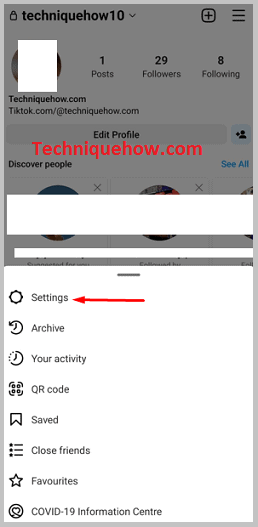
Step 5: Click on Help.
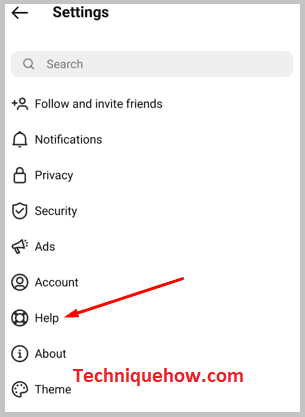
Step 6: Next, click on Report a Problem.
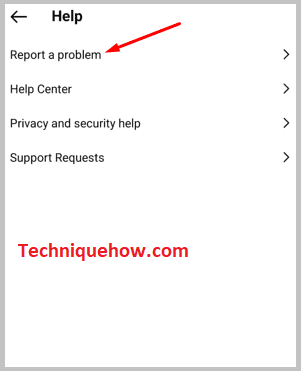
Step 7: Then click on the blue Report a Problem option.
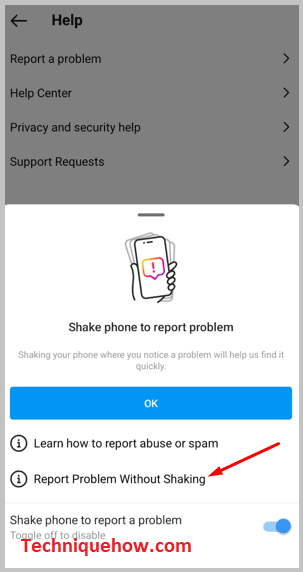
Step 8: On the next page, you’ll need to describe the issue that you’re facing in very clear and polite words.
Step 9: Click on Gallery and attach the screenshot of the messed-up explore feed that you just took.
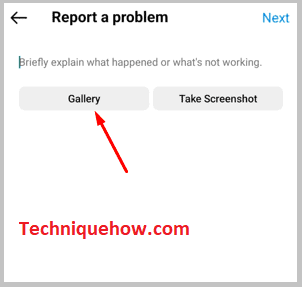
Step 10: Click on Next and then submit the report by clicking on Send Report.
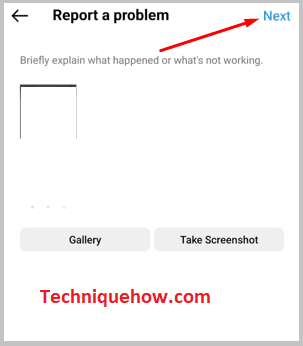
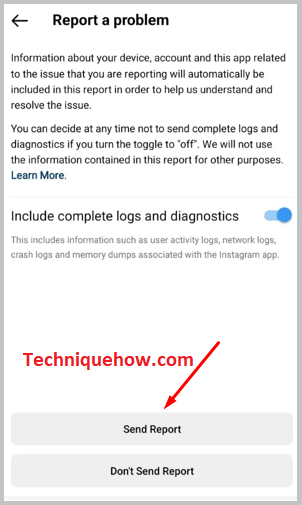
3. Restart the Instagram App
Another possible solution that can work out to fix the issue of messed up explore feed is that you can restart the application to see if the issue gets fixed or not. Whenever you’re facing this issue, it’s mostly the bug in the Instagram server that’s causing it.
Therefore, if you see that the Explore feed is a mess all over again, just close the Instagram application and then wait for some minutes till you open it. After you open it, there’s a good chance that you’ll be able to get your regular Explore page back. But if it doesn’t work out, you can try on the next solution.
4. Uninstall Application and Reinstall it
The issue of messed-up explore feeds on Instagram can be fixed by uninstalling and reinstalling the application. As the messed-up feed is caused due to bugs in the Instagram application, uninstalling the application of Instagram might fix the issue after which you can reinstall it.
This method won’t erase any data from your Instagram account but will just fix the bug issue. You can easily reinstall the app from the Google Play Store or App Store after uninstalling it.
🔴 Steps To Follow:
Step 1: Uninstall the Instagram application from the app menu section.
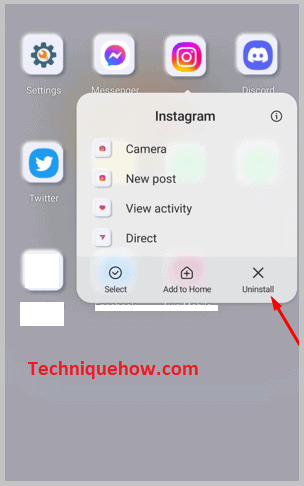
Step 2: Go to Google Play Store.
Step 3: Search for Instagram.
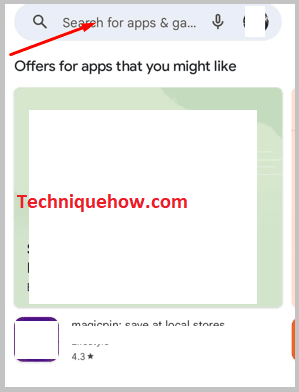
Step 4: From the results, click on the Install button next to the Instagram application on the list.
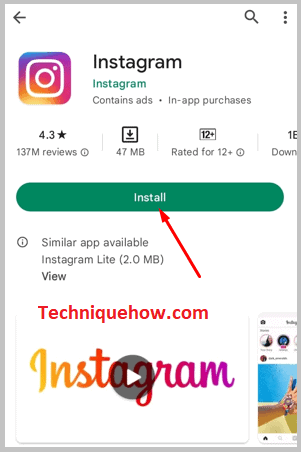
Step 5: It will get installed on your device. After the installation is done, open it and check if the Explore feed is showing interesting content or not.
How To Reset Instagram Explore Page:
To reset your Instagram Explore page, follow these steps:
Step 1: First of all, open the Instagram app on your mobile device.
Step 2: Then, just tap on the magnifying glass icon at the bottom of the screen to go to the Explore page.
Step 3: After that, tap on the search bar at the top of the Explore page.
Step 4: Finally, scroll to the very bottom of the search results and tap on “Clear” or “Reset” to reset your Explore page recommendations.
That’s it! By following these steps, you can reset your Instagram Explore page and start receiving new content suggestions based on your updated preferences.
