✎ Key Takes:
» You can change the read status of Instagram messages from both ends by turning on Airplane mode upon receiving messages, reading them, and then reinstalling the app after uninstallation.
» Also, using this method carefully, ensuring to uninstall and reinstall the Instagram app while Airplane mode is active to maintain the unread status.
Contents
How To Make A Message Unseen On Instagram:
💁🏽♂️ Open Instagram: Open the Instagram app on your mobile device and log in to your account.
💁🏽♂️ Go to Direct Messages: Tap on the paper airplane icon located in the top right corner of the screen to access your Direct Messages.
💁🏽♂️ Select the Conversation: Select the conversation that contains the message you want to unread.
💁🏽♂️ Swipe Left on the Message: Swipe left on the message you want to unread. This will reveal a menu with several options.
💁🏽♂️ Tap on Unread: Tap on the “Unread” option to remove the message from the conversation and unread it.
💁🏽♂️ Confirm Action: Instagram will ask you to confirm the action by tapping on the “Unsend” button again. Once confirmed, the message will be removed from the conversation and marked as unread.
You have now successfully unread a message on Instagram.
If You Mark A Message As Unread On Instagram Does It Still Say Seen:
Yes, on Instagram, if you mark a message as “unread” using a Business or Creator account, it doesn’t change the “seen” status. Even if you’ve opened the message, the sender will still know that you’ve seen it at least once.
How To Unread Messages On Instagram:
You have noticed “Seen” displayed below the messages that are sent on Instagram. This happens because the recipient has opened the message. Additionally, Instagram doesn’t provide the user with this feature due to some policies.
There are a few tricks that you can take help to unread the messages:
1. Through Airplane Mode
Initially, when you receive a message in your notification column, do not tap & do not open it. Else, this method can’t help you, or if you think you will by mistake tap on the notification bar, then turn off your Instagram notification.
Follow the steps below:
Step 1: Open your Instagram account, Go to the Direct message option (Don’t open the message initially).
Step 2: Next, close your Instagram app, and go back to the home screen.
Step 3: Turn OFF your mobile data or turn ON airplane mode.
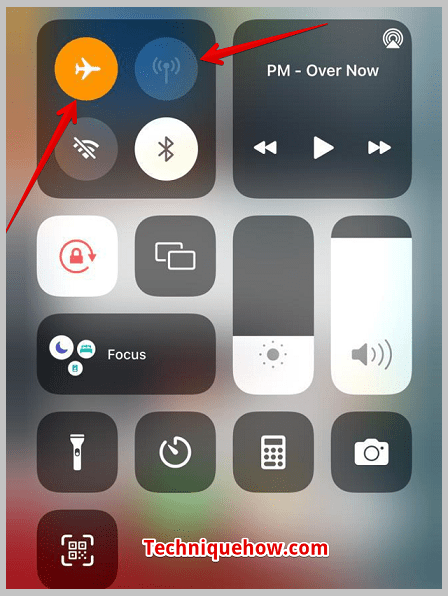
Step 4: Now, return to Instagram and open the message you wanna read.
This is how you will be able to read the message. But this too is a temporary option. As soon as you turn on the mobile data and open Instagram the seen tag will be displayed on the sender’s side.
Step 5: To overcome this, just uninstall Instagram and then reinstall it after turning off the Airplane mode.
That’s all you’ve to do.
2. For Instagram Business
Starting with, to unread the messages on Instagram using the official app, you need to have a business account. It does not matter if the message is in the primary inbox or the general inbox. Having a business account can mark your messages as unread, just follow these steps:
Step 1: Go to the Direct Message box >> Tap on Selecting icon {three dots} on the right upper corner of the screen.
Step 2: Select the messages that you want to unread.
Step 3: Tap on More.
Step 4: Tap on “Mark as unread”.
It’s Done.
However, with these settings, the messages will be marked as unread not as unseen to the sender. This is just a process of marking the messages unread and reading them again later.
3. From App Settings
With a business account, you can mark the read messages as unread.
Follow the simple steps that are listed below:
Step 1: First of all, go to your Instagram app and open the Direct Message section.
Step 2: After opening the DM, tap on Selecting Icon {three-dots}. It lies in the upper right corner of the screen.
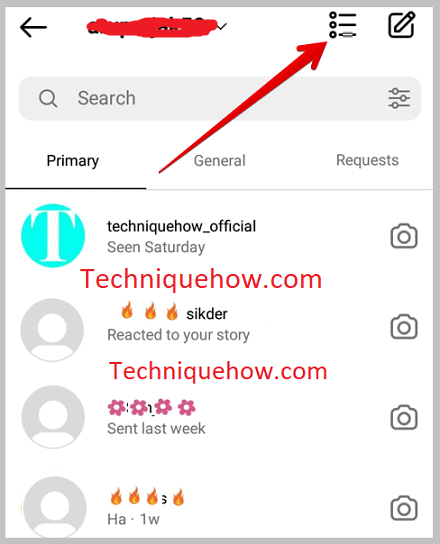
Step 3: Select the targeted conversations, that you wanna mark as unread.
Step 4: After selecting, tap on “More”. More option is located at the bottom of the screen.
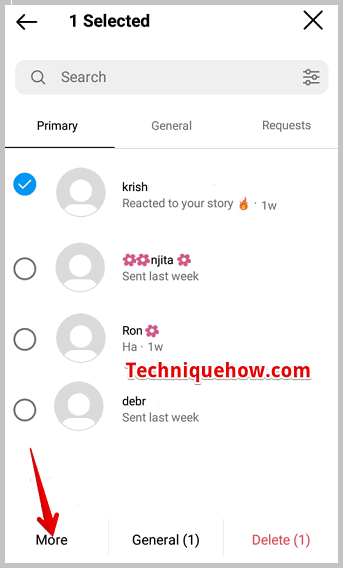
Step 5: Lastly, “Mark as Unread”.
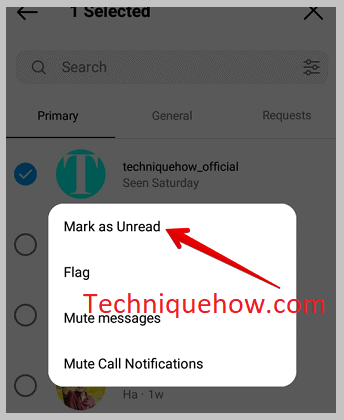
And, it’s done. With this, you can mark the messages unread. However, this is done on your end only.
