You probably signed up for WhatsApp thinking it was just a private messaging app. Fast, simple, encrypted what could go wrong, right? But over time, you started noticing strange overlaps between your chats and your Facebook feed. Maybe a business you messaged on WhatsApp suddenly showed up as an ad on Facebook. That’s when you realized: these two apps are more connected than you thought.
If that feels like a breach of your privacy, you’re not alone. In 2025, more users are waking up to how much data flows between Meta-owned platforms and looking for ways to cut those ties. Whether you’re using a personal WhatsApp account or managing a business page, it’s time to take back control.
This guide walks you through exactly how to remove or restrict the connection between WhatsApp and Facebook. We’ll show you step-by-step how to unlink your WhatsApp Business account from a Facebook Page, and how to limit data sharing if you’re using a personal account.
No fluff just straightforward steps to help you protect your privacy. If you’re ready to keep your chats private and your social media separate, let’s get started. Because your data should be yours and no one else’s.
How To Unlink WhatsApp From Facebook:
If your Facebook page is connected to your WhatsApp business account, you can remove the WhatsApp number from the page by disconnecting your WhatsApp account from your Facebook business page.
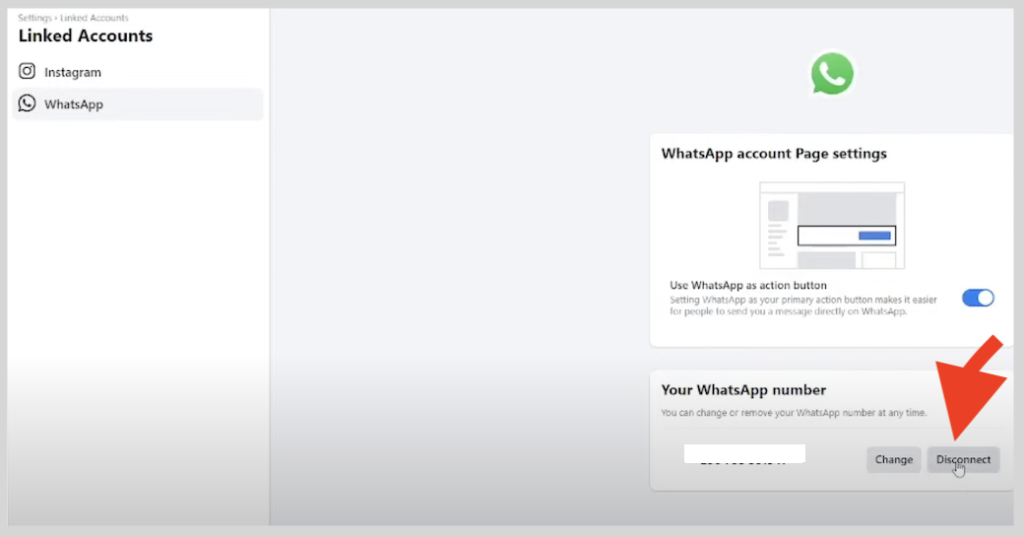
🔴 Steps To Use:
Step 1: Open the Facebook application.
Step 2: You’ll need to click on the three horizontal lines icon to get to the next page.
Step 3: There, you’ll be able to see the option Your Page under your profile name. Click on it.
Step 4: You’ll be taken to the next page, where you’ll find the names of the Facebook pages that you’re running from your account. If you are running more than one Facebook page, you’ll be able to see all the names of pages listed one by one.
Step 5: Click on the page from the list from which you want to remove your WhatsApp number.
Step 6: On the next page, click on the Settings icon sighted as a wheel at the top right corner of the screen to proceed with the method.
Step 7: You’ll be able to see the option of WhatsApp on the list of choices. Click on it.
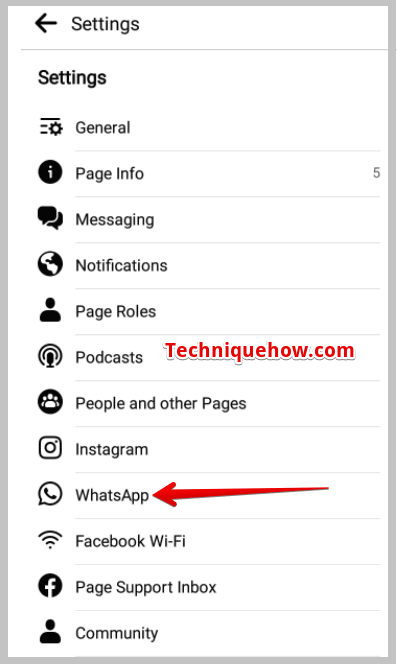
Step 8: It will open up the WhatsApp Account page.
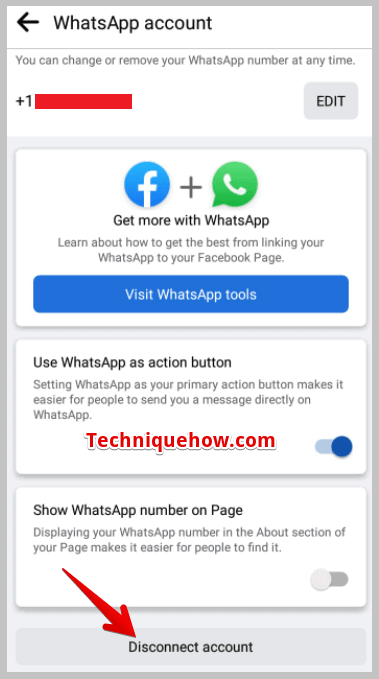
Step 9: Scroll down the page to see the option Disconnect account in red. If you click on this option, your Facebook page will be disconnected from your WhatsApp business account.
Step 10: Click on Disconnect Account and then you’ll find a pop-up message seeking confirmation of your action, click on Disconnect.
Now the Facebook page has been disconnected from your WhatsApp account, but if you want to link it again you’ll be able to do that by clicking on the ‘Add WhatsApp’ button.
How To Remove WhatsApp From Facebook:
To remove the WhatsApp button on the Facebook page, you’ll need to turn off the WhatsApp Page button option from the Settings of your Facebook page.
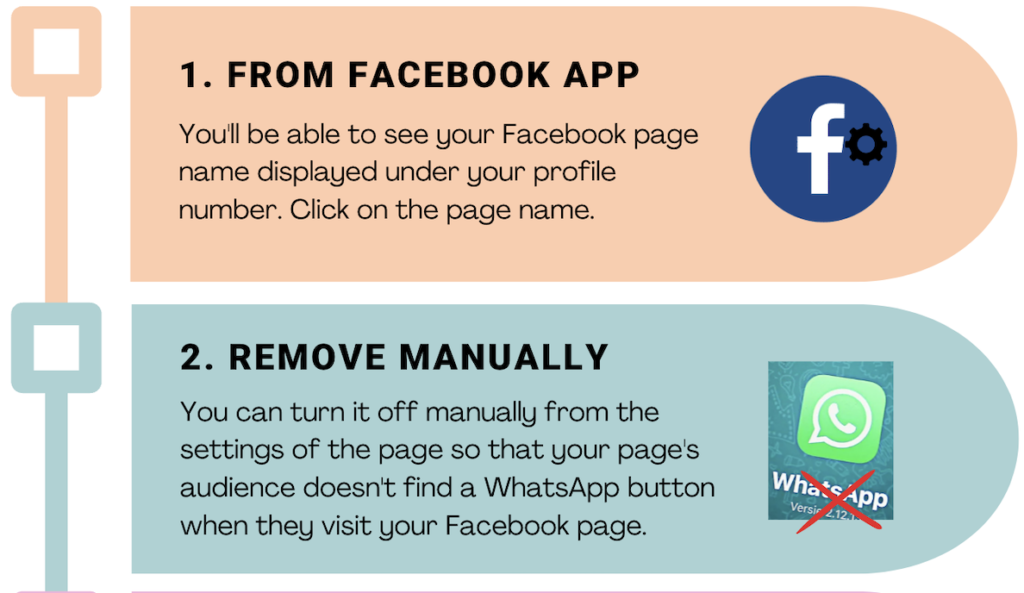
1. From Facebook App
You can try the following steps:
Step 1: Open the Facebook application.
Step 2: Click on the three horizontal lines icon at the top right side of the screen.
Step 3: You’ll be able to see your Facebook page name displayed under your profile number. Click on the page name.
Step 4: On the top panel, you’ll be able to see different options displayed side by side.
Step 5: You’ll need to swipe through the various options to reach the last one i.e. More. Click on it.
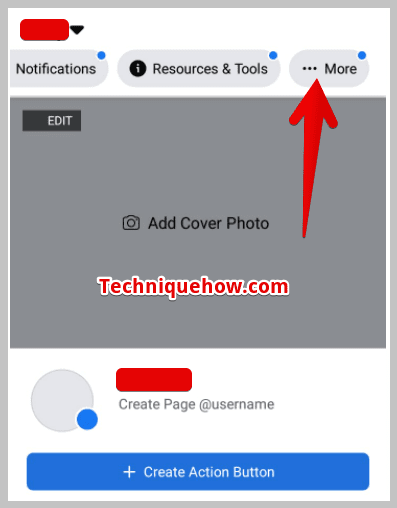
Step 6: It will take you to the next page, where you’ll find a list of different options displayed for you to choose from.
Step 7: Scrolling down the page will help you locate the option of Settings. Click on the Settings option to get to the next page.
Step 8: You’ll be able to see the option WhatsApp that is displayed below Instagram, click on it.
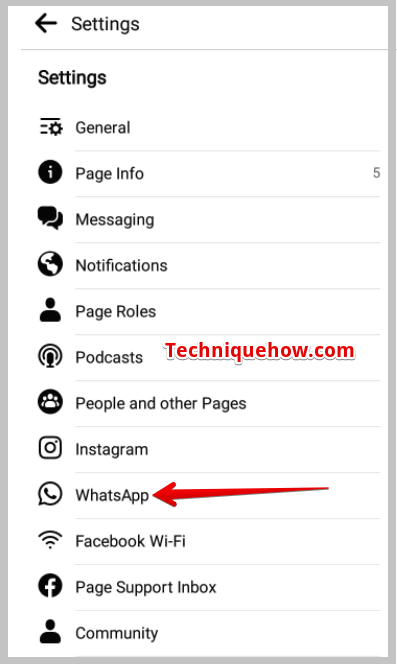
Step 9: On the next page, you’ll see the toggle button next to Use WhatsApp as Page Button is on. Turn off the toggle button to remove the WhatsApp button from your page.
This will remove the WhatsApp option from your Facebook page, clicking on which previously led the customers directly to the WhatsApp account of the page.
If you wish to have the WhatsApp button back on your page, you can turn the toggle button on.
2. Restrict Facebook from Accessing Your Personal WhatsApp Data
While you can’t fully “unlink” a personal WhatsApp account, you can limit what Facebook sees:
Step 1: Open WhatsApp, then head to Settings > Account.
Step 2: Tap Sharing with Facebook (this option may appear during setup or in privacy updates).
Step 3: Turn off features like Sync Contacts and Share Usage Data.
Step 4: Adjust permissions in your phone’s settings to block background data sharing.
📢 Tip
Disabling data sharing limits cross-app tracking and helps keep your messages private—even from Facebook.
3. Remove WhatsApp Button Manually
If you want to remove the WhatsApp button that’s linked to your Facebook page, you can turn it off manually from the settings of the page so that your page’s audience doesn’t find a WhatsApp button when they visit your Facebook page.
The steps below will help you know how to remove the WhatsApp button from a Facebook page:
🔴 Steps To Follow:
Step 1: Open the Facebook app.
Step 2: Then enter your Facebook login details to log in to your Facebook account, and click on the three lines icon.
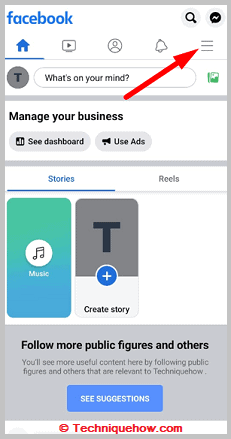
Step 3: Then click on your page name that’s displayed under your profile name to enter your Facebook page.
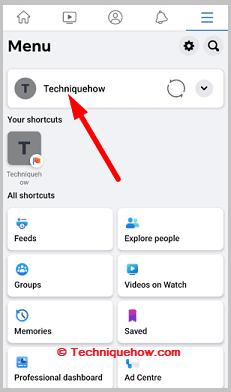
Step 4: Swipe to the left through the categories provided at the top panel.
Step 5: Click on the three-dots icon.
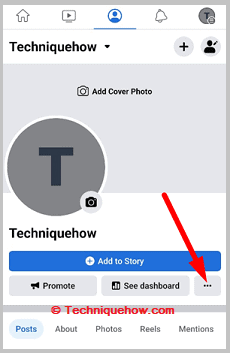
Step 6: Then from the list of options, click on Add Action Button.
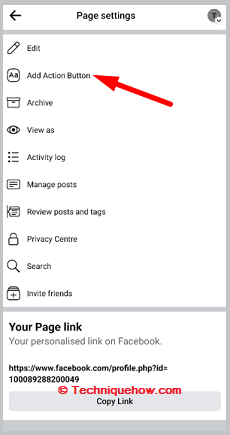
Step 7: Tick the switch that’s located next to the Send WhatsApp message to turn it off.
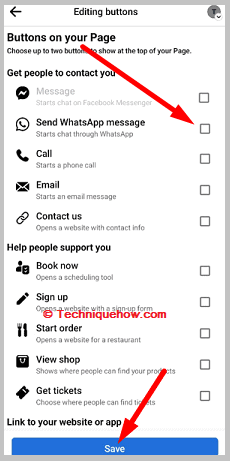
The WhatsApp button will be removed from your Facebook page.
4. Double-Check Facebook Business Manager Settings
Sometimes, your WhatsApp number gets connected through Facebook Business Manager. Here’s how to remove it:
Step 1: Go to business.facebook.com and log into your account.
Step 2: Click Business Settings > Accounts > WhatsApp Accounts.
Step 3: Select your WhatsApp account and choose Remove.
Step 4: Confirm the removal if you’re listed as an admin.
Note: If you’re not the admin, you’ll need their help to make changes. Always verify who has access to your connected assets.
4. Hide From Facebook Posts
On your Facebook page, you may have previously added posts to run ads. On these posts, there’s a WhatsApp button that gets any user directly to your WhatsApp chat page as soon as the person clicks on the WhatsApp button.
🔴 Steps To Follow:
Step 1: You’ll need to first open the Facebook application.
Step 2: Log in to your Facebook account. Next, you’ll need to click on the three-line icon.
Step 3: Then you’ll find your Facebook page name on the Menu page, then click on it.
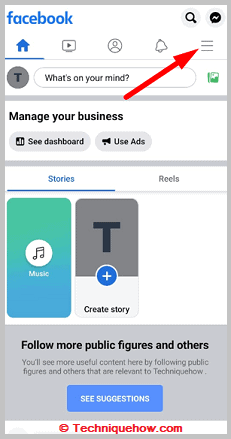
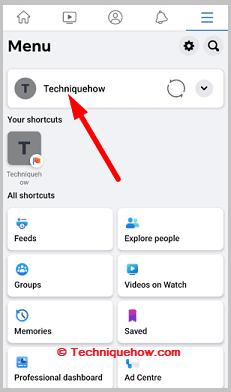
Step 4: Now scroll down to the posts.
Step 5: Click on the three dots icon located at the top right corner.
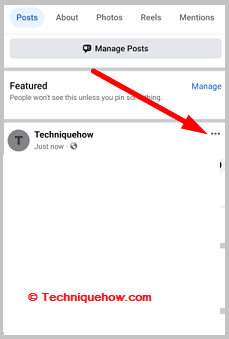
Step 6: Then click on Move to Recycle bin post.
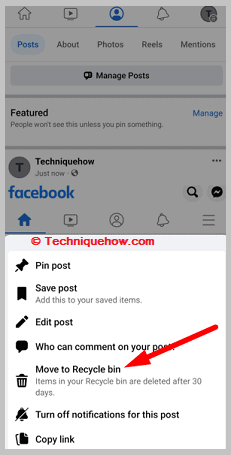
Step 7: Confirm it by clicking on Move to Recycle bin.
Now the WhatsApp button will be removed as the ads won’t show up anymore.
5. Secure Your Accounts to Prevent Future Auto-Linking
Even after unlinking, Facebook may attempt to reconnect your accounts. Lock things down with these extra steps:
Step 1: Go to your Facebook Profile Settings > Apps & Websites, and remove WhatsApp if listed.
Step 2: Disable cross-platform ad personalization under Facebook Ad Preferences.
Step 3: In WhatsApp, check Privacy > Linked Devices and remove anything unfamiliar.
Step 4: Keep your apps updated so you’re aware of any new permissions or data policies.
📌 TIP
Install a tracker blocker or use privacy-focused tools like PurePrivacy to catch hidden data sharing between platforms.
Conclusion:
Disconnecting WhatsApp from Facebook is a smart move if you value your privacy and want more control over your personal data. Whether you’re using a business account or a personal one, taking a few minutes to update your settings can significantly reduce unnecessary data sharing.
The steps are simple, but the impact is real less tracking, fewer targeted ads, and more peace of mind. In today’s digital world, protecting your privacy isn’t optional it’s essential. So don’t wait. Unlink your accounts, tighten your settings, and take charge of your digital life.
To disconnect a device linked to your WhatsApp, open the app on your primary phone. If you’re on Android, tap the three-dot menu in the upper-right corner and select Linked Devices. For iPhone users, go to Settings and then tap Linked Devices. From there, you can view and remove any devices connected to your account to ensure only authorized devices have access.
If you want to stop WhatsApp from sharing your data with Facebook, open WhatsApp on your phone. On Android, tap the menu icon and go to Settings, then select Account. On iPhone, head to Settings > Account. Look for the option labeled Share My Account Info and toggle it off or select Don’t Share to opt out. This limits the data WhatsApp shares with Facebook, helping protect your privacy.
WhatsApp and Facebook are both owned by Meta, which often links accounts to improve user experience. Your WhatsApp might be connected to Facebook for reasons such as syncing contacts, enabling business features, or integrating advertising tools. Sometimes, WhatsApp is also used as a two-factor authentication method for Facebook. If you prefer to keep them separate, you can adjust your privacy settings to limit data sharing between the apps.
right corner. Scroll down to Settings, then select Accounts Center. From there, tap Accounts, find the account you want to remove, and select Remove. This will disconnect the chosen account from the centralized management, helping you control which accounts are linked across Facebook’s services.

