✎ Key Points:
» You can download your YouTube videos from the YouTube Studio and share them on Instagram by heading to the Share icon, selecting Chats with the Instagram icon, or pasting the link in the Web Link section for stories.
» If you need to share videos in Instagram stories, make sure you have over 10k followers, enabling the option to paste the link directly in the Web Link section for a suitable sharing experience.
Contents
You have many ways to share videos from YouTube, let’s find those out:
1. Download from YouTube and Upload on Instagram
You can share videos from YouTube by uploading them on Instagram. This can be done from both your mobile browser and your computer. You need to use the desktop version of Google Chrome. To perform this method, you need to be logged in to your YouTube account via your browser.
Steps to perform the method via mobile browser:
🔯 For Mobile:
Step 1: Open Google Chrome from your mobile.
Step 2: Then get into the official site of YouTube.
Step 3: Next, you’ll need to change your mobile version of Google Chrome to the desktop version by clicking on the Desktop site from the browser menu.
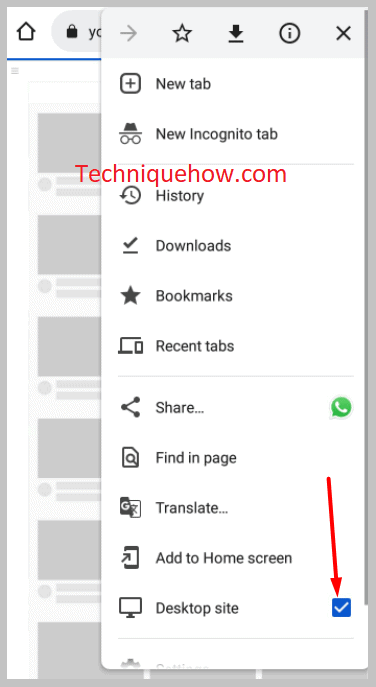
Step 4: Then you’ll need to make sure that you’re logged in to your YouTube account.
Step 5: Next, you need to click on the profile picture icon and then click on YouTube Studio (beta).
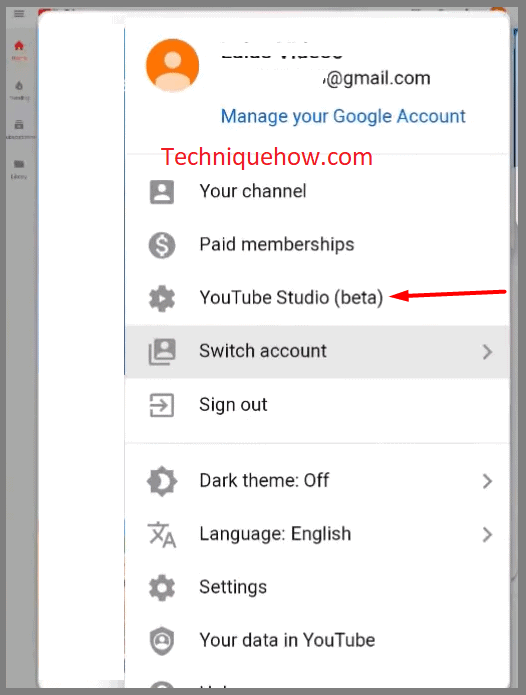
Step 6: Then you’ll be able to get to the next page and click on the Content icon from the left menu.
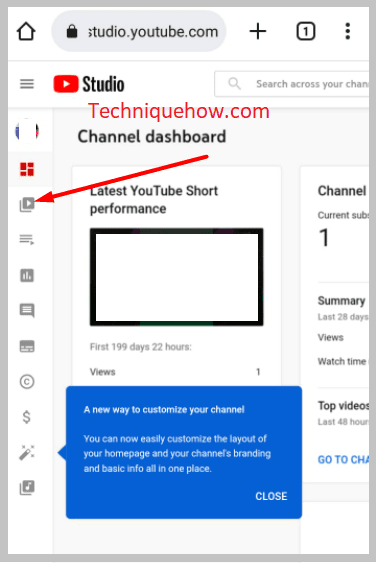
Step 7: Next, find the video that you want to share and click on the three dots icon beside it.
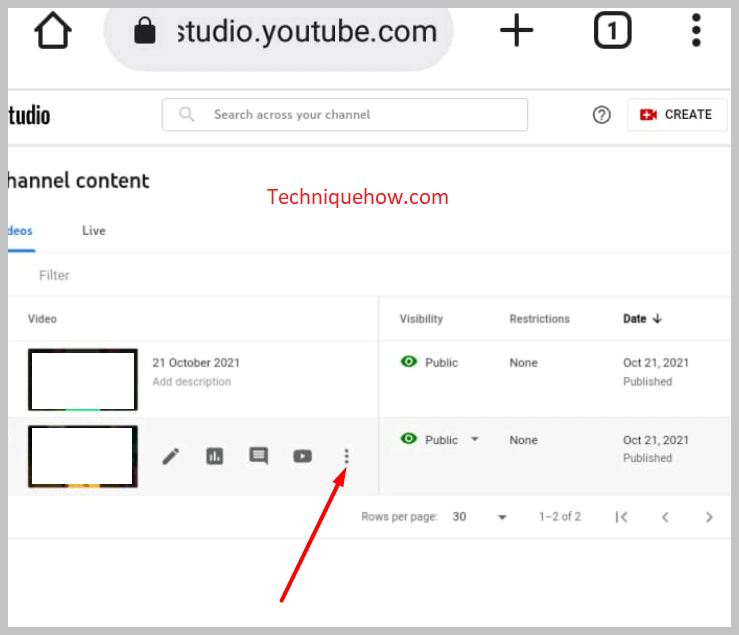
Step 8: Then you’ll need to click on Download from the drop-down menu and then wait for the video to get downloaded.
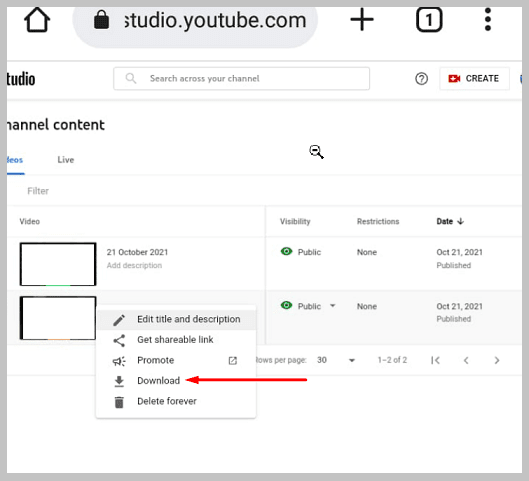
Step 9: After it’s downloaded, you’ll be able to see it on your device’s Gallery.
Step 10: Open Instagram and then click on the + icon. Click on Story.
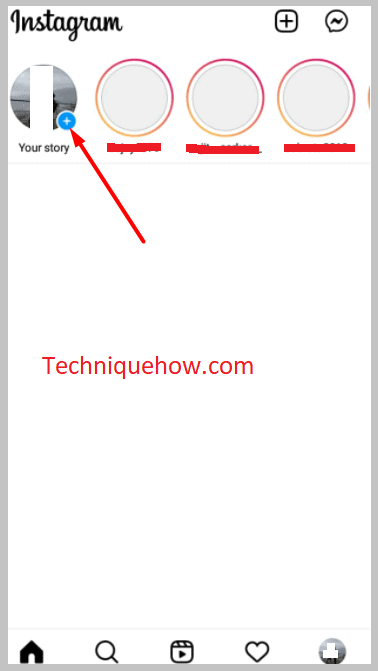
Step 11: Then click on the video that you just downloaded to upload it.
Step 12: Trim it and then click on Next.
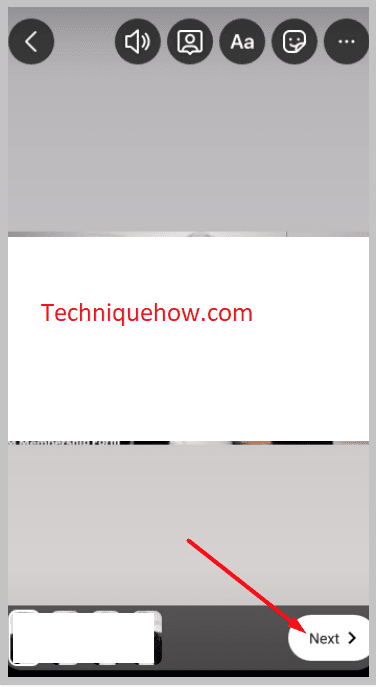
Step 13: Write a caption for it and then click on Share.
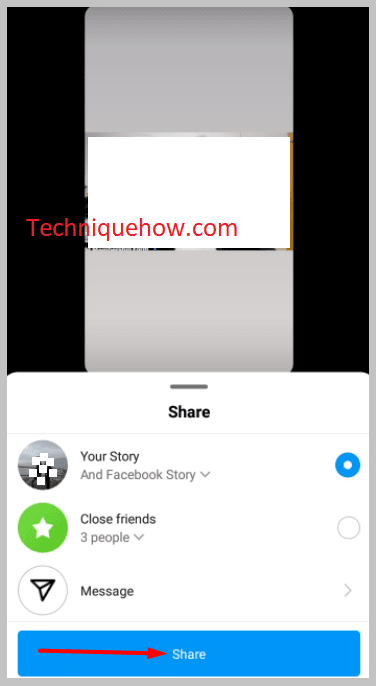
🔯 For PC:
Step 1: Open YouTube from Google Chrome.
Step 2: Next, you’ll need to click on the Profile picture icon that’s at the right corner of the screen.

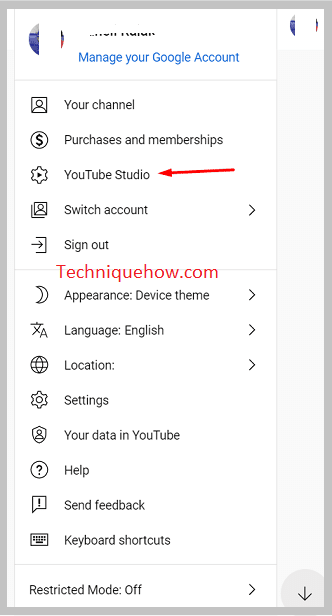
Step 3: Then you’ll need to click on Content.
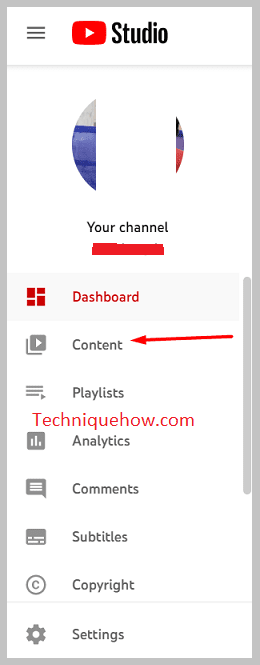
Step 4: Next, choose and click the video that you want to share, and then click on the three dots icon next to it.
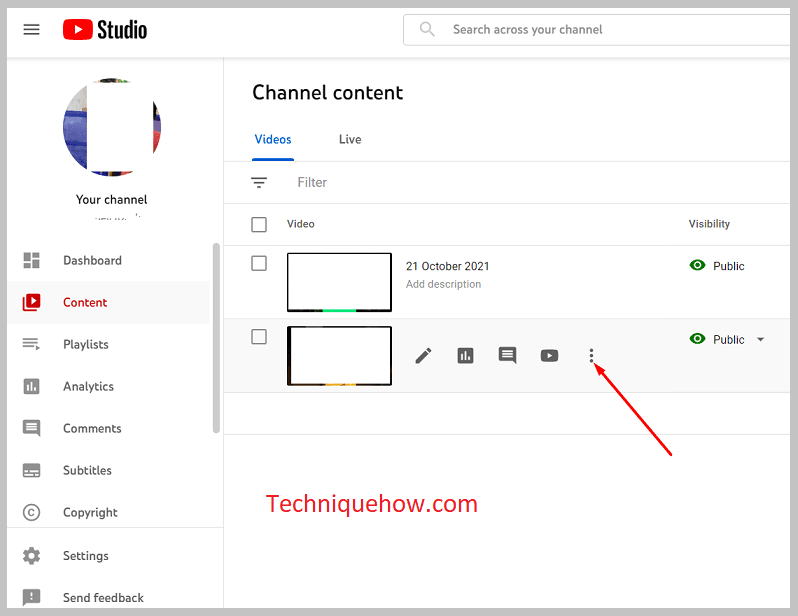
Step 5: Download the video.
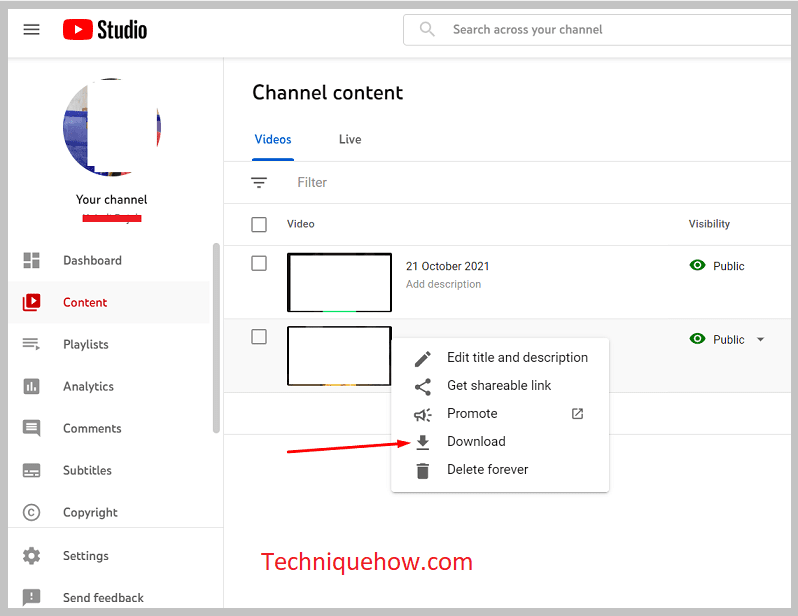
Step 6: After it’s downloaded, you’ll be able to get it on your device’s album.
Step 7: Next, open Instagram from Chrome.
Step 8: Log in to your account using your account.
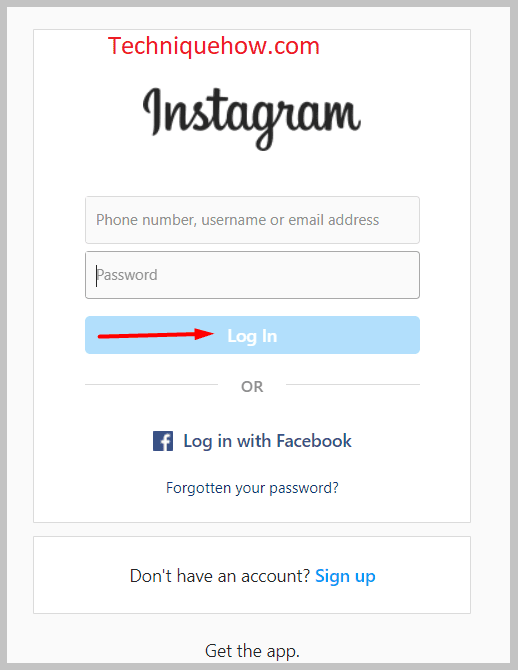
Step 9: Click on the plus-in-a-box icon that’s at the top right corner of the screen.
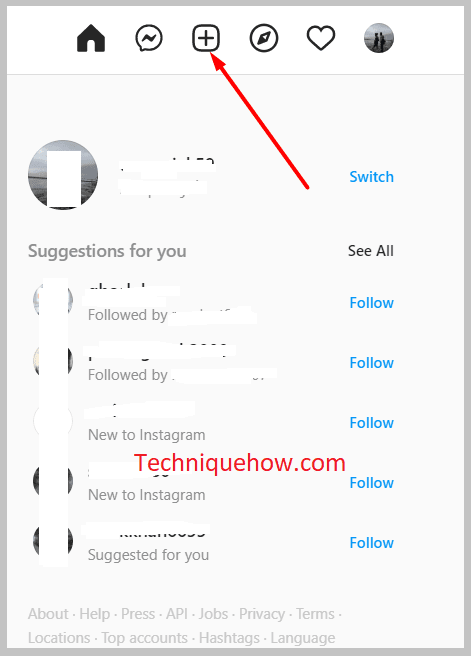
Step 10: Then click on Select From Computer.
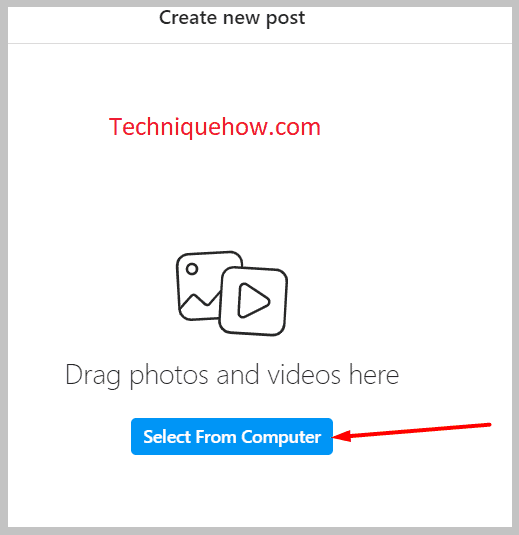
Step 11: Click on Videos from the left menu.
Step 12: Next, choose the video that you just downloaded.
Step 13: Click on Open, click on Next.
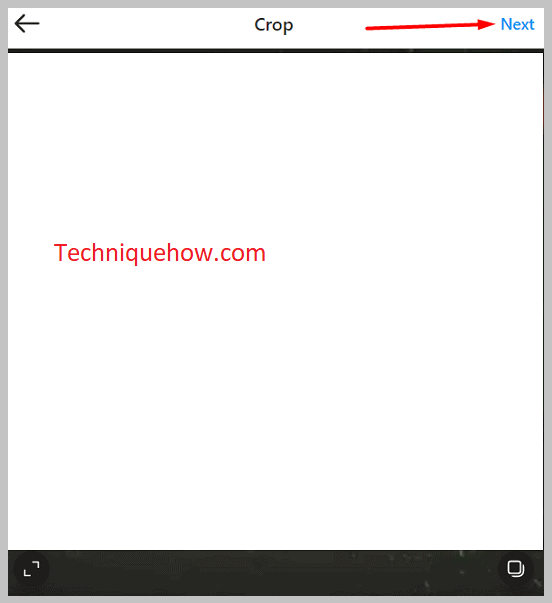
Step 14: Provide any filter and then click on Next.
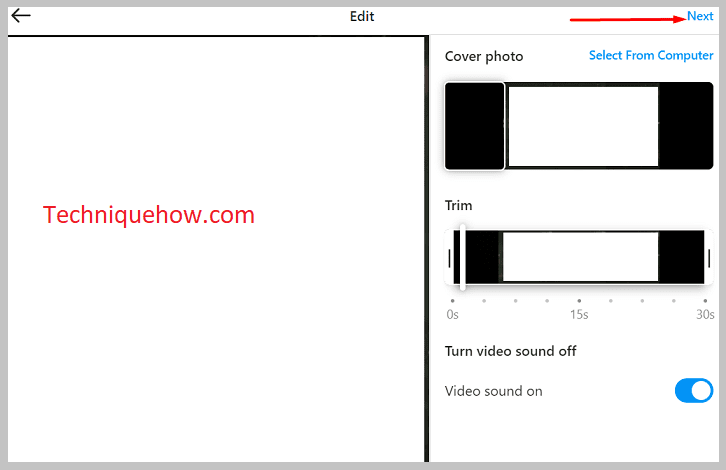
Step 15: You can add some captions to it and then click on Share.
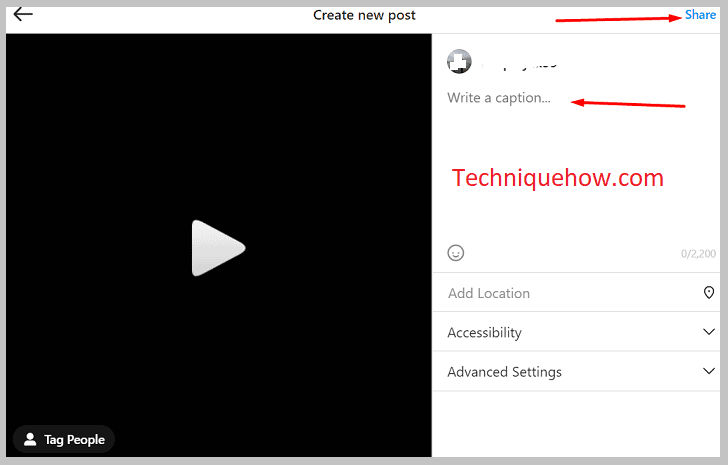
If you want to share a YouTube video on Instagram, you can do that directly by clicking on the Share option and choosing Instagram. The video, for this method, would be shared by a link. This is the direct way of sharing a video on Instagram.
However, by this method, you can only share the video’s link to other Instagram users via chat. It doesn’t directly allow you to share the video directly to your Instagram story using this method.
🔴 Steps To Follow:
Step 1: Open the YouTube application.
Step 2: Search for the video that you want to share.
Step 3: Play the video, just below the video screen, you’ll see the Share icon sighted as an arrow.
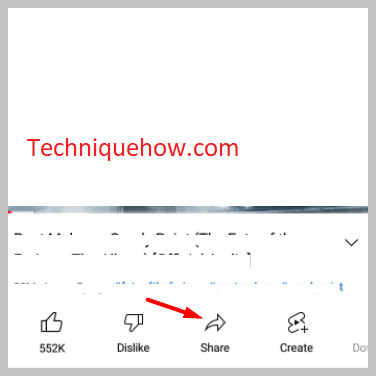
Step 4: You’ll need to click on it.
Step 5: It will open up a page with different options, choosing the one with an Instagram icon named Chats.
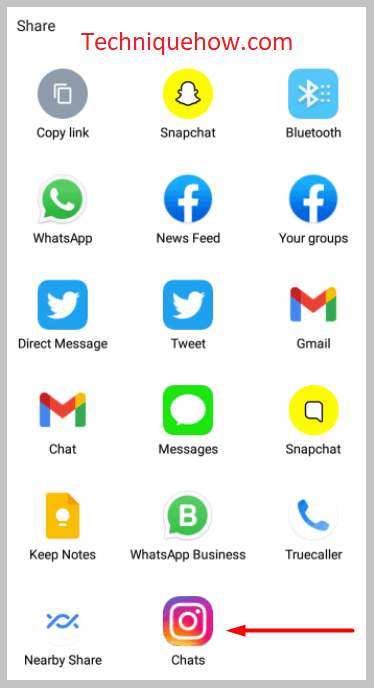
Step 6: Then click on the Send button next to the name of the user with whom you want to share the link. Click on Done.
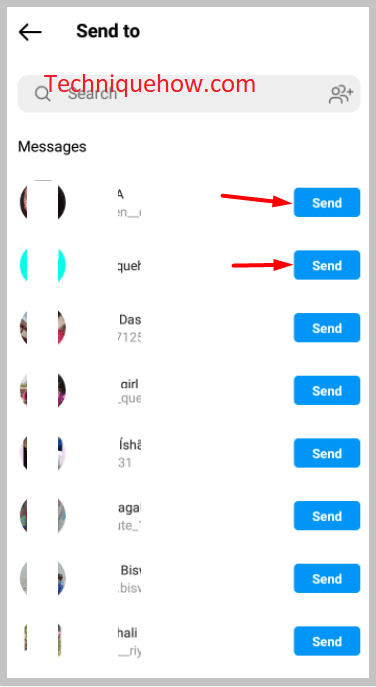
It’s also possible to share YouTube links on Instagram stories too. It’s one of the fastest ways where the user can just swipe up the link in the story and can watch the video directly from YouTube.
However, to use this feature of attaching the link to your Instagram story, you must have at least 10k followers on your Instagram account. If you don’t have 10k followers on your Instagram account, you won’t be able to attach the link or have the Swipe Up feature on your profile.
Using this method, it also gets easier for you to gain followers faster. To perform this method, you’ll need to follow the steps that are mentioned below:
🔴 Steps To Follow:
Step 1: Open YouTube.
Step 2: Next, search for a video and then play it.
Step 3: Below the video screen, click on the Share icon.
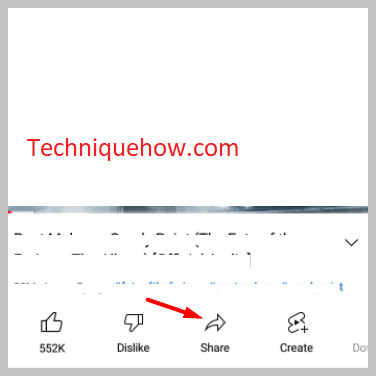
Step 4: Next, you’ll need to click on the Copy. Now the link has been copied to your clipboard.
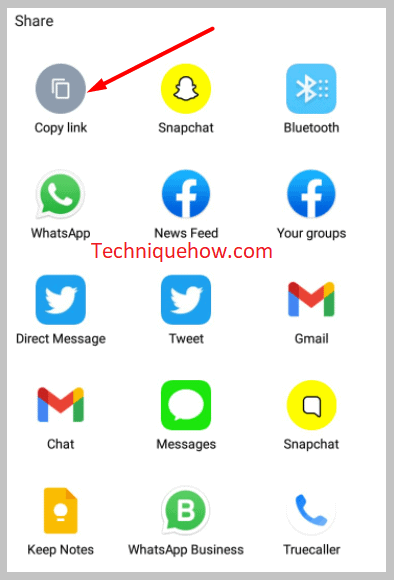
Step 5: Then you’ll need to head on to Instagram.
Step 6: Swipe right to open the camera screen and then you need to select one picture for your story.
Step 7: Next, you need to click on the Link option button that’s at the top section of the screen.
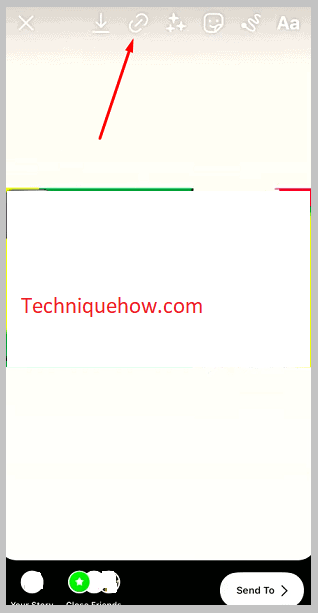
Step 8: Then click on Web Link. Next, paste the link and click on Done.
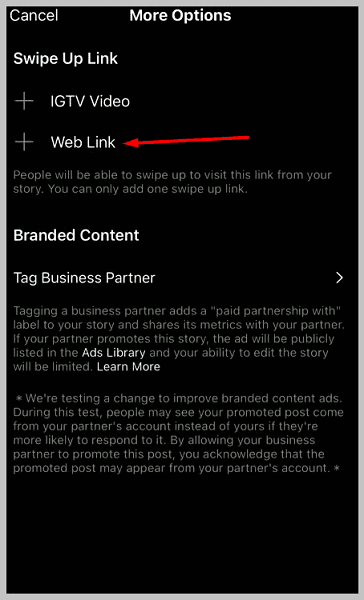
Step 9: Now your viewers will be able to swipe up your story to see the video attached to it.
