✎ Key Points:
» You can access YouTube without a Gmail account by signing up with an email on the Google account signup form, enabling you to watch basic videos but not age-restricted content.
» Try using an alternate email ID, complete the signup process, and verify your account through the received link to log in to Google and subsequently access YouTube with the provided credentials.
» If you wish to switch back to your Gmail account, simply log out of the current account and sign in with your existing Gmail credentials or create a new Gmail account if needed.
What can you do on YouTube Without a Gmail Account:
There are a few things you can still do without a Gmail account:
1. You can still watch videos without Login
Without a Gmail account (or any other similar account) logged in to YouTube, you can experience a lot of the basic privileges of YouTube, which include watching videos by all kinds of channels, even the ones that monetize (other than premium ones that need a subscription). You have to open the website on your computer or preferred device; you won’t even be asked to sign in. You will see a range of videos on the home page and the search option for times when you have something specific in your mind that you want to watch.
2. You cannot see the age-restricted video without Login
When you create a Gmail ID, you are asked to put in your birthday and year. This is to ascertain the user’s age to show content based on the same. For example, if the user is below 18, they are hidden from potentially violent content that may harm them. However, if you are above 18, you get access to all kinds of videos.
When you are using YouTube without having logged in, your age is not known; as a result of which, you are not allowed access to age-restricted videos, and you will have to log in to gain access.
3. You can not like & comment on videos
You cannot like and comment on YouTube videos without logging in to your account. This is to ensure that all the engagement a video is getting is coming from a valid source.
If people were allowed to like videos without logging in, there would be an unfair amount of likes and comments on every video. This would make it difficult to ascertain how many of the likes are from humans and how many are from bots made by creators to get an unfair advantage.
When commenting on something, your account name is visible above the comment, which is why you cannot comment without logging in.
How To Login To YouTube Without Gmail:
You can use YouTube without a Gmail account. You have to use a third-party email ID (like mail.com, Yandex, Hotmail, etc) to sign up on Google. Follow the steps given below.
Step 1: Go to the Sign-Up form
The first step you have to follow is to go to the Signup form from Google by typing “Create account” and clicking on the related search result, or you can tap on this link to reach the Google account creation form:
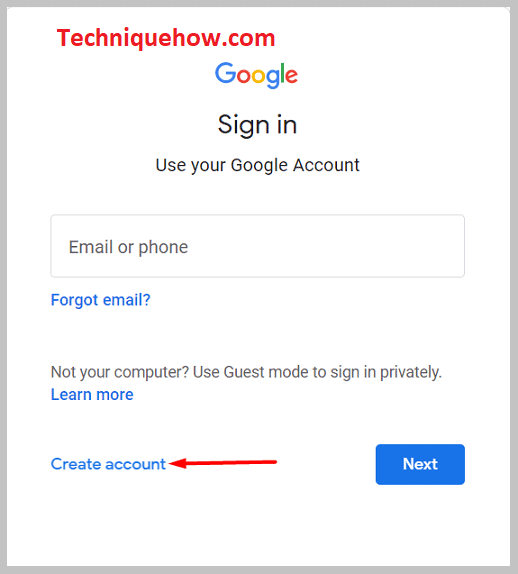
Link: https://accounts.google.com/signup/v2/webcreateaccount?flowName=GlifWebSignIn&flowEntry=SignUp&nogm=true
Step 2: Fill out Form and Email ID & set a password
Here you will see a few options that you need to fill in using your details. Type your first name and last name. In the email section, do not type in any Gmail id. Instead, type in your email id belonging to a third-party emailing service like Yahoo or Yandex or your domain.
Then set a password that is a mix of numbers, alphabets of both lower and upper case, and special characters to make it difficult to be hacked. Then retype the password in the “Confirm” section.
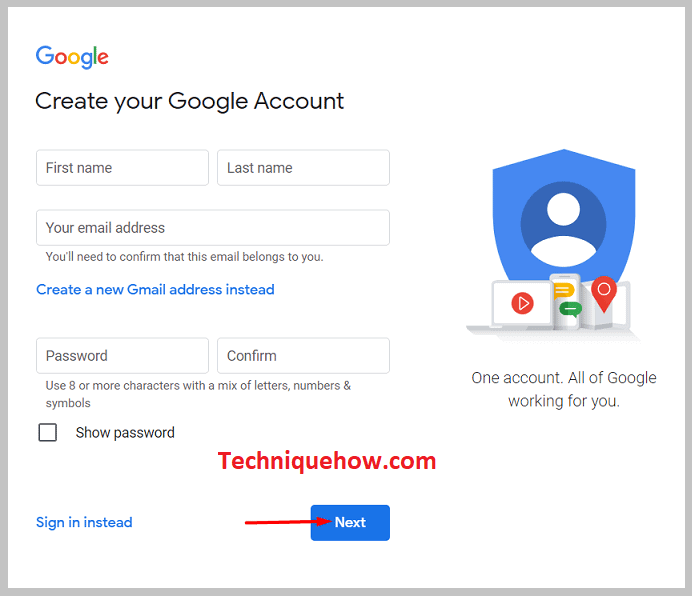
Step 3: Tap on ‘Next’ & Verify
Now that you have filled in all the details relating to the creation of your account, tap on the blue option “Next”; you will find this icon at the bottom right corner, at the end of the form, to save the progress.
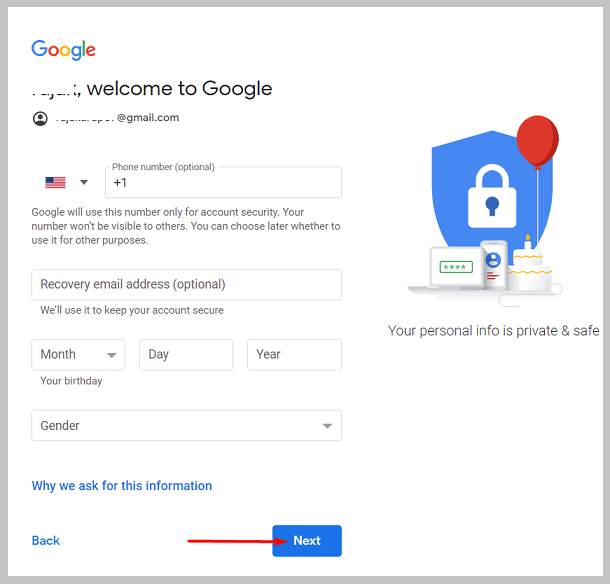
Now you will be sent a verification link by google to the email id that you just typed in the last window. Go to your email account and tap on the verification link to verify that the email id is genuinely yours. Your account will now have been created.
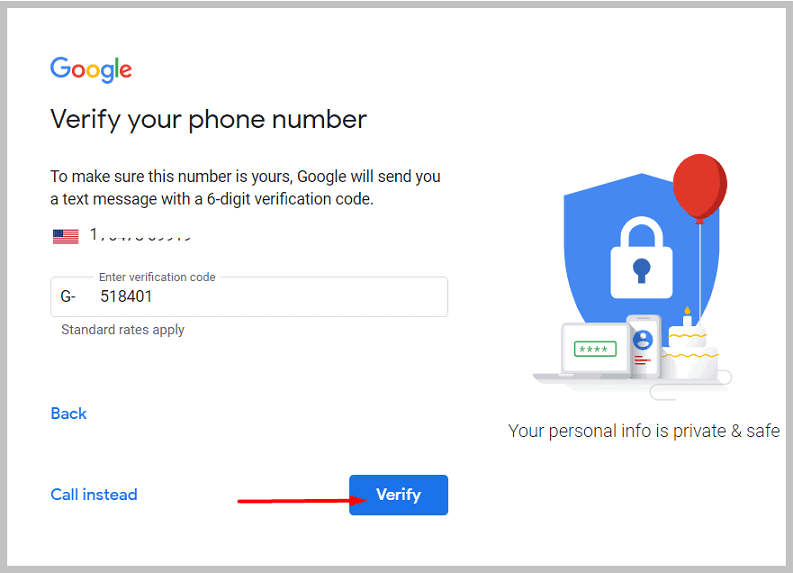
Step 4: Login on Google with that email and password
Now that your email has been verified and your account created go to Google. Tap on the profile icon at the top right end of the screen.
Then you have to log in to the account you just created with this email and password.
Step 5: Now, move to YouTube and Sing-in with that Google Account
Now search for YouTube on the Google browser. You have to now sign in to YouTube. You can do this by tapping on the profile icon in the top right corner of the screen. Then sign in to your account using the email and password, and you can watch all kinds of videos now.
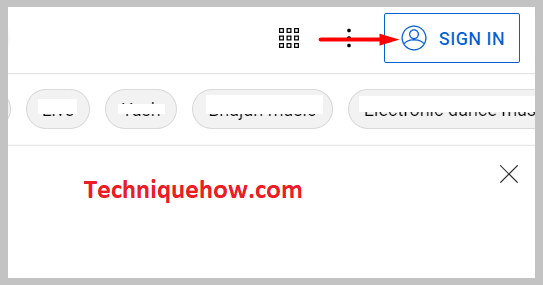
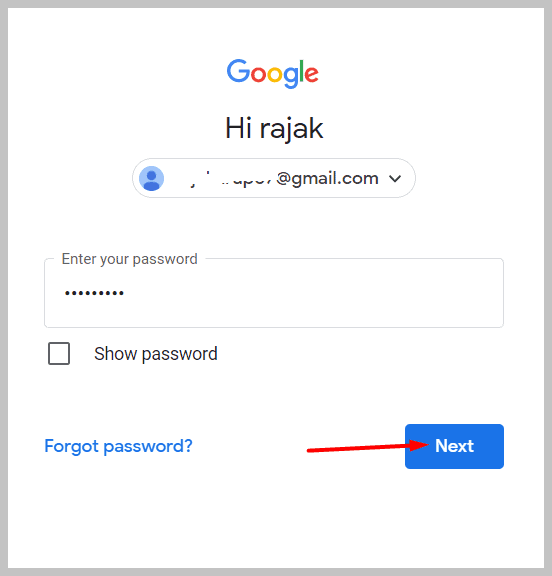
Step 6: You can now use YouTube without Gmail
You can use YouTube without Gmail now to enjoy all the privileges you could with a Gmail account. The privileges include watching videos( including age-restricted ones, depending on your age) and liking and commenting on videos. However, you will still see ads, and you can get a premium subscription to go ad-free.
