✎ Quick Answer:
1. If you’re wondering to send a streak or snap to everyone on your Snapchat contact list then you have multiple ways to do that.
2. The option is visible whenever you click a snap and send it to people, you can create a new shortcut and add all people into that shortcut first.
3. Then directly you can send the snap next time to all people using that new shortcut.
Contents
How To Snap Everyone At Once On Snapchat:
Here you can take a few methods you can try to send snap to everyone:
1. Using Shortcuts (iPhone): without Group
You will see the shortcuts option while you’re sending a snap, just follow the steps:
Step 1: Just tap on Shortcuts and then ‘New Shortcut’.

Step 2: Now just add an emoji to create a new shortcut, just tap on all people’s names to select all, and then tap on ‘Create Shortcut’.
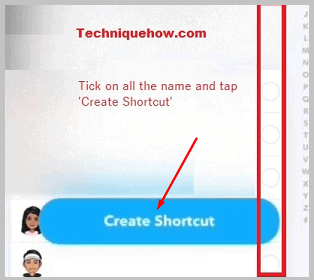
Step 3: That will create a new shortcut in your list now, just back to the snap and tap on that shortcut, and click on the send icon to send that snap to all people at once.
Note: You can add new people just by editing that shortcut and adding those new people into that.
2. Create a Snapchat Group to Send
In case you wanna do it easily just create a group and send the snap. To send the snap follow the steps below:
Step 1: Swipe right on the “Take a Snap” screen to enter the “Friends Tab”. Tap on the top-right corner of the chat icon to create a new chat.
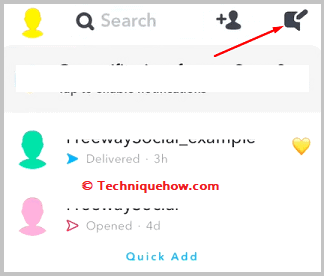
Step 2: Tap on the names of people, you want to add to the group. You can add up to 31 friends at once.
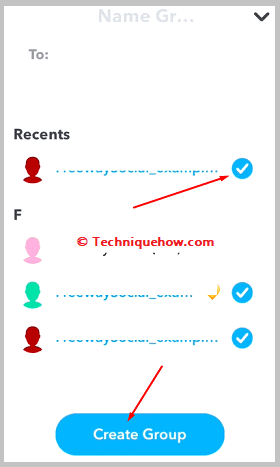
Step 3: Like one-to-one chat, you can communicate in multiple ways apart from text. On the leftmost portion, you have pictures that you can send from your phone. On the right-most portion, you have emojis and Bitmojis. Tap on one to send it on Snapchat.
How Many Snaps Can You Send at Once:
When you’re sending a snap by capturing it using the Snapchat camera, you can send one snap at a time. However, if you’re sending snaps to someone from your Snapchat memories, the maximum number of snaps that you can select and send to users at once is 16.
You can send 16 snaps to your friends at once but if you want to send more, you can take another round to send the rest.
There are a few things you should know when you send a snap.
Conclusion:
The final opinion is that creating a Snapchat group or using Snapchat shortcuts are the easiest methods to send a snap to all friends at once. Simply select your contacts in a group or use the shortcut feature to simplify the process.
Also Read:
