✎ Quick Answer:
1. Snapchat will notify the user when you screen record or screenshot a video call, instantly after the end of the screen recording. It will even send a notification for screen recording a story by displaying a ‘green double arrow’ screenshot icon in front of your name in the user’s story viewers list.
2. Along with that, Snapchat sends a notification saying ‘ABC TOOK SCREENSHOT’ if you take a screenshot of a chat or screen record the conversation.
In another way, first of all, turn ON the airplane mode on your device and cut down all the internet connection methods.
Contents
Does Snapchat Notify When You Screen Record A Video Call?
Snapchat will notify the user when you screen-record a video call. The moment you will end the screen recording, a notification will be sent to the user, of whom you have done the recording.
Snapchat will send a notification saying, ‘XYZ (your name) SCREEN RECORDED CALL!’. Even at your end as well, the notification will be displayed, in the chat room of that user, saying, ‘You screen recorded video call!’.
Apart from screen recording, if you will take a screenshot in between the video call, then also, a notification will be sent to the user, saying, ‘XYZ (your name) TOOK SCREENSHOT’.
This feature of Snapchat is annoying if you are planning to screen-record a video call. However, it is the loveliest feature, if you are on the detective team, who wishes to know who took the screen recording.
Does Snapchat Screen Record Work When On Facetime?
Some devices offer screen recording functionalities that can be used to record any activity on your phone’s screen, including FaceTime calls.
This means that if you use the screen recording feature on your device while on a FaceTime call, you can capture the call’s audio and video.
Can Someone Screen Record Snapchat Video Call?
Here you have the following methods below to screen record a Snapchat video call:
1. From Snapchat Settings
Here are the steps below:
Step 1: Turn on Airplane Mode
First of all, turn ON airplane mode on your device. Swipe down your phone home screen, and from the quick setting, tap on the “Airplane” icon to enable airplane mode. This will cut off the internet connection of the device, for the time being.
Since Snapchat is internet dependent application, then how will it perform its duty without an internet connection? Hence, if there would be no internet connection, Snapchat won’t be able to send the notification.
This is why start the process by turning ON the airplane mode and switching OFF all the internet connection methods. Make sure, your device is not connected to Wi-Fi.
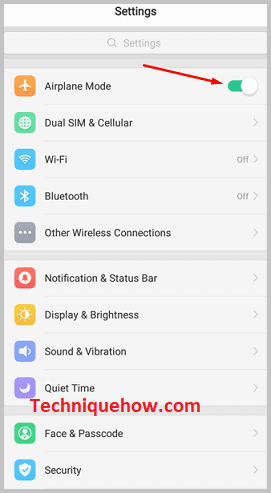
Step 2: Take a Screenshot
After turning ON airplane mode, open the Snapchat app and go to the story or chat, where you want to take a screenshot. Unfortunately, this trick method will only work best for stories and chat, not for video calls.
You can screen record and take screenshots of the stories and chat, but not video call, since the internet connection is switched OFF.
So, go to the story or chat, whatever you wish to screenshot, and take a screenshot or do the screen recording.
Step 3: Uninstall App
Once done with taking screenshots/screen recordings, now, close the Snapchat app. Do not turn OFF airplane mode. Without turning ON the internet connection, uninstall the Snapchat app.
Go to the app menu on your device, press and hold the Snapchat app icon and click on the “Uninstall” option. Re-confirm the decision and delete it.
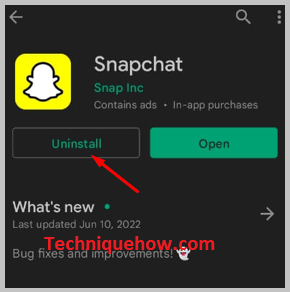
Be careful, you do not have to turn OFF the airplane mode at this stage. Do not turn OFF airplane mode or switch ON the internet.
Step 4: Reinstall the app and Login
Now, when the Snapchat app is completely uninstalled from your device, turn OFF airplane mode and get the internet network back. Turn OFF airplane mode and turn ON the internet.
Next, go to the play store or app store and reinstall the Snapchat app. On the search bar type Snapchat, and install the app. After installing the app, enter your login ID and password and log in to the app.
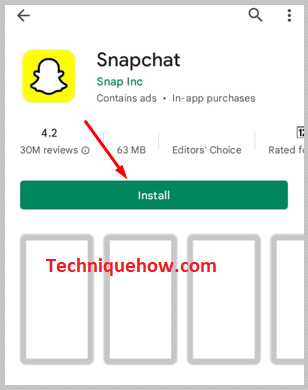
If you are finding difficulty remembering the password, then, take help from “Forgotten Password?” and reset a new password. Log in and open your account.
Step 5: It would not be notified
Log in and go to the chat room of the person whose story or chat you have screenshotted or have screen recorded and see whether the notification has been sent or not. Thousand and one percent, the notification would not be sent. The user will never know if you screenshot in this way.
The process is a little long but successful and reliable. Follow each step and instruction as presented to not get caught.
2. Using the Power Mirror App
When you use your built-in screen recorder for recording a Snapchat video call, it notifies the other person that you’re recording the video call. Therefore, to avoid getting caught while recording a Snapchat video call, you need to record the video call on your PC using the app called Power Mirror.
When you record your video call on a PC using the Power Mirror app, it doesn’t notify the other person on the video call and you won’t get caught. After the call is over, you can save the recording on the Power Mirror app on your PC.
🔴 Steps To Use:
Step 1: You need to first download and install APowerMirror on a PC.
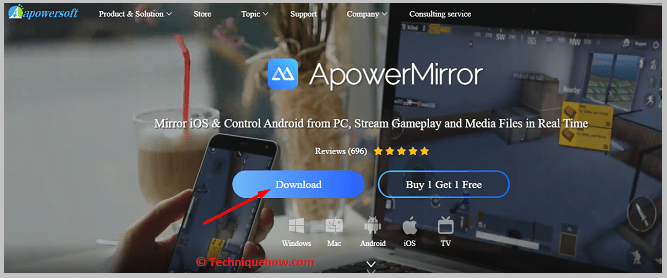
Step 2: Then you need to open the app.
Step 3: Next, connect it to your mobile.
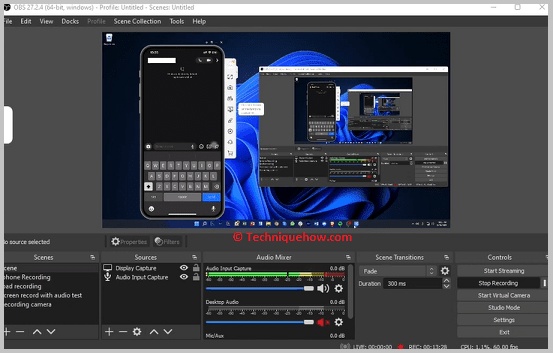
Step 4: Open the Snapchat app.
Step 5: Next, go to the chat section by swiping to the right.
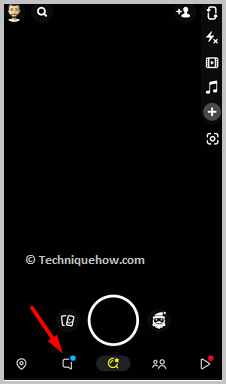
Step 6: Click on the contact whom you want to video call.
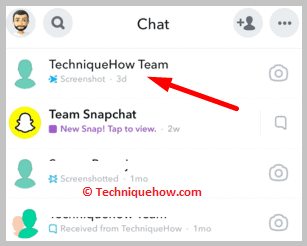
Step 7: Then click on the video call icon to send the video call to the user.
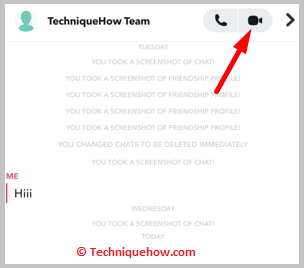
Step 8: The call will be recorded by Power Mirror on the PC.
Step 9: After the call ends save the recording.
Conclusion:
The final opinion is, that Snapchat does notify when you screen record a video call, which can be a botheration if you’re trying to maintain privacy. However, there are methods to bypass this notification. Using airplane mode and uninstalling/reinstalling the Snapchat app can help you to screen record without tipping off the other user.
Also Read:
- How Is The Snapchat Message Delivered But Not Friends
- How To Find Out Who Made A Fake Snapchat Account
- How To Talk To Someone Who Blocked You On Snapchat
- How To Tell If Someone Has Multiple Snapchat Accounts
- How To Get Someone’s Email From Snapchat
- Snapchat Profile Picture Downloader | DP Viewer
- Snapchat Username Location Finder
- How To Turn Off Replay On Snapchat
