✎ Key Points:
1. You can send a message to the person and wait to get the message viewed.
2. At the time when the person views your message, you can say that is his last seen. (But for your chat. Meanwhile, the person may be active or chatting with someone else).
Contents
How to Know if Someone is Online on Signal:
Using these two methods you can easily know the online status of the person you are chatting with using the Signal app:
1. ‘Typing’ on Chat
Try the following steps below:
Step 1: Make sure your ‘Typing‘ is on.
(You can do so by going to your account ‘Settings’ either by tapping on your profile in the top left corner or by tapping the three vertical dots on the top right corner of your screen and then tapping on ‘Privacy’. Toggle on the Typing indicator.)
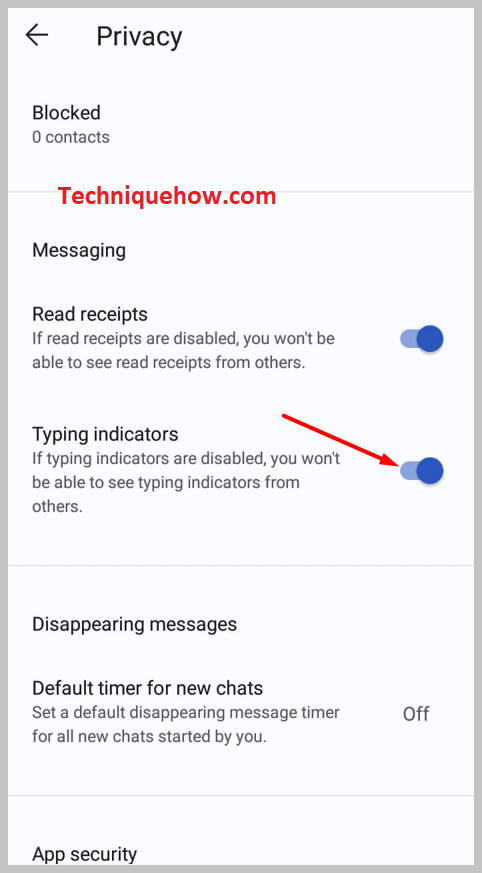
Step 2: Get back to the chat page and then tap on the pencil icon seen in the lower right corner. Your contacts using the Signal app will appear here.
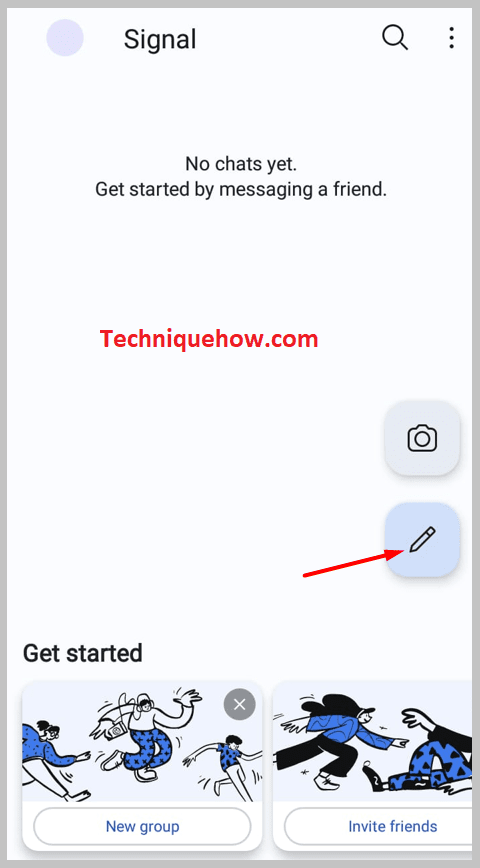
Step 3: Select the contact or name of the person with whom you want to have a conversation. Type the message and send by tapping on the send arrow.
Step 4: When the opposing person replies to your message, you’ll see ‘typing’ icon.
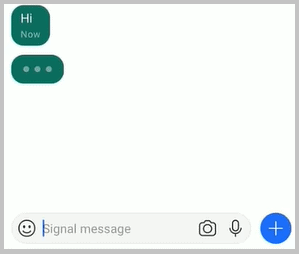
Step 5: This typing icon is seen on the chat on the Signal conversation.
If you see a typing alert on the chatbox that means the person is being online.
For this method, both you and the person you are chatting with must have their ‘Typing indicators‘ turned on.
You can take a few steps to know if someone muted you on Signal.
2. Message & Wait for the Reply
You can try the following steps below:
Step 1: Open your Signal app.
Step 2: The page containing all your recent chats with different contacts appears here.
Step 3: Open the chat window of the person you want to chat with.

Step 4: Type the message you want to send and then tap on the send arrow.
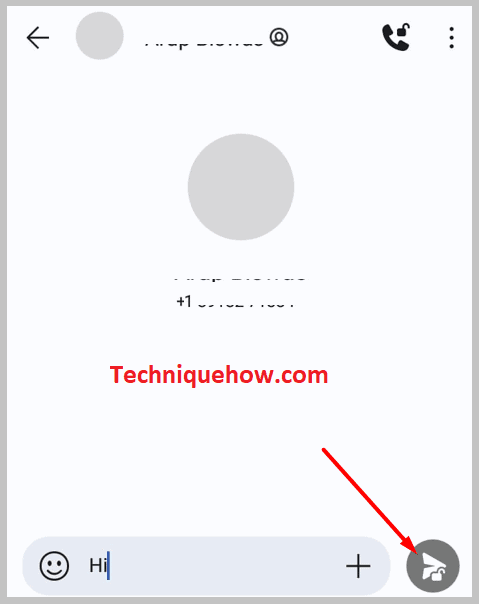
Step 5: Once it’s sent you get a checkmark on the message.
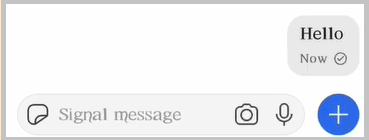
Step 6: Now wait for the person to reply to your sent message.
The moment you receive a reply to your message from that, it means that the person is online.
How to Tell if Someone Read Your Message on Signal:
Try the following methods:
1. From The Read Receipts
If you want to learn if someone reads your message on Signal, all you have to do is open the app on your device and go to the chat with the message that you require the status of.
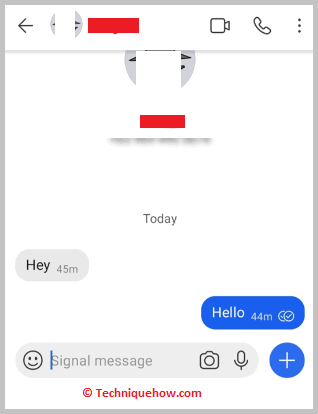
Long press on the message and click on “info”. You can see if someone has read the message.
2. When Someone Reply to you Back
The most obvious and common way in which you can find out if someone has read your message on Signal is if they have sent a reply to you.
Often, people, have their read receipts turned off for privacy-related reasons, and getting a reply is the only way to find out.
How to Check Last seen on Signal:
The Signal app has this amazing feature of not showing your live online status when using the app while chatting with your contacts. It means that you can be online while using the app and still appear to be offline to others as nobody can see your online status which is otherwise present in all other online messaging apps.
With this special feature of the Signal app, nobody can invade your privacy and you can stay online without letting others know your live online status.
However, the Signal app allows you to know whether your sent messages are read by the recipient and when it was read. You can easily check this by sending messages.
Here are steps given for you as a guide on how to look for the seen mark:
To find out someone’s last seen on Signal,
Step 1: Open your Signal app.
Step 2: Tap on the pencil icon down in the right corner to get to the contact you want to start a chat with.
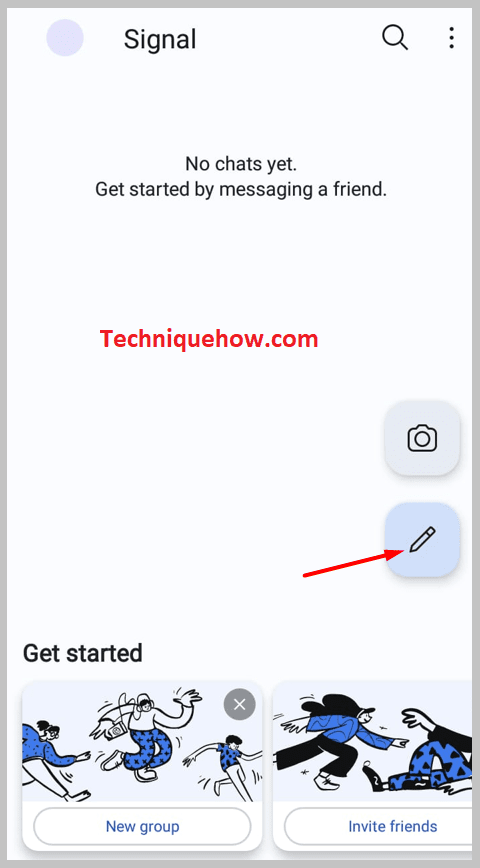
Step 3: Tap on the name of the person you want to chat with to open the chat window.

Step 4: Once you open the chat window, type the message you have to send and tap on the send arrow. Your sent message will show a single tick once you send the message.
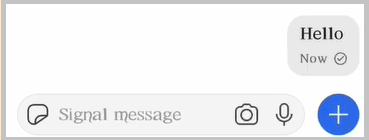
Step 5: If your send message gets a double-filled Checkmark, it means that the person has read your message.
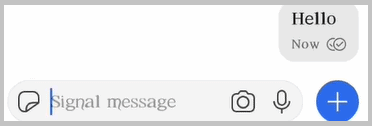
Also, you can see the time at which your sent message was read by the person you are chatting with. Through this feature, you can roughly estimate the last seen status of that person.
This is how you can see the status of your sent message whether it was read or not by the recipient.
This is only possible if both parties have turned on their ‘Delivery receipts’ in their account settings under their privacy, and can see the last seen time without letting them know.
Conclusion:
The final thought for finding out if someone is online on Signal is that while there isn’t a direct ‘online’ status indicator, you can try the typing indication or receive replies promptly. Just simply enable typing in your settings and watch for them during your conversation.
Also Read:
- How To Know If Someone Is Online On Signal
- Steps For: Instagram Last Seen Online Checker
- How To Check If Someone Is Online In WhatsApp
- Snapchat Tracker: Last Seen Or Online Tracker Tools
- How To See When Someone Was Last Active On Instagram
- How To Know If Someone Muted You On Signal
- What Is The Signal Delete For Everyone Time Limit
- Discord Online Tracker
