Quick Answer:
1. To check who is online on your Facebook chat and for that, you have to keep the active status Turned On.
2. To get to know on Facebook Messenger if someone is online, firstly make sure your Active status is ON, and then you will see people on Messenger chat who are online.
Contents
How To Get Notified When Someone Is Online On Facebook:
Here are the methods explained in more detailed steps how it’s done.
1. Turning On the Chat on Messenger
If you are using Facebook and want to get notified when someone comes online then you can go to Facebook Messenger and check the list of your Facebook friends who are online at that time. To do this your active status must be turned on.
Therefore, if your active status is turned on, you can easily check who is online and offline, and even during chats, there will be a green alert or a green dot on the DP of that person if they are online.
To turn on your active status, you will need to follow these simple steps:
Step 1: First of all, you have to go to the Facebook Messenger app.
Step 2: Then tap on your DP in the top left corner of your screen.
Step 3: Scroll down and click on the option that says “Active Status”.
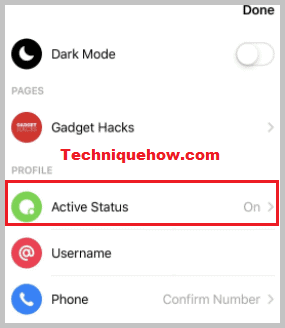
Step 4: Tap next to the “Show when you’re active” to turn on your active status.
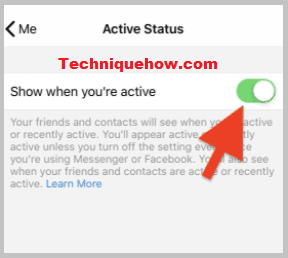
2. Use the Online Notifier app
To get notifications whenever someone comes online on Facebook, there is nothing that works better than the Online Notifier app for Facebook. This app is extremely simple to use as well as far better than another bunch of apps.
The Online Notifier app has various features, some of which are mentioned here:
- Related to chats, social media, and Android apps.
- Price: Free.
- Operating system: Android.
- Alert when someone comes online.
To use the Online Notifier app to get notifications:
Step 1: First, install the Online Notifier app on your android device.
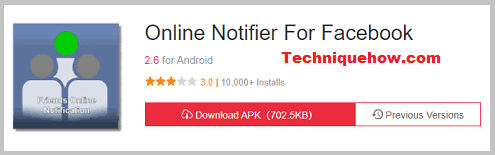
Step 2: Then enter the username of your Facebook friend.
Step 3: After that, click on “Active”.
Step 4: Now will automatically get notified when your friend comes online on Facebook.
All you need to do is click on the “+“ sign to choose the friends for whom you want to get notified whenever he comes online.
3. Using Chrome Extension
If you are using Facebook on Chrome rather than the Facebook app then you can use the Chrome extension to receive notifications when someone is online. It is an extremely easy way to check messenger.com.
To see who is online on your Facebook,
Step 1: First of all, install the Messenger & Notifier for Facebook extension.
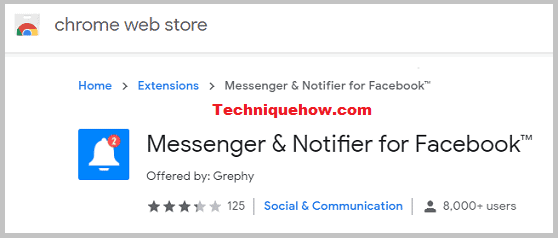
Step 2: Pin it and set up Facebook on the Desktop.
Step 3: Tap on the icon on the taskbar and get to see who is online.
Conclusion:
The final opinion is that to get notified when someone is online on Facebook, the most direct method is to turn on the chat on Messenger, allowing you to see the green dot indicator next to their profile picture. Additionally, using the Online Notifier app on Android or installing a Chrome extension for Messenger provides suitable options to receive notifications whenever friends are online.
Also Read:
- How To Trace A Fake Facebook Account & Who Is Behind
- How To View Private Facebook Photos
- Can You See Who Viewed Your Facebook Story?
- Facebook Cover Photo Viewer | Locked Profile Picture Viewer
- How To Add Music To Facebook Profile
- Facebook Messenger Recovery Tool
- How To Know When Someone Is Active On Messenger
- Facebook Story Downloader | Story Saver | FB Story Download
